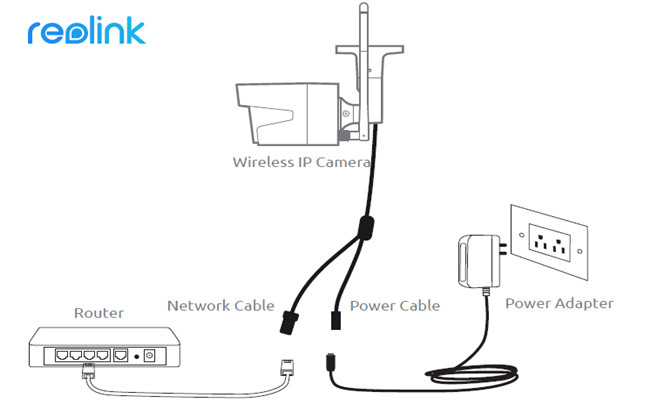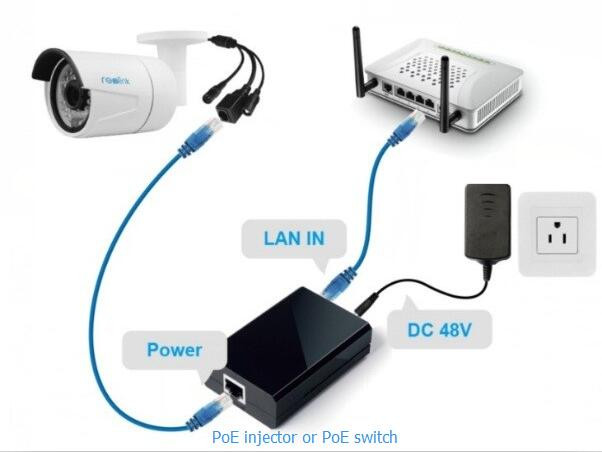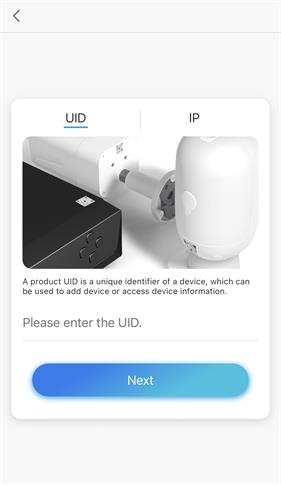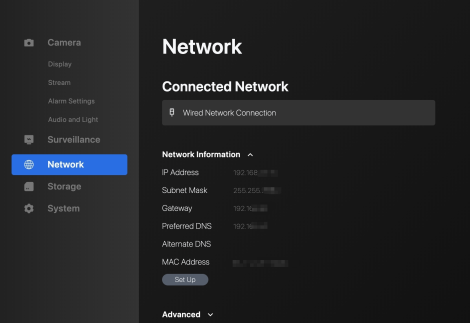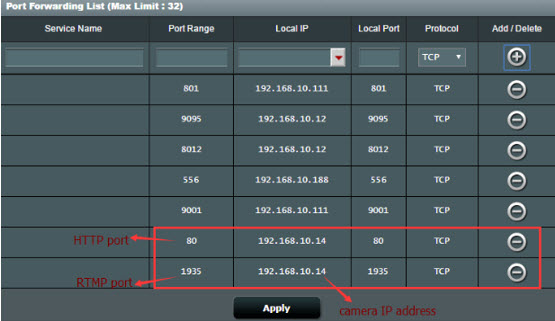Views: 2
How to Set Up, Connect and Record a CCTV Security Camera without DVRs/NVRs, Many modern CCTV camera setups now all require DVRs or NVRs for storage and management. With the ability to connect directly to your network and transmit data over the internet, setting up an IP camera without a DVR/NVR has become increasingly popular.
Many users may have questions like these in mind: “How to set up a CCTV camera without DVRs? Is it possible to control a single CCTV camera without NVRs or DVRs? And how can you connect and record an IP security camera without these recorders” In this article, we will introduce all the aspects about how to set up, connect and record security cameras without a DVR or NVR.
Can I Use IP Camera without NVR or DVR?
Is DVR necessary for CCTV? Before we go any further, firstly you need to figure out whether CCTV without DVRs or NVRs can be used for daily monitoring.
The short answer: absolutely YES! To simply put, a DVR or NVR is mainly designed to store the security camera footage. Without DVRs or NVRs, IP cameras can still work independently as standalone surveillance devices, just like the security cameras with SD card.
Better yet, you can also connect an IP camera to your phone, computer, laptop, TV without a DVR/NVR to stream live feed.
The new Reolink Altas PT Ultra is an excellent choice for those who need a security camera that operates without NVR or DVR. It supports SD card storage up to 128GB. And it also allows for continuous recording with its powerful 20,000 mAh battery.
How to Connect CCTV Camera to TV without DVR/NVR
If you want to watch the live viewing of your CCTV security cameras without a DVR/NVR, check out the steps below to learn how to connect security camera to TV without DVRs or NVRs.
Mind that the steps shows how connect CCTV camera to TV without DVR wiring diagram for analog cameras.
Step 1: Connect your camera to the VCR with an RCA cable.
Step 2: Plug your camera into the power source with the power adapter.
Step 3: Hook up the VCR to your TV via another RCA cable.
Step 4: Adjust the TV and VCR into channel 3 or 4 to get the live viewing.
Step 5: Insert a VHS tape into the VCR, and then press the Record button to get video recordings.
In case you need to view an IP camera on a TV/monitor without NVR, the third-party devices are required to help with the connection.
Taking NetcamViewer Monitor for example, which claims to support any IP camera on a monitor or TV, you can plug your IP cameras into this device via Ethernet cable and connect to the TV HDMI port, then you may switch the channel to watch TV or check out IP camera video feeds.
How to Connect IP Cameras to PC/Laptops without NVRs/DVRs
The methods to connect PoE cameras and wireless CCTV cameras to your PC or laptop can be a bit different, so we’ll instruct you separately in the following detailed steps on how to connect IP camera to PC without NVR.
How to Connect Wireless CCTV Cameras to PC/Mac without DVRs/NVRs
Step 1: Charge your wireless security camera with the power adapter.
Step 2: Connect your WiFi IP camera to the router via the network cable for initial setup.
Step 3: Launch the security camera software on your computer or laptop to add and view the camera.
Step 4: Choose the WiFi network and enter the password under the “Device Settings” > “Network” menu. Then you can remove the network cable and the wireless security camera connects to your PC/Mac successfully.
Note: The above steps apply for the connection of Reolink non-battery-powered wireless security cameras to computers and laptops without DVRs or NVRs. Cameras from other brands may have different rules.
How to Connect PoE Security Cameras to PC/Mac without DVRs/NVRs
Step 1: Connect your wired security camera to the router with the network cable, which provides video and power transmission for your PoE camera.
Step 2: Launch the security camera software on your computer or laptop to add the camera.
Below is a high-quality video shared by a user of the PoE security camera Reolink RLC-810A.

Note: If your router does not support PoE, a PoE injector or PoE switch is needed to connect your PoE security IP camera to your computer or laptop without DVRs or NVRs (refer to the image below for the connection method).
How to Set Up an IP Camera without a DVR/NVR
Basically, there are two ways for you to set up an IP camera without DVRs and NVRs, that is, through entering the UID (for P2P cameras ) and port forwarding.
How to Hook Up a Security Cameras without a DVR/NVR via UID
If your security cameras support P2P technology, like the ones sold by Reolink, it can be quite easy to set up your IP cameras without DVR/NVR for live viewing. Taking the Reolink camera Argus 3 Pro for example, below are the quick 3 steps to accomplish the security camera setup without a DVR or NVR.
Here is a video shared by the user of Reolink Argus 3 Pro.
How to Set Up, Connect and Record a CCTV Security Camera without DVRs/NVRs

Note: Reolink standalone cameras can work without NVR, including the Argus 3 Pro mentioned above.
How to Set Up a Surveillance Camera without DVR/NVR via Port Forwarding
Your CCTV security cameras don’t support P2P or you want to access your IP cameras from a web browser? Here we use Reolink RLC-810A in our test and below are the detailed produces below to initialize the camera without DVRs and NVRs via Port Forwarding.
Step 1: Find the IP address of your security camera from the “Device Settings” > “Network”.
Step 2: Check the “HTTP port” and “RTMP port” of your IP camera in the “Device Settings” > “Network” > “Advanced” > “Setup” > “Port Settings”.
Step 3: Log into the web interface of your router and forward the HTTP port and RTMP port to the camera’s IP address on the router.
Step 4: Locate the WAN IP address of your home network using some online tools.
Step 5: Open a web browser and enter the URL address in the format of http://(wanip):(httpport).

How to Record an IP Camera without DVRs/NVRs
As mentioned above, DVRs and NVRs are the common security camera recorders to save IP camera video footage. You can see these recorders as a “camera receiver box”. However, even without DVR or NVR, CCTV camera footage can be also recorded to other storage units. Here are some common solutions:
Though the monthly subscription fees are required, the advantage is that the cloud service allows for off-site backup of your sensitive and important files, and also allow you to access them anytime and anywhere.
FAQs
Do I need a DVR for security cameras?
No, a DVR is not always necessary for security cameras. Many modern security cameras, especially IP cameras, can operate independently without a DVR by storing footage locally or in the cloud. Some PoE IP cameras are only compatible with NVRs. However, if you use an analog securirty camera, you can purchase a DVR for data storage.
Can CCTV camera work without DVR?
Yes, CCTV cameras can work without a DVR. While DVRs are typically used for data storage, modern cameras can also store footage on SD cards, use cloud storage for remote access, or connect directly to monitors for live viewing. These options offer flexibility in how you manage and access your video data.
Can I use any DVR with my security cameras?
No. You should double-check the camera’s technology and the DVR’s specifications before putting them into use. Ensure that the DVR supports the same technology as your camera, IP or analog, and has the suficient channels to accommodate all your cameras.
Are all security cameras compatible with all DVRs?
No, compatibility between security cameras and DVRs is not universal. Different types of security cameras (analog, IP) may require specific DVRs that support their technology. In some cases, certain cameras are only compatible with DVRs from their own manufacturers.
Conclusion
Using security cameras without DVRs or NVRs offers a flexible, scalable, and cost-effective surveillance solution. By connecting CCTVs to PC, TV, or monitor, you can stay connected to your cameras and protected wherever you are.
We sincerely trust that the outlined steps can provide you with valuable guidance. If you do have any other questions about how to set up, connect and record a CCTV camera without a DVR or NVR, please feel free to let us know.
- CCTV setup without DVR, CCTV setup without NVR, IP camera setup, security camera setup, home security system, surveillance system, DIY security system, wireless security camera, cloud storage for security cameras
- how to set up CCTV without DVR, how to record CCTV without DVR, CCTV without recorder, DIY CCTV system, wireless CCTV system, IP camera cloud storage, security camera cloud storage, remote CCTV access, CCTV mobile app
- IP camera configuration, port forwarding, DDNS, RTSP, ONVIF, H.264, H.265, cloud storage providers, network attached storage, NAS, SD card recording
- best CCTV without DVR, affordable CCTV, DIY CCTV guide, CCTV for home, CCTV for small business, CCTV for rental property, CCTV troubleshooting, CCTV tips
- how to set up a CCTV system without a computer, how to connect CCTV cameras to the internet, how to view CCTV footage remotely, how to record CCTV footage to a cloud, how to choose the best cloud storage for CCTV, how to set up a DIY CCTV system on a budget, how to secure a wireless CCTV system
- Hikvision IP camera without DVR, Amcrest IP camera without DVR, Reolink IP camera without DVR, Wyze IP camera without DVR, EZviz IP camera without DVR, Arlo IP camera without DVR
- CCTV without monthly fees, CCTV without subscription, CCTV without hardware, CCTV without software, CCTV without professional installation