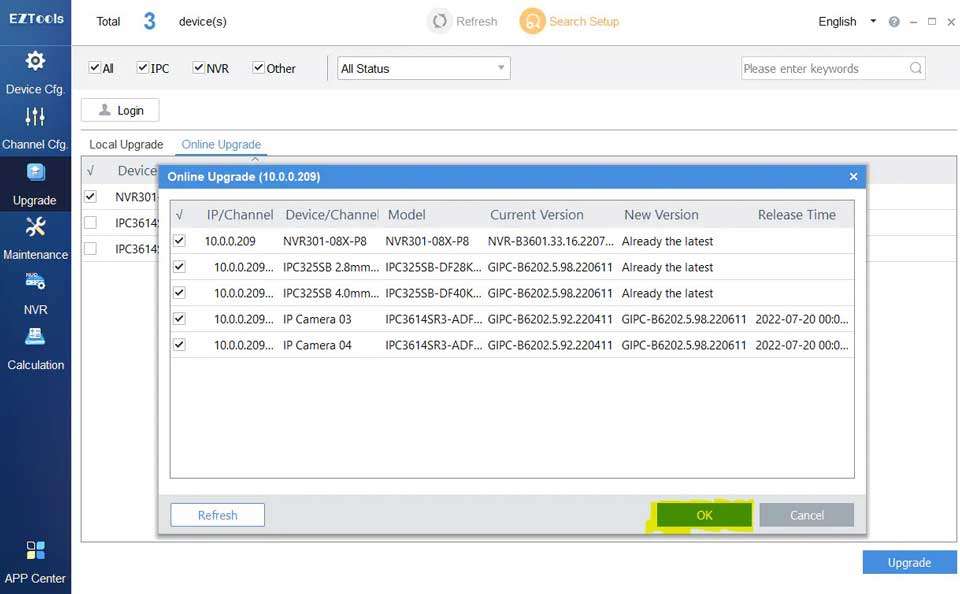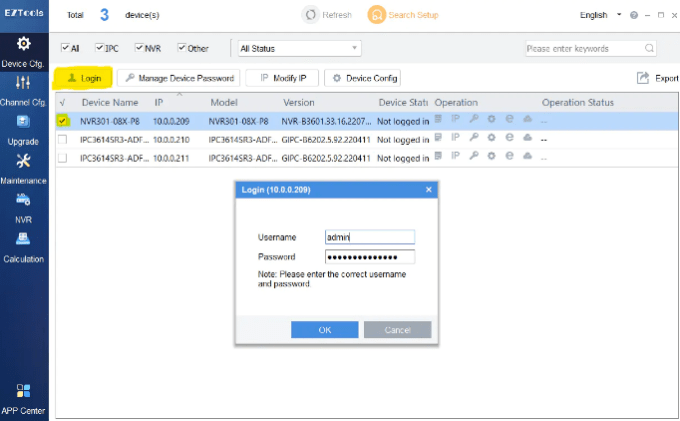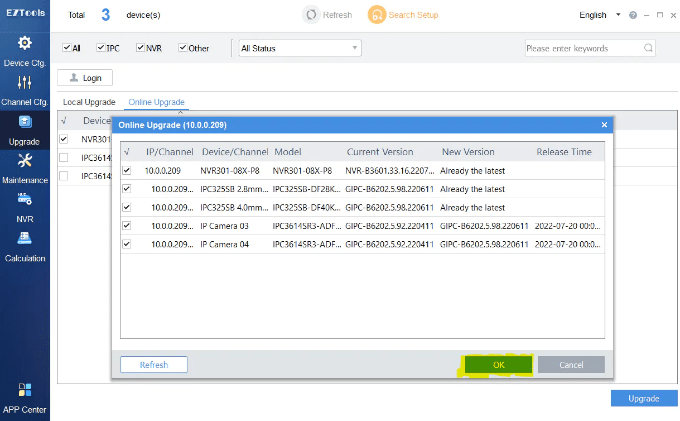Views: 10
Comprehensive Guide to Uniview Firmware and Device Updates, Learn everything you need to know about Uniview firmware and device updates, including detailed instructions, tips, and FAQs to ensure your Uniview devices run smoothly and efficiently.
Comprehensive Guide to Uniview Firmware and Device Updates
Table of Contents
|
Heading |
Sub-Headings |
|---|---|
|
Introduction to Uniview Firmware and Device Updates |
|
|
Understanding Uniview Firmware |
Definition and Importance |
|
Types of Uniview Firmware |
Standard Firmware, Customized Firmware |
|
Benefits of Keeping Firmware Updated |
Security Enhancements, Performance Improvements, New Features |
|
How to Check Your Current Firmware Version |
Using the Device Interface, Checking Online |
|
Preparing for a Firmware Update |
Backing Up Data, Ensuring Stable Power Supply |
|
Steps to Update Uniview Firmware |
Downloading the Update, Installing the Update |
|
Troubleshooting Common Update Issues |
Connection Problems, Installation Errors |
|
Best Practices for Firmware Updates |
Regular Updates, Official Sources |
|
Introduction to Uniview Device Updates |
|
|
Types of Device Updates |
Software Updates, Hardware Updates |
|
Why Device Updates are Necessary |
Compatibility, New Functionalities |
|
Checking for Device Updates |
Using Uniview Tools, Manual Checks |
|
Step-by-Step Guide to Updating Uniview Devices |
Downloading Updates, Applying Updates |
|
Common Problems During Device Updates |
Failed Updates, Device Incompatibility |
|
Ensuring a Successful Device Update |
Pre-Update Checklist, Post-Update Verification |
|
Automating Firmware and Device Updates |
Using Uniview Software, Scheduling Updates |
|
Frequently Asked Questions About Uniview Updates |
|
|
Conclusion |
Summary of Key Points, Final Advice |
Introduction to Uniview Firmware and Device Updates
Keeping your Uniview devices updated with the latest firmware and software is crucial for maintaining security, improving performance, and ensuring access to the newest features. This comprehensive guide covers everything you need to know about Uniview firmware and device updates, from understanding the basics to troubleshooting common issues.
Understanding Uniview Firmware
Definition and Importance
Firmware is the specialized software embedded within your Uniview devices, controlling their functionality and operations. Unlike regular software, firmware is deeply integrated into the hardware, making it essential for the device’s performance. Regular firmware updates are vital to fix bugs, enhance security, and introduce new features, ensuring your devices operate optimally.
Types of Uniview Firmware
Standard Firmware: This is the regular firmware released by Uniview, designed to maintain the standard functions and features of your devices. It is essential to update standard firmware regularly to ensure your devices remain secure and functional.
Customized Firmware: Some Uniview devices may use customized firmware tailored to specific needs or environments. This firmware can offer unique features or optimizations for particular applications, providing enhanced performance and capabilities.
Benefits of Keeping Firmware Updated
Security Enhancements
Firmware updates often include security patches that protect your devices from vulnerabilities and potential attacks. Keeping your firmware up-to-date ensures that your Uniview devices are protected against the latest security threats.
Performance Improvements
Updates can also improve the overall performance of your devices, enhancing speed, stability, and efficiency. Regular firmware updates ensure that your devices operate at their best, reducing the risk of crashes or slowdowns.
New Features
Manufacturers frequently add new features and functionalities through firmware updates, expanding the capabilities of your devices. By updating the firmware, you can take advantage of these new tools and improvements, keeping your devices up-to-date with the latest technology.
How to Check Your Current Firmware Version
Using the Device Interface
Most Uniview devices allow you to check the current firmware version directly through their interface. Navigate to the settings or information section of your device to find the firmware details.
Checking Online
You can also check for the latest firmware version on the Uniview website or through their support portal. Compare the version listed online with the one installed on your device to determine if an update is necessary.

Preparing for a Firmware Update
Backing Up Data
Before performing any firmware update, it is crucial to back up all important data. This ensures that you do not lose any critical information if something goes wrong during the update process.
Ensuring Stable Power Supply
A stable power supply is essential during a firmware update to prevent interruptions that could potentially damage your device. Ensure that your device is connected to a reliable power source before starting the update.
Steps to Update Uniview Firmware
Downloading the Update
First, download the latest firmware update from the official Uniview website or through the device’s interface. Make sure you download the correct firmware version for your specific device model.
Installing the Update
Follow the instructions provided by Uniview to install the firmware update. This usually involves transferring the update file to your device and initiating the update process through the device’s settings menu.
Troubleshooting Common Update Issues
Connection Problems
If you experience connection issues during the update, ensure that your device is properly connected to the network and that your internet connection is stable. Restarting your router or device may also help resolve these issues.
Installation Errors
If the firmware update fails to install, check that you have downloaded the correct update file and that it is not corrupted. Re-download the file if necessary and attempt the update again. If problems persist, consult the Uniview support team for assistance.
Best Practices for Firmware Updates
Regular Updates
Make it a habit to regularly check for and install firmware updates. Regular updates help maintain the security and performance of your devices, preventing potential issues before they arise.
Official Sources
Always download firmware updates from official Uniview sources to ensure that you receive legitimate and safe updates. Avoid using third-party websites or software, as these can contain malware or incompatible firmware versions.
Introduction to Uniview Device Updates
Device updates encompass both software and hardware updates, each essential for maintaining the functionality and efficiency of your Uniview devices. Understanding and performing these updates correctly is crucial for optimal device performance.
Types of Device Updates
Software Updates
Software updates involve updating the applications and operating systems running on your Uniview devices. These updates can fix bugs, improve security, and add new features.
Hardware Updates
Hardware updates may include adding new components or upgrading existing ones to enhance the performance or capabilities of your devices. These updates are less frequent but can significantly improve device functionality.
Why Device Updates are Necessary
Compatibility
Updating your devices ensures compatibility with new software, applications, and security protocols. This compatibility is essential for maintaining the functionality and security of your devices.
New Functionalities
Device updates often introduce new functionalities and improvements, expanding the capabilities of your Uniview devices. By keeping your devices updated, you can take advantage of these enhancements and improve overall performance.
Checking for Device Updates
Using Uniview Tools
Uniview provides tools and software that can help you check for and manage device updates. These tools streamline the update process and ensure that your devices are always up-to-date.
Manual Checks
You can also manually check for updates through the device’s settings or the Uniview website. Regularly performing manual checks ensures that you do not miss any critical updates.
Step-by-Step Guide to Updating Uniview Devices
Downloading Updates
Start by downloading the latest updates from the official Uniview website or through the device’s interface. Ensure that you download the correct update files for your specific device model.
Applying Updates
Follow the instructions provided by Uniview to apply the updates. This usually involves transferring the update files to your device and initiating the update process through the device’s settings menu.
Common Problems During Device Updates
Failed Updates
If an update fails, check that you have downloaded the correct files and that they are not corrupted. Re-download the files if necessary and attempt the update again. If problems persist, consult the Uniview support team for assistance.
Device Incompatibility
Ensure that the updates you are applying are compatible with your device model. Incompatible updates can cause performance issues or even damage your device.
Ensuring a Successful Device Update
Pre-Update Checklist
Before starting an update, ensure that your device is properly backed up, connected to a stable power source, and that you have downloaded the correct update files.
Post-Update Verification
After completing an update, verify that the update was successful and that your device is functioning correctly. Check for any new features or improvements and ensure that all previous settings and data are intact.
Automating Firmware and Device Updates
Using Uniview Software
Uniview offers software solutions that can automate the update process, ensuring that your devices are always up-to-date without manual intervention. These tools can schedule updates and notify you when new updates are available.
Scheduling Updates
Setting a schedule for regular updates ensures that your devices remain up-to-date with the latest firmware and software, reducing the risk of security vulnerabilities and performance issues.
Frequently Asked Questions About Uniview Updates
How often should I update my Uniview firmware?
Can I roll back a firmware update if something goes wrong?
What should I do if my device fails to update?
Are firmware updates mandatory?
Do firmware updates affect my device settings?
Can I update multiple Uniview devices at once?
Conclusion
Keeping your Uniview devices updated with the latest firmware and software is essential for maintaining security, improving performance, and accessing new features. By following the guidelines and steps provided in this article, you can ensure that your Uniview devices are always up-to-date and functioning optimally. Regular updates not only enhance device performance but also protect against potential security threats, ensuring a smooth and efficient user experience.