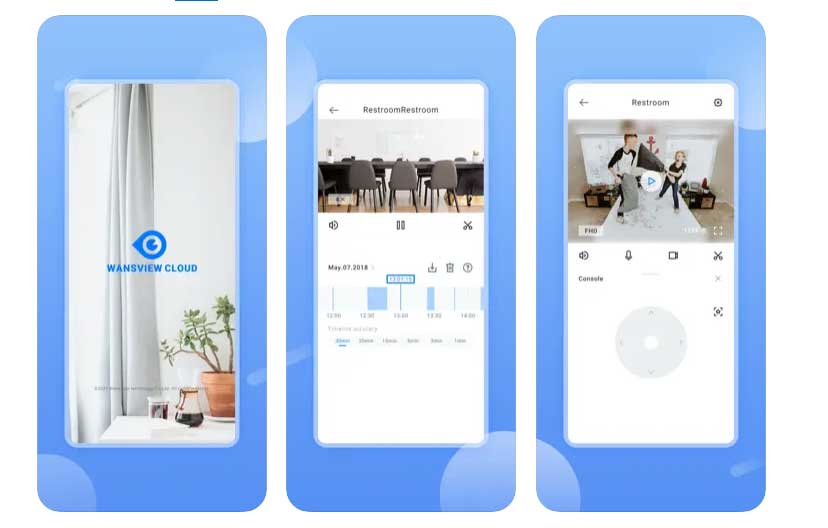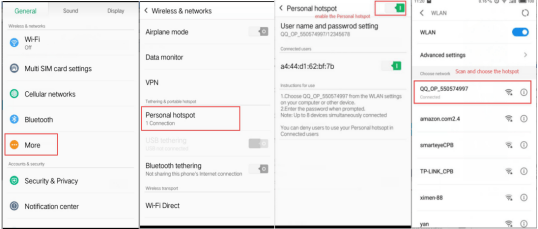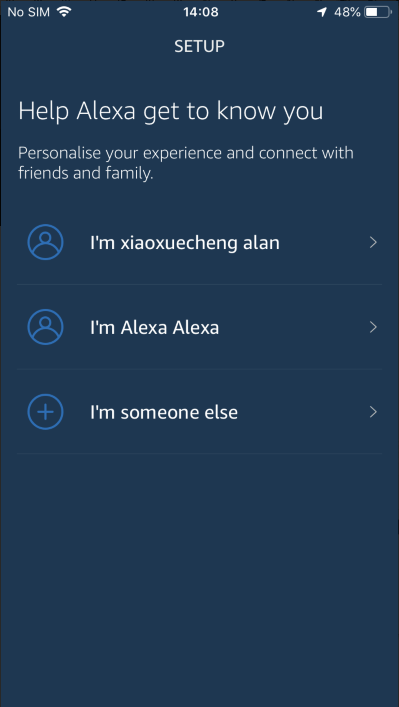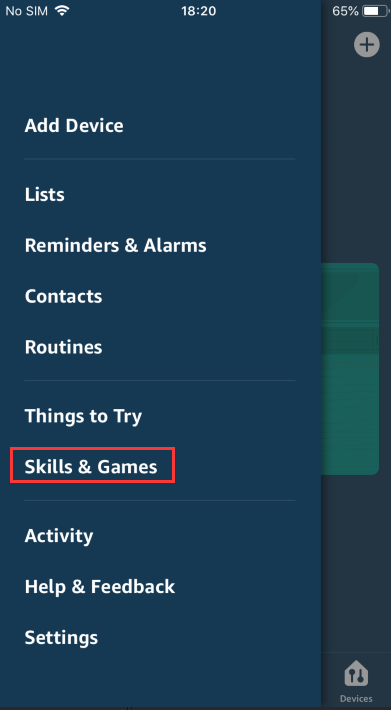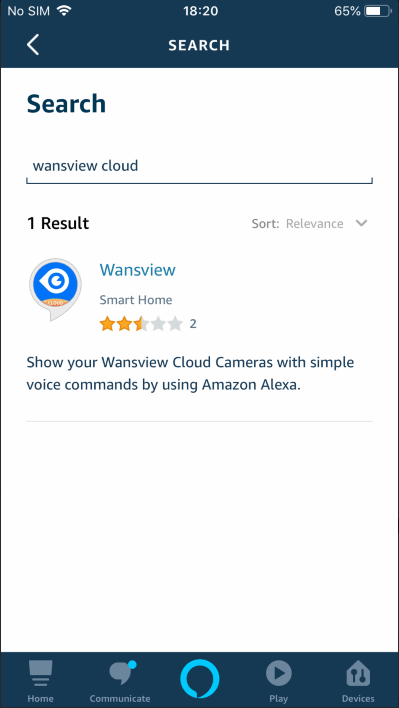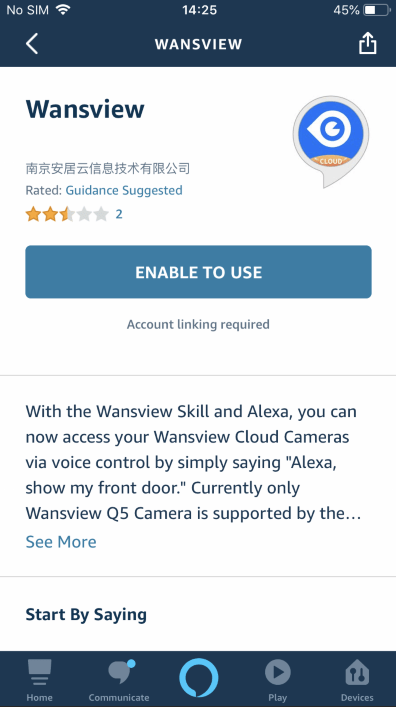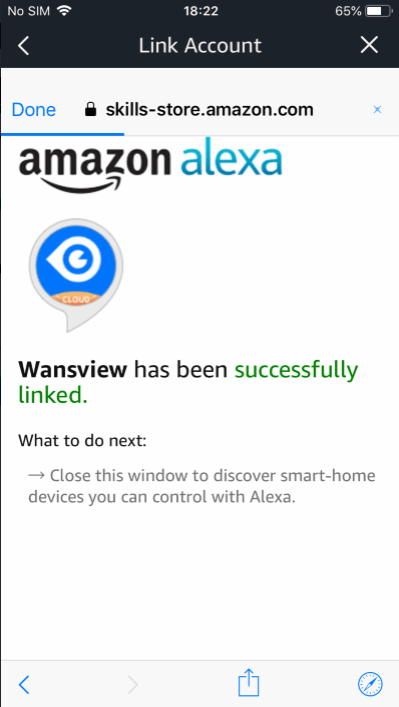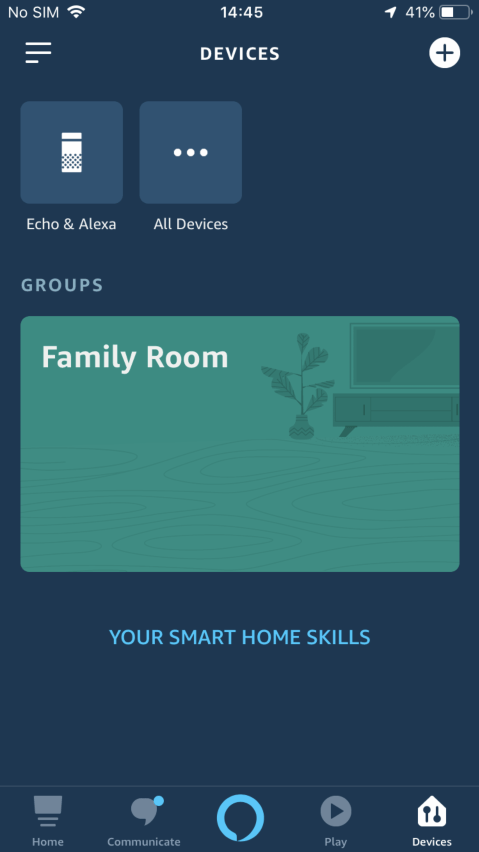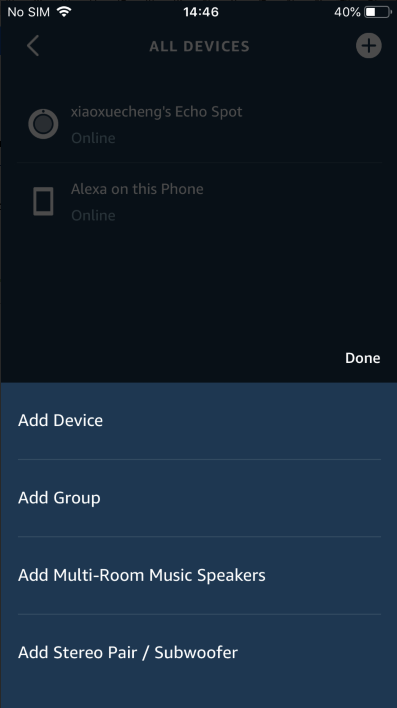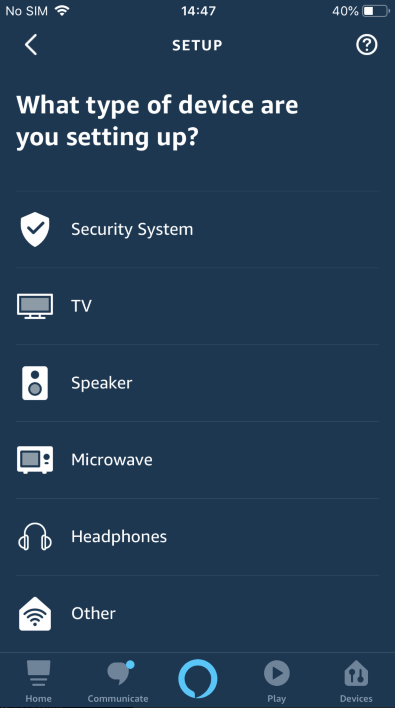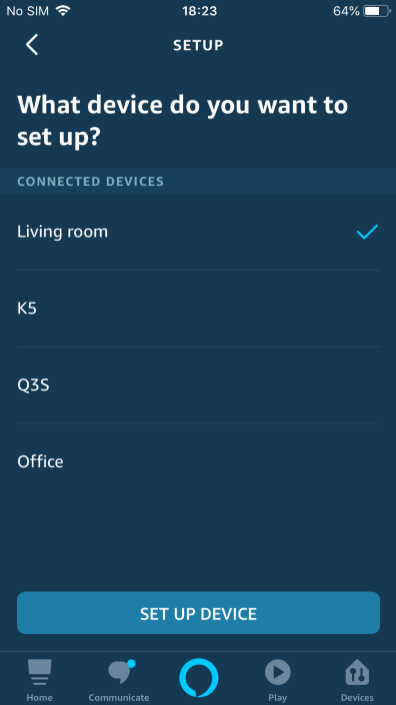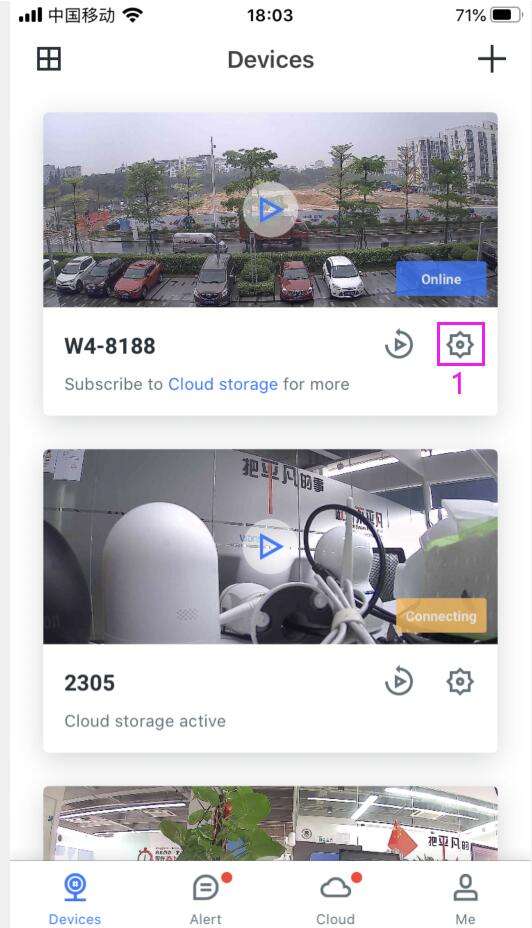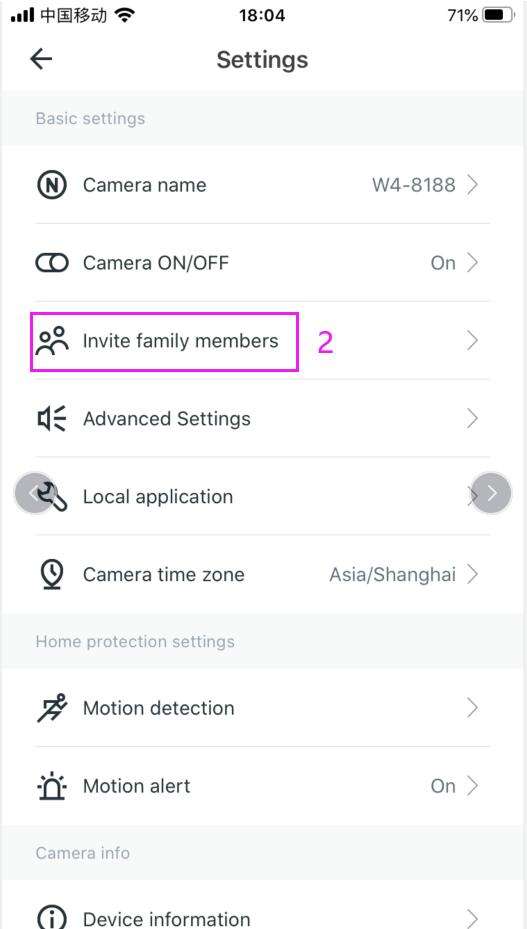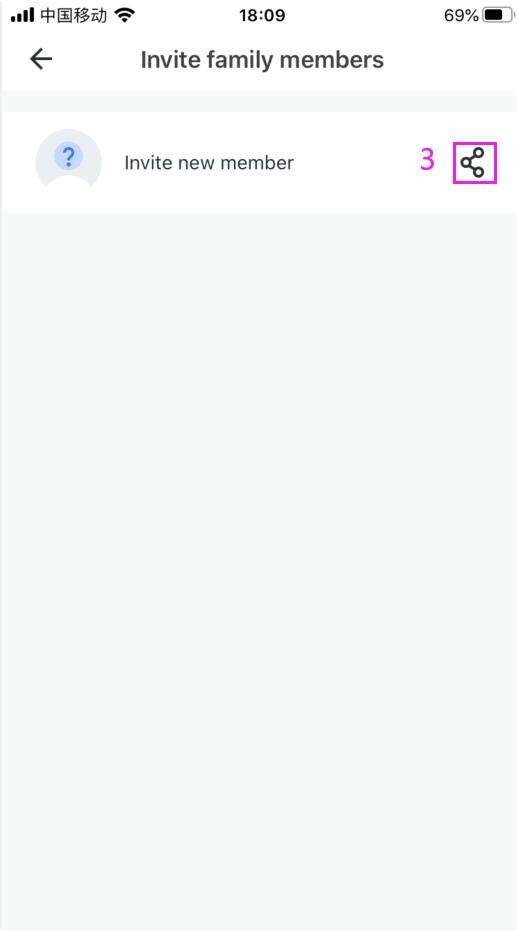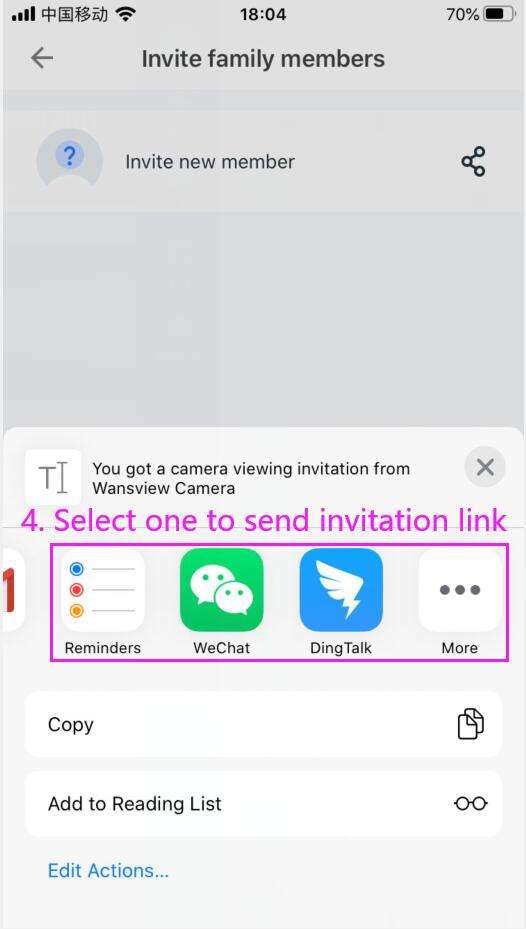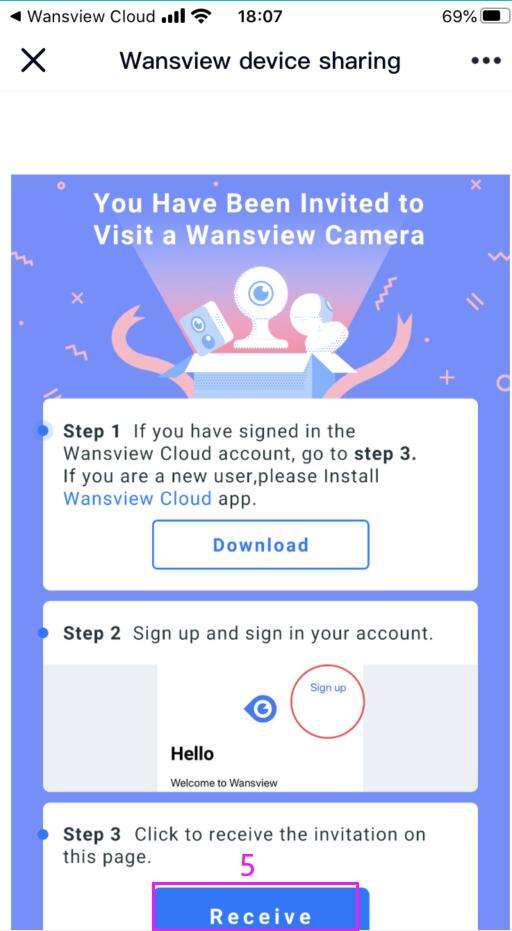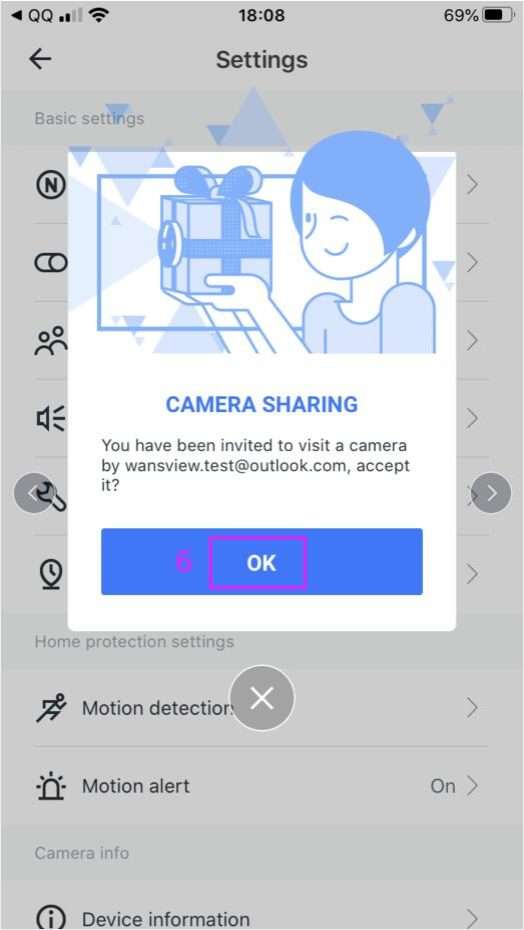Views: 37
Wansview Cameras Troubleshooting, The app works with Wansview Cloud Camera, keeps you connected to your home from your phone anytime, anywhere.You can look after your parents and children, check in on your pets, or keep tabs on any abnormal intrusion at home with the Wansview Cloud Camera.The app allows you to view your home in real time 24/7, and sends activity alerts to notify you of any unusual motion detected activity, you can even review the recorded video.
Can the camera work with mobile Phone’s Hotspot?
Yes. In this way, you need to have two mobile phones, one phone as WiFi router, another phone to pair the camera to mobile phone’s hotspot.
Warm tips:
1. WiFi frequency please select 2.4Ghz WiFi if the mobile phone’s hotspot has both of 2.4G and 5G WiFi frequency.
2. WiFi encryption please select WPA2-PSK(AES).
3. In order to make camera stay connected with phone’s hotspot, the phone’s hotspot must be running all the time, otherwise, the camera will go to offline.
How Can I Listen and Talk to the camera?
How Can I Listen and Talk to the camera?
When the camera shows “online” on the wansview app, access to the live video, enable the “Microphone” and “Speaker”. Please hold the button “Hold Talk” when talking.
If can’t hear at camera end, please check the below details:
a. Make sure that “Hold Talk” button is pressed when talking.
b.Please check that wansview App has permisison to access your phone’s microphone.
Why I can’t access the camera when I am outside? But it is working when my phone and camera connect the same WiFi.
Wansview Cameras Troubleshooting
1. If you are using cellular data to view the camera, please be sure that Wansview app has the permission of data usage on your phone.(phone settings—app management-Wansview APP-cellular data permission).
2. If the camera is not online when the phone is using 4G date, the problem might be your router’s firewall prevents outside network to access your camera.
If the firewall is on, you can access to the Web page of Router to turn off the firewall as the instruction of this link: http://www.wikihow.com/Access-a-Router
3. If the camera is online when the phone is using 4G date, but when your phone and computer are connecting your office WiFi, you can’t access the camera,
the problem might be the network that your phone or computer is connecting can’t access the Internet.
Failed to connect the camera to WiFi using Ethernet cable?
1. Make sure that you selected the 2.4Ghz WiFi to connect, 5GHz WiFi is not supported!
2: Make sure that the WiFi password you entered is correct.
Attention: If you don’t know these WiFi information, please check it from your router’s Web page. Below is a link on how to access to your router: http://www.wikihow.com/Access-a-Router
The camera works well with Ethernet cable, but doesn’t work after unplugging the Ethernet cable ?
The problem should be the camera doesn’t configure WiFi connection, you need to setup WiFi connection for camera, please do below operation to make the camera work with WiFi:
1. Connect the camera with Ethernet cable, keep the camera online.
2. Tap the Gear Button on app — Advanced setting — WiFi setting — choose your 2.4G WiFi — input WiFi password (no more than 31) — tap check mark.
If the app shows “WiFi set up success”, now can unplug the Ethernet cable from camera.
.
The camera shows offline after moved to other location?
First,please make sure that the camera had been connected to WiFi.
Second, if the camera had been connected to WiFi, please check the WiFi distance from the camera to router:
For Wansview indoor camera , the distance should be within 25-30 feet.
For Wansview outdoor camera , the distance should be within 45-50 feet.
If the location you moved has the different network, you need to setup the camera again as it is new.
.
How can I update the camera firmware?
Non cloud cameras:
As each camera has different firmware and different way to update, so we do not offer to do it on your own.
And generally, if the camera works well, you do not need to update, the factory firmware version is the most compatible with the camera.
Cloud cameras:
1. Please make sure that your camera is online.
2. Please tap settings- Device information and click firmware version to update the firmware version to the latest one.
If it is necessary to update the firmware, you can request the newest firmware of the camera from our service by telling us about your problem and the current firmware and camera ID (SN) of your camera.
.
How long can the camera record with a 128GB SD card?
For the 128GB SD card, the camera can record 1080P videos for 4 days, and 480P for 24 days.
.
Why the Wansview security camera image is blurry? How to fix it?
The problem should be the camera lens is out of focus during transportation.
Please rotate the lens counter clockwise slowly several times until the camera image shows clear on Wansview APP.
.
Night vision doesn’t work at night?
Please go to the live video stream to check whether the IR night is not on.
If the night vision is not work even you open the IR light, please try to reboot the camera.
Besides, please check the locating place of camera. It is not allowed to place the camera to the glass window for looking outside. Because the glass can refract the infrared lights.
After the check, if the night vision still doesn’t work, it means that the IR-Cut light is defective.
.
Why the microphone and speaker of outdoor camera don’t work? Wansview W4
Wansview outdoor cameras W4 don’t have microphone and speaker functions.
.
Why I can’t find the videos even though the SD card is installed?
a. Please be sure that the SD card is installed appropriately.
b.If SD card is inserted but can’t be read, please tap “Format SD/TF”.
c.Please confirm whether the SD/TF card recording button is turned on or not.
.
How many users can view this camera at the same time?
4 users can view this camera at same time. The first account to add the camera is primary account, use this account to share the camera to your family or friend. Be noted, only the primary account can control the camera, other 3 users only can check the living stream.
.
Does this camera alert your phone when there is motion detected?
Yes, when an alarm is detected, the camera will send notification to your phone immediately, tap the notification you can check the alarm video.
.
Can the camera work without subscribing to Cloud Storage or installing micro SD card?
Yes, you can use the camera directly, just connect the camera to 2.4Ghz WiFi, and then can view camera with Wansview Cloud App anywhere and anytime.
.
How much are the cloud suscriptions?
We have 3 cloud plans for your options.
Here are their price :
1. Basic Plan – $6.99/month, $19.99/quarter, or $69.99/year. It can add up to 3 cameras and rolling 7-day alarm recording.
2. Extended Plan -$9.99/month or $99.99/year. It can add up to 5 cameras and rolling 7-day alarm recording.
3. Pro Plan – $16.99/month or $169.99/year. It can add up to 7 camears and rolling 7-day alarm recording.
.
So does the camera need to be plugged into a power supply AND plugged into the modem/router with an ethernet cable?
This outdoor security camera needs to be plugged into a power supply all the time while it’s working.
But you can choose it to connect via WIFi or Ethernet cable. It’s up to you.
.
How to solve the common error code of cloud cameras?
Q1: Request denied, plsease check the network proxy -error code of 999.
A1: 1) Check whether your phone is connected to a proxy Wi-Fi or your phone is set a network proxy.
2) Try to change another Wi-Fi or use 4G cellular data.
Q2: Error code of 5403.
A2: Check the phone time is set correctly and please sync the phone time to network time.
Q3: Connect fail- error code of 7103.
A3: Request of playing camera video is timed out currently, please try again later or reboot the router.
Q4: Connect fail- error code of 7106.
A4: No response of playing camera video. Please try again later or reboot the router.
Q5: Connection failed-error code of 7003
A5: Failed to play camera video, please try again later or reboot the router.
Q6: The request failed. Please check your internet connection-error code of 54.
A6: 1) Please reboot your camera then try again.
2) Delete the camera from Wansview Cloud App then reconfigure it to your Wi-Fi again.
Q7: Expected URL Scheme ‘http’ or ‘https’ but no colon was found-error code of 6-1.
A7: Reboot your camera then try again.
Q8: Java empty string error and doesnt connect-error code of 6200.
A8: 1) Close the App from phone background then open it again to log in.
2) Reboot your camera then try again.
Q9: Invalid parameter-error code of 4200.
A9: 1)Reboot your camera then try again.
2) Delete the camera from Wansview Cloud App then reconfigure it to your Wi-Fi again.
.
The blue light keeps flashing quickly and won’t pair on the App after QR code scanning successful.
1. If the camera didn’t indicate “wifi connection failed”during setup, the reason could be the camera didn’t obtain an IP address from the router;Please make sure the DHCP configuration is enabled on router settings and chekc whether you’ve turned on the MAC address filter or other filter settings on router.
2. If camera indicates”wifi connection failed”, please find the corresponding troubleshooting methods to check it.
.
The blue light keeps flashing slowly and won’t pair on the App after QR code scanning successful.
1.Please check the firewall settings on your router. If it is on, please turn it off.
2. Please reboot the router and camera then try again.
.
If the camera indicates “pairing success”but it shows “offline”or “connecting”status on Device page.
1.Please exit Wansview Cloud APP from your phone then restart it again to log in account.
2. Please reboot the router and camera then try again.
.
During setup, if the camera indicates “wifi connection failed”.
1. Please reconnect your phone to this Wi-Fi and check whether the Wi-Fi SSID and password are correct.
2. Please confirm that the distance between the camera and the router is not too far.
3.Please check that the connected Wi-Fi SSID is for the 2.4GHz WIFI band not 5GHz.
.
The cloud storage doesn’t save any video.
1. Check in the Cloud page, see if the camera has been added to the cloud storage plan and whether the cloud storage plan is expired.
2. Tap the camera which is already added to the cloud plan to check whether the cloud storage is activated and whether the recording time is set correctly.
3. The motion alarm is triggered only when the camera detects motion. The cloud camera does not support 24-hour continuous video recording.
4. If the camera still doesn’t record anything, we suggest you remove the camera from the APP by clicking Setting–Device management–Delete camera, and reset the camera by pressing the reset button for 5 seconds, do the configuration again.
.
You have subscribed to the cloud service and the camera is active in the cloud storage plan, but on the Device page, it shows that the cloud storage is not subscribed.
Please remove the camera from the cloud plan and then re-add it, activate the camera and set the recording period again.
.
What kind of brands, format and capacity of TF card that the cameras are compatible with ?
1. We recommned Class 10 TF cards from major brands like Kingston, SanDisk Samsung and such major manufactures.
2. Cameras support TF card capacity of 8G/16G/32G/64G/128G.
3. TF card format should be FAT32. We suggest formatting the TF card on App at first if it’s the first time to use the card.
.
Motion alert is on, but there is no alert video.
1. Enter the settings page on the APP to see if motion alert is enabled.
2. Check whether motion alert sensitivity and schedule are set correctly;
3. Reboot the camera and check if there are alert videos after triggering the motion detection;
4. Confirm the network connection and ensure that the upstream bandwidth is sufficient to transmit alarm video. We recommend a minimum of 1Mbps upstream bandwidth for each device.
.
After firmware upgrade on App, camera only has a solid red, and resetting camera has no response.
1. Unplug and plug the power cord in the camera, and wait for about 10 minutes to check if the camera gets to work normally.
2. If the camera has a network cable, plug in the network cable, and then unplug and plug the power cord in the camera, and wait for about 10 minutes to check if the camera gets to work normally.
3. If it still doesn’t work, please contact the after-sales service email or Cloud app-Online customer service to repair.
USA : service@wansview.com Tel:+1 3236863288 on 6pm~3am (PST)
Canada: service@wansview.com
Germany: info.de@wansview.com
France: info.fr@wansview.com
UK: service3@wansview.com
Italy: info.it@wansview.com
Japan: service.jp@wansview.com
.
A new firmware version is detected, but the upgrade has always not been successful
1.Ensure that the network connection is great and the bandwidth is sufficient;
2. Reboot the camera by unplugging the power cable and then plugging it back in. Then click on the upgrade again on the app.
.
While panning/tilting the Wansview ptz camera, the video and audio are lagged badly.
While rotating the camera, sometimes bitrate increases suddenly in a result of the pixels changing a lot .
The network bandwidth is not fast enough so it will be lagged, but normally it will be stable soon.
.
When use Alexa to display live video, it shows “camera is not responding”.
1. Open and log in on Wansview App, check whether the camera is online and can play live video or not.
2. Reboot router and Echo devices then try it again.
.
How to connect Wansview Cloud cameras to Alexa ?
1. Open the Alexa App and log in your Alexa account. If you don’t have an Alexa account before,please create a new Amazon account on this page.
2. After log in, Alexa App will ask you to finish your personal settings. You can follow the guide to finish it.
3. On the home page of Alexa App, please click menu and choose “Skills&Games”.Click search icon and search”Wansview Cloud”.
4. Click Wansview Cloud-choose “Enable to use”–log in your Wansview Cloud Account,then your account will be linked with Alexa.
5. Please go to [Device] page of Alexa App-click”+”–choose [Add Device]–choose [Others]–then Alexa will find all cameras that are connected on your Wansview Cloud account.
6. You can add all found cameras to Alexa, but one time can only add one camera. After added, you can click【Devices】-【All Devices】to check all cameras.
7. After this, you can command Alexa Echo Show or Echo Spot showing your cameras at anytime.
Cannot find the answer to your question? Feel free to send us an email at service@wansview.com.
.
I can’t log in to the account when using mobile data, it shows an error with “JSON could not be serialized because or error: the data could not be read because it is not in the correct format (200).
Dear Uk Customer,
Sorry to hear that you cannot login your wansview cloud app because of the error message.
It is because Vodapone (UK )changed some security settings on Vodapone Secure Net and blocked the our site and you have to add our sit “ajcloud.net”url to my trusted sites via the Vodafone app (We also contacted Vodapone to help us add the whitelist to the vodapone too) Or you could visit the 2 below links and if they are prevented, please click “show more details” and allow to “visit the website”, then login the wansview account on the app again.
https://uac.ajcloud.net/api/v1/health
https://uac-acc.ajcloud.net/api/v1/health
If you need further help, you could also contact vodafone on social media, by calling 191 from Your Vodafone mobile, or by speaking with webchat http://vdfn.co/Contact.
Any other questions about the problem, please feel free to contact us.
Uk wanvsiew support email: service3@wansview.com
.
How to Share Wansview Cloud Camera to Other Phone?
When the camera is online, tap . Setting-Invite family members, then click . to invite new member
Then Select one app to send the invitation link to other member.
The shared member should download the Wansview Cloud app, and register a new account to receive the camera.
Open the link the sharer sent, then click “Receive” and “OK” to receive the shared camera.
Attention: The link will be expired after 30 minutes, if it is expired, please contact the sharer to share the link again.
.
Why I can’t receive the activation email when I sign up a new account on App?
1. Please kindly check the junk mailbox. 2. Please contact our support team with your account email, we will activate your account manually.
.
Does this camera support SD card?
Yes, this outdoor camera support max 128GB Micro SD card(Not included), SD card slot is on the bottom of the camera.
.
How to replay the motion alarm video for free without subscribing Cloud service?
User could enable alarm recording to SD card on APP, or you also could replay 10s alert video from the Alert page directly. Video is supported to download and save to your phone at no extra cost.
How to share your camera with family members to let them view live video on Wansview Cloud APP?
1. Please ask your family to register a new account with his own email information and then access to APP at first.
2. Then you should tap “Invite family member” under settings page to send the invitation link to your family from your phone.
3. Share people will receive a message on his account and need to tap accept the invitation.