Views: 0
How to upgrade the firmware of VIGI NVR?
If you want to upgrade the firmware of VIGI NVR, please follow the steps below:
Step 1. Right-click on the screen, click Settings on the Main Menu.
Step 2. Go to Settings -> System -> Firmware Upgrade.
Method 1: Upgrade firmware online
- Click Check for Update.
- Click Upgrade, and the NVR will be automatically upgraded.
Method 2: Upgrade firmware locally
- Please find your NVR at TP-Link Download Center, download the latest firmware of your NVR and save the file of firmware to your USB drive. Insert your USB drive into the USB port on the front panel of the NVR.
- Click Select upgrade firmware and select the firmware you need for the upgrade.
- After the import of firmware, the NVR will be automatically upgraded.
How to reset VIGI NVR to factory defaults?
If you want to reset VIGI NVR to the factory default settings, please follow the methods below:
Method 1: By using the management page of VIGI NVR
Step 1. Click Settings on the Main Menu.
Step 2. Go to Settings -> System -> System Configuration -> Settings Management, and click Reset.
Step 3. Click Yes. The NVR will restore to its factory default settings.
Note: Please wait without any operations until the NVR is reset successfully. It may take a few minutes.
Method 2: Hard reset/ By pressing the RESET button
Remove the cover of the NVR, then press and hold the Reset button inside the NVR for over 3 seconds. The NVR will restore to the factory settings.
Note: Please wait without any operations until the NVR is reset successfully. It may take a few minutes.
How to change the password and Reset Password Email of the VIGI NVR?
You can change the password and Password Reset Email of the VIGI NVR. Password Reset Email is used to receive the verification code when you need to reset the password.
Step 1. Right click on the Live View screen, go to Settings > System > User Management, select the admin account and click 
Step 2. Tick the Change Password, enter your old password and new password, click Save. You can also change the Password Reset Email for NVR, Preset Password for Camera and Password Reset Email for Camera here. Done.
Note: If you forget the old password, please refer to the link to reset the password.
To get to know more details of each function and configuration please go to Download Center to download the manual of your product.
How to export recordings from HDD?
This article show you how to export recordings from HDD installed on VIGI NVR.
Method 1: Via VIGI NVR
Step 1. Connect an USB drive to one of NVR’s USB port.
Step 2. Export recordings on either the Export File page or the Playback page.
- Right click to open the Main Menu, go to Settings > Storage > Export File, choose the camera channel, time and type, etc. to filter the video, select the recordings and click the Fast Export or Compatible Export to export the recordings to the USB drive.
- Right click to open the Main Menu, go to Playback, choose the channel, time and type, etc. to filter the video, click View File List, select the recordings and click the Export Recordings to export the recordings to the USB drive.
- You can also click the scissors icon (Video Clip), select any time period on the timeline to produce a clip and export it.
Method 2: Via VIGI Security Manager
Step 1. Launch VIGI Security Manager and Add VIGI NVR.
Step 2. Export recordings on either the Export Recordings page or the Playback page.
- Go to Settings > Export Recordings, choose the NVR, channel, time and type, etc. to filter the video, select the recordings and click the Export to export the recordings to your computer.
- Go to Playback, choose the NVR, channel, time and type, etc. to filter the video, click the scissors icon (Video Clip), select any time period on the timeline and click Export to export the clip to your computer.
Get to know more details of each function and configuration please go to Download Center to download the manual of your product.
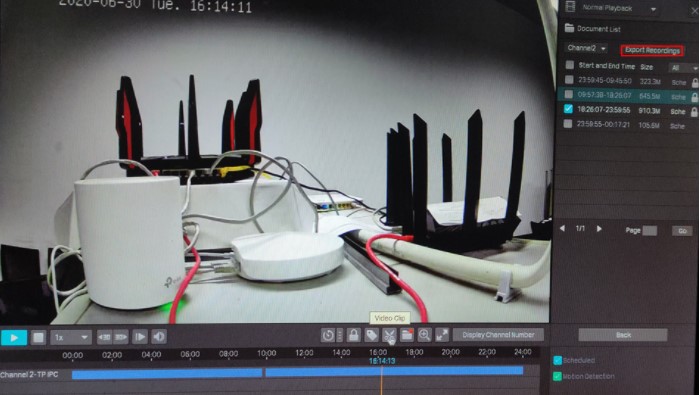

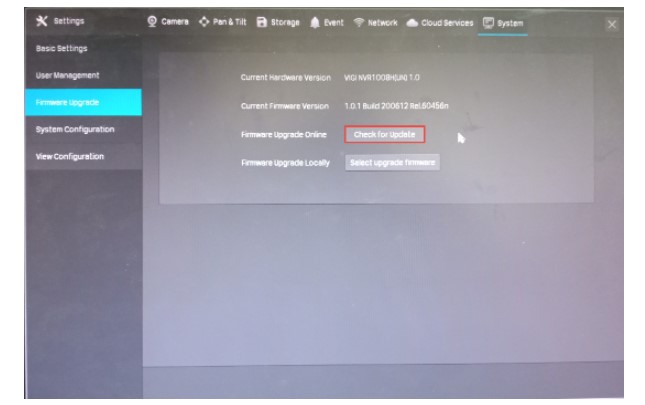
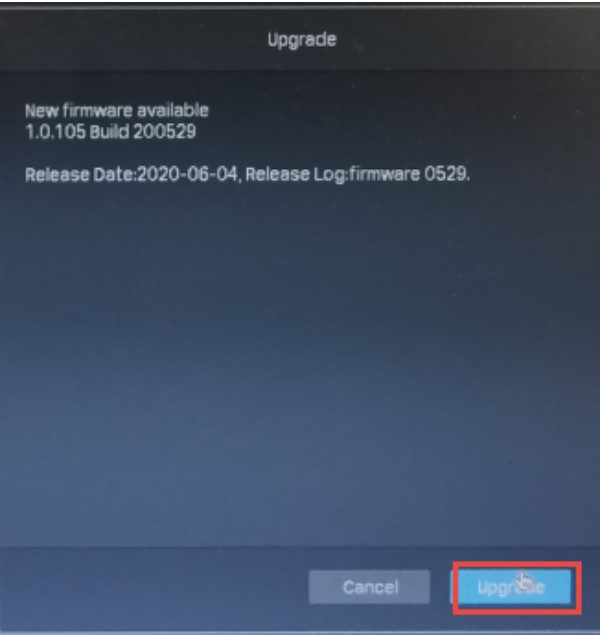

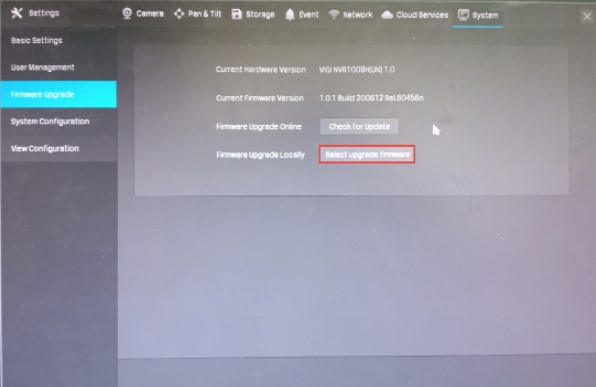

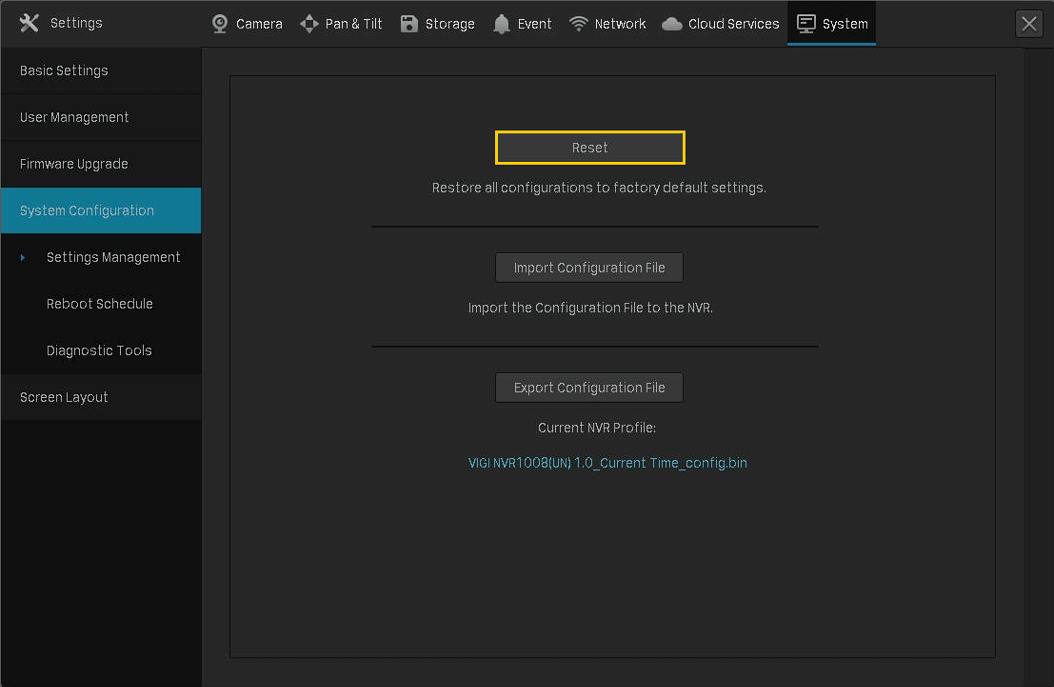
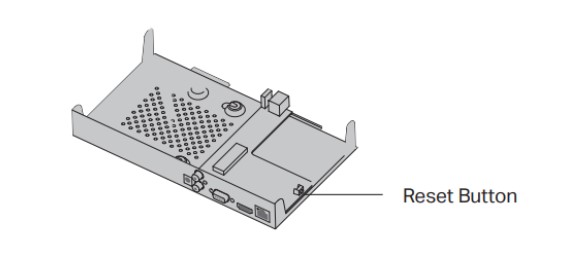

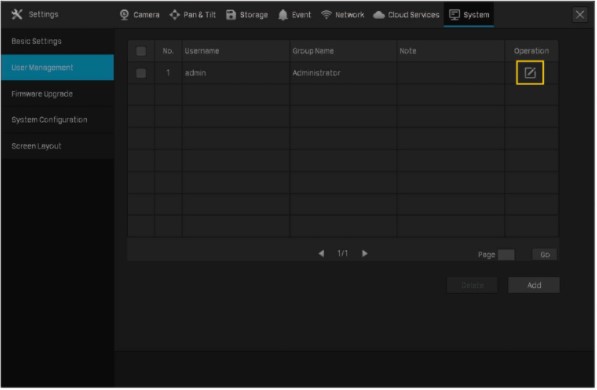
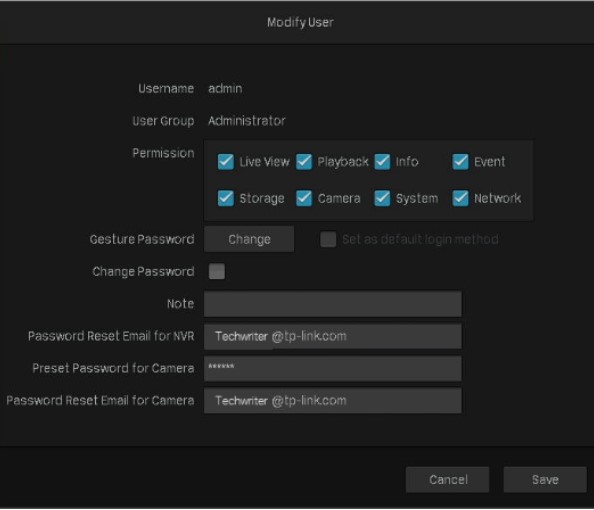
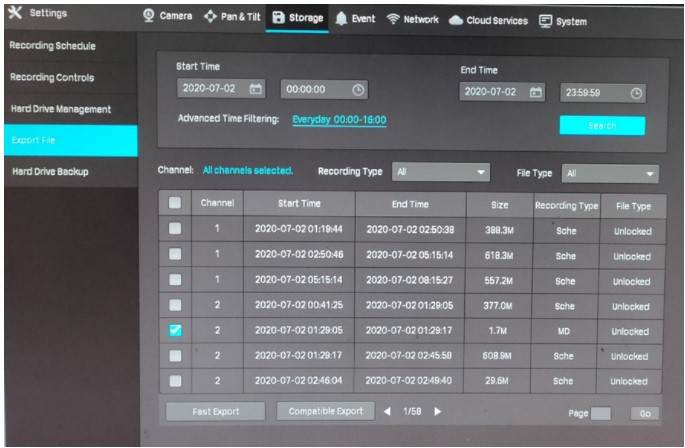

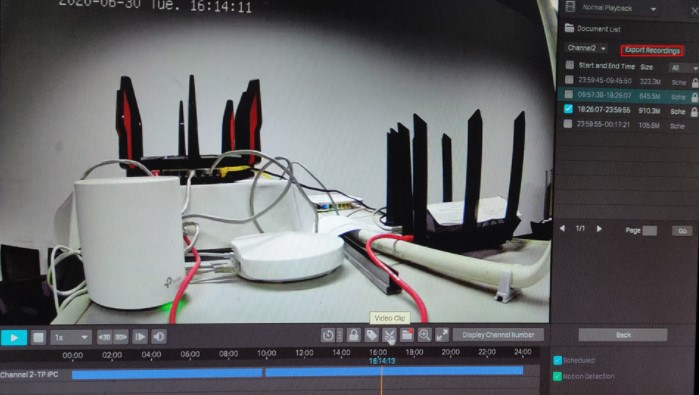

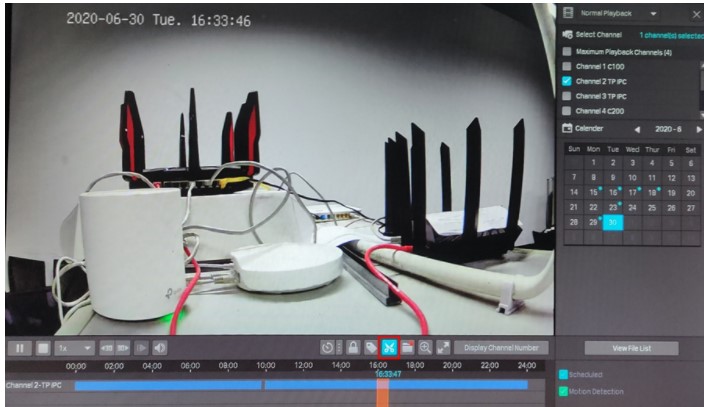


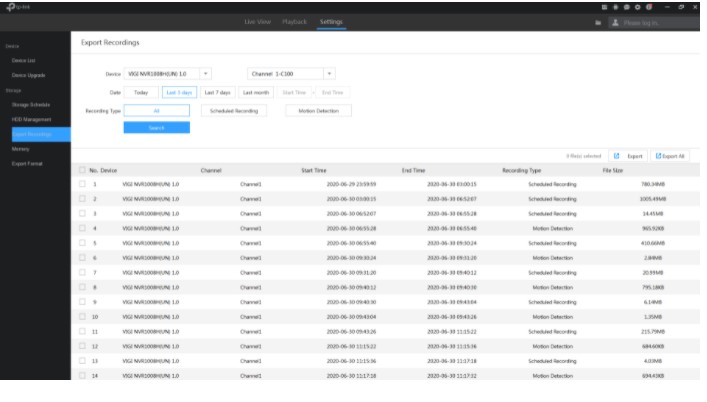
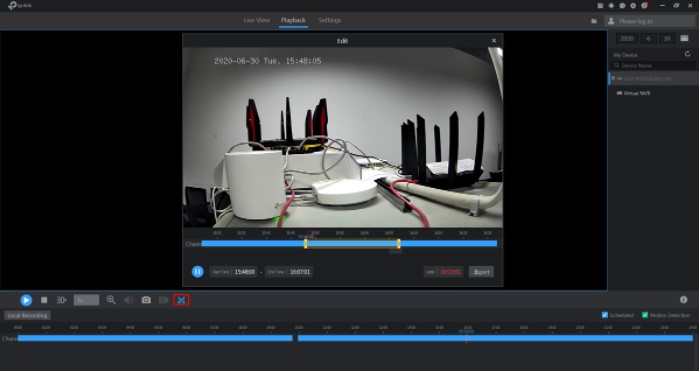

I can’t upload
It really worked, I appreciate it!
I am having trouble with the installation
please provide support for me i leave my email address
please provide support for me i leave my email address
can you help me please
please provide support for me i leave my email address
It really worked, I appreciate it!