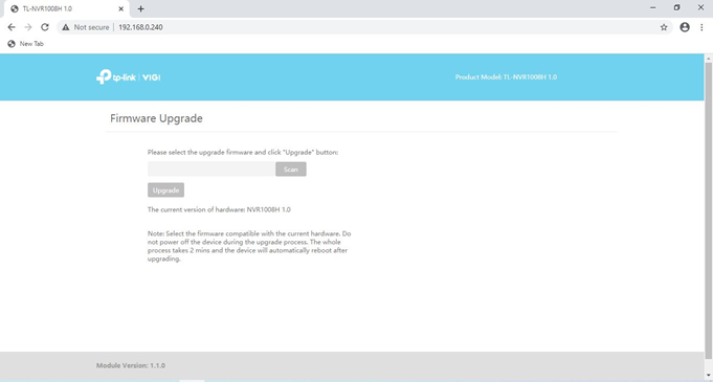Views: 13
VIGI NVR Camera Firmware Recovery Mode, If the VIGI NVR/Camera becomes unresponsive or stops working after a firmware upgrade due to misoperation or power supply interruption, it can be restored to normal using the firmware recovery function.
This Article Applies to:
All VIGI NVR and VIGI cameras.
Background:
If the VIGI NVR/Camera becomes unresponsive or stops working after a firmware upgrade due to misoperation or power supply interruption, it can be restored to normal using the firmware recovery function.
Possible phenomenon:
1. The NVR cannot boot successfully, no image output on the connected monitor via HDMI or VGA, or it remains stuck on the logo screen.
2. The Camera doesn’t respond to any operations, such as device adding or video streaming via RTSP.
Configuration Steps:
Step1:
Find a PC and assign a static IP address to it. The IP address needs to be in the 192.168.0.1/24 subnet and cannot be 192.168.0.60 or 192.168.0.240.
For example:
IP address: 192.168.0.200
Subnet Mask:255.255.255.0
Step2:
Power on the IPC or NVR.
Directly connect the Ethernet port of the PC to the Ethernet port of the IPC/NVR. Avoid using a switch in between.
(For NVR4032H, please use the LAN port 2.)
Step3:
Open a web browser and enter the IP address in the address bar, then press ‘enter’.
For VIGI NVR, use 192.168.0.240. For VIGI Camera, use 192.168.0.60.
This will take us to the firmware recovery page.
Step4:
Upload the correct official firmware file and upgrade.
(You can obtain the official firmware from TP-Link Official Website or TP-Link Technical support team)
https://www.tp-link.com/en/vigi/
Step5:
VIGI NVR/Camera will reboot and restore normal operation within a few minutes.
If the above steps do not restore the device to normal functioning, please collect the following information to contact our support. Or Start a New Thread.
1. Model and firmware of VIGI NVR or IPC. Or your VIGI app version.
2. Detailed description of the issue and any error message displayed.
3. Any recent setting changes or events that may have caused the issue. For example, a power outage, or firmware upgrade.
.
Get the Latest Firmware Releases for Omada Routers Here – Subscribe for Updates
Latest Firmware Release
> Early Access <
ER8411 V1 1.2.2_Build_20240718 Pre-Release Firmware (Released on July 19th, 2024)
ER706W V1_1.1.1 Build 20240619 Beta Firmware for Omada Controller v5.13 (Released on Jul 17th, 2024)
ER7412-M2 V1_1.0.1_Build 20240613 Beta Firmware (Released on Jul 9th, 2024)
ER7212PC V1_1.2.0_Build 20240705 Beta for Omada Controller V5.14 (Updated on Jul 9th, 2024)
ER605(UN) V2 2.2.6 20240718 Pre-Release Firmware (Released on July 19th, 2024)
ER706W V1_1.1.0 Build 20240523 Beta Firmware for Omada Controller v5.13 (Released on May 27th, 2024)
ER7212PC V1_1.2.0_Build 20240517 Beta for Omada Controller V5.14 (Released on May 20th, 2024)
> Official Release <
ER7412-M2 V1 1.0.1 Build 20240719 Official Firmware (Released on Aug 12th, 2024)
ER706W(EU) V1_1.1.2 Build 20240726 Official Firmware (Released on Aug 13th, 2024)
ER605 V2_2.2.6 Build 20240718 Official Firmware (Released on Aug 5th, 2024)
ER7212PC V1_1.2.0 Build 20240423 Official Firmware (Released on Jul 30th, 2024)
ER706W-4G(EU) V1_1.1.1 Build 20240723 Official Firmware (Released on Jul 30th, 2024)
ER7206 V1_1.4.2 Build 20240618 Official Firmware (Released on Jun 18th, 2024)
ER7206 V2_2.1.2 Build 20240324 Official Firmware (Released on Apr 11th, 2024)
ER707-M2 V1_1.2.2 Build 20240324 Official Firmware (Released on Apr 11th, 2024)
ER8411 V1_1.2.1 Build 20240308 Official Firmware (Released on Mar 29th, 2024)
ER605 V1_1.3.1 Build 20231207 Official Firmware (Released on Dec 21st, 2023)
Recent Releases
> Early Access <
ER7206 V1_1.4.2 Build 20240618 Pre-Release Firmware (Released on Jun 14th, 2024)
ER706W V1_1.1.0 Build 20240523 Beta Firmware for Omada Controller v5.13 (Released on May 27th, 2024)
ER706W-4G V1_1.0.4_Build 20240416 Beta for Omada Controller V5.13 (Released on Apr 16, 2024)
ER8411 V1_1.2.0_Build 20240112 Beta Firmware for Omada Controller V5.13 (Released on Jan 12th, 2024)
ER605 V2_2.2.3 Build 20240112 Beta Firmware for Omada Controller V5.11 (Released on Jan 12th, 2024)
ER605 V2_2.1.5_Build 20231024 Beta Firmware for Omada Controller v5.11 (Released on Oct 26th, 2023)
ER605 V2_2.1.4_Build 20230720 Beta Firmware For Trial (Released on July 21st, 2023)
Additional Information
You may follow the guide below to upgrade or downgrade your Omada Routers.
How to Upgrade/Downgrade Omada Routers
Welcome to provide your feedback in the related firmware posts, including letting us know about successful device upgrades!
When you report an issue, please include the following information:
• Omada SDN Controller version
• Device Firmware (previous and current)
How to Find the History Firmware Releases of Omada Routers
1. Visit the Forum of > Business Routers < from TP-Link Business Community.
2. Filter the posts either by the Label or by the Tags on the left panel of the forum:
1) Selecting the Label with “Official Release” for all official firmware releases, or “Early Access” for all Beta firmware releases.
2) Selecting the Tags with “Official” & “Firmware Update” for all official and Beta firmware releases.
3. Then all the firmware releases of Omada Routers will be listed on the right panel.
For example, select the Label with “Official Release” to view all official firmware releases as shown below.
VIGI NVR Camera Firmware Recovery Mode
About the Firmware Release
1. The official firmware is normally released to the Cloud ahead of the official website or the forum as it doesn’t require further manual editing. Generally speaking, the official firmware will be pushed to the Cloud first, then the TP-Link global “EN” website, this global “EN” forum, and later the TP-Link local websites. In rare occasions, the new release will be published to the global “EN” website ahead of the Cloud, which will be announced in the global “EN” forum, like this.
2. The firmware upgrades for the wired products including Omada Controller, Router and Switch are universal, so you can download the firmware files from the global “EN” website or this forum to enjoy the new release. For wireless products such as Omada EAP, due to the limitation of local wireless laws and regulations, the firmware may be divided into different versions such as EU/US/CA/… , it’s suggested to upgrade firmware from the local TP-Link official website accordingly.
.
Omada Hardware Controller V5.4.7 (Released on August 3rd, 2022)
Hi there,
TP-Link has released this firmware to the official website ahead of the cloud, so no worries if you find that the controller hasn’t notified you with a new firmware update yet.
It will take some time to walk through the full internal review process before this new firmware is released to the cloud.
If you would like to enjoy with Omada Hardware Controller v5.4.7 as soon as possible, please feel free to follow this thread or the TP-Link official website to download the firmware, then manually upgrade your OC200/OC300 via local access.
Edit: Omada Hardware Controller V5.4.7 has been released to the cloud on August 10, 2022.
——————————————————–
This Article Applies to:
OC200(UN)_V1_1.18.3_Build 20220715
OC200(UN)_V2_2.4.3_Build 20220715
OC300(UN)_V1_1.11.3_Build 20220715
Release Notes:
1. Added support for 802.11r, which you can enable through Advanced Settings in the Wireless Network Settings. Please note that 802.11r requires EAPs to be upgraded to subsequent releases of adapted firmware, and is not compatible with WPA3 encryption.
2. Increased the maximum number of PPSKs in each PPSK profile from 50 to 128.
3. Added support for AI WLAN Optimization, which helps to conclude the optimum operation channels for EAPs.
4. Added support for Smart Antenna, which is supported by some of the upcoming new models, like EAP650-Outdoor.
5. Added support for L3 Accessibility for EAPs. You can enable this feature via Devices > Config > Manage Devices, then you can access the EAP’s standalone interface via L3, log into the Device Account, and choose to reset it. Note that this requires EAPs to be upgraded to subsequent releases of adapted firmware.
6. Added MAC-Based Authentication for wireless networks that use WPA Personal encryption. Note that this requires EAPs to be upgraded to subsequent releases of adapted firmware. With the current firmware, clients will be able to connect to the wireless network if the RADIUS server is offline.
7. Added adaption to EAP245 V4, which supports up to 7 SSIDs in the 5GHz band.
8. Added full adaption to ER8411 including support for SSL VPN, and display of hardware information, such as power supply, fan, and temperature.
9. Added support for SHA2 for IPsec VPN.
10. Added WAN IN type for Gateway ACL.
11. Added the “disabled” option when configuring the Rate Limit for clients in bulk.
12. Added “Block TCP Scan with RST” option for packet anomaly defense. The option is unchecked by default, and Omada Gateway will discard the TCP requests from outside, if you check it, Omada Gateway will reply with TCP RST.
13. Optimized WAN configuration and added the Description tag.
14. Added support to export network reports in CSV format.
15. Optimized the configuration guidance for Load Balancing and Link Backup when USB LTE is enabled.
16. Added support to copy WAN settings from the old model to the new one when you change the gateway model.
17. Optimized the performance of large-scale network management (up to 10,000 devices). For system requirements and performance optimization suggestions, please refer to FAQ3414.
18. Added support to display log numbers and upper limits, and support to delete logs based on the log type. Mentioned Here.
19. Added support to cancel Backup.
20. Added more configurations to History Data Retention.
21. Optimized the sorting of tags in the search box, and added support to delete tags.
22. Added support to change HTTP port for Controller management.
23. Optimized some charts.
1. WPA3 encryption has been changed to unselectable when you select PPSK. Reported Here and Here.
2. Fixed the bug that incorrect HTTPS certificates could be imported into OC200. Reported Here.
3. Fixed the bug that when you bulk configure EAP, if you modify one of the QoS options, the others will be disabled. Reported Here.
4. Fixed the bug that DHCP Reservation cannot be applied for non-LAN clients. Reported Here.
5. Fixed the bug that File server cannot be added by the domain name. Reported Here.
6. Fixed the bug that Controller 5.3.1 is not compatible with OpenJDK-17. Reported Here.
1) This version of the controller is applied to the Omada APP of version 4.2.X or above.
2) Omada SDN Controller can only manage certain devices running the supported firmware. Please confirm that your device is compatible with the SDN Controller.
3) If you are using an old Controller and plan to upgrade to this version, please follow the Omada Controller Upgrade Guide.
4) Once upgraded to this version of Omada Controller, you will be NOT able to downgrade to version 3.2.14 or below.
Download Link:
OC200(UN)_V1_1.18.3_Build 20220715 Full Release Note >
OC200(UN)_V2_2.4.3_Build 20220715 Full Release Note >
OC300(UN)_V1_1.11.3_Build 20220715 Full Release Note >
Note: Controller v5 has changed the port for upgrading devices from TCP 29813 to TCP 8043 /TCP 443. If you haven’t noticed this port change, please refer to this solution post for more details.
To get notified with the new release of Omada Controller, welcome to subscribe to topic 245226.
Feedback:
Any further feedback on the new firmware, please feel free to start a new thread from HERE.
When reporting an issue, especially it’s about firmware upgrade, it’s suggested to include the following info:
— Omada Controller version (previous and current)
— Device Model(s) and Hardware
— Device Firmware (previous and current)
Note: if you decide to downgrade the firmware before contacting the TP-Link support team, we suggest you save a copy of the current Log file* and Backup Config file** before you do that, which might be helpful to address the issue you suffered from the new firmware.
* The Log file of Controller can be exported under Settings -> Services -> Export Data -> Running Log.
** The Backup Config file of Controller can be exported under Settings -> Maintenance via local access.
Thank you in advance for your great cooperation and support!
>> Omada EAP Firmware Trial Available Here << *Try filtering posts on each forum by Label of [Early Access]*
.