Views: 125
You can click on Uniarch ‘Enter password’ on the unlock pattern page and use the login password to log in.
How to disable unlock pattern on NVR monitor?
Log into the NVR on the monitor, go to 【System】>【User】,click on ‘Edit’ on the admin User row, input the login password. And then on the pop-up window you will see an option named ‘Enable Unlock Pattern’, please uncheck it and click on ‘OK’.
Log into the NVR on the monitor, go to 【System】>【User】,click on ‘Edit’ on the admin User row, input the login password. And then on the pop-up window you will see an option named ‘Enable Unlock Pattern’, please uncheck it and click on ‘OK’.
Log into your NVR on the Monitor, go to【System】>【Basic】>【Basic Setup】, uncheck ‘Enable Password Protection’ and click on ‘Apply’, and the login password will be disabled.
Step1. Log into the NVR on the monitor, go to 【System】>【User】, click on the Edit icon on the admin user row, input the old password, input the new password for twice, click on ‘OK’.
Step 2. You can also change the password on the NVR web interface.
If you forget the login password of your device, please try below instructions:
Step 1. Please try default password before resetting password, the default username/password is admin/123456
Step 2. If it still says ‘incorrect username or password’,please send an email to service@uniview.com or dial UNV hotline service number USA|8008607999, Canada|8009146008 with below information.
- Serial number
How to find the serial number of my device?
Step 1. You can find it on the white label on the device.
Step 2. You can also use EZTools to search and find the SN.
(https://global.uniview.com/Support/Download_Center/Tool/201502/787314_168459_0.htm)
EZTools2.0
- System date
How to find the current device system date?
The System date of camera can be found on web interface,click ‘forget password’ on the login web page of the camera and you will see the device date on the pop-up window.
Log into the web interface of the camera, go to 【Security】>【User List】, click on and select admin user(the admin user row will turn gray if it is selected), click on ‘Edit’. Then a new window will pop up and you can input the old password and new password, then click on ‘OK’.
Step 1. Connect a monitor to the NVR through a VGA or HDMI cable, and a mouse to the USB port of the NVR.
The default username/password is admin/123456.
Step 2. We can also access into the web interface of NVR via Internet Explorer on a PC. And Internet Explorer (9.0 or later version) is recommended.
The default IP address of NVR is 192.168.1.30, DHCP is enabled by default.
Step 1. Connect the camera (NVR) to the same local network with PC
Step 2. Install EZTools on PC and Click on 【Refresh】 to search for the camera IP address(https://global.uniview.com/Support/Download_Center/Tool/201502/787314_168459_0.htm ).
Step 3. Select the device and modify IP after login
Step 4. The IP address also can be configured after logging into the device
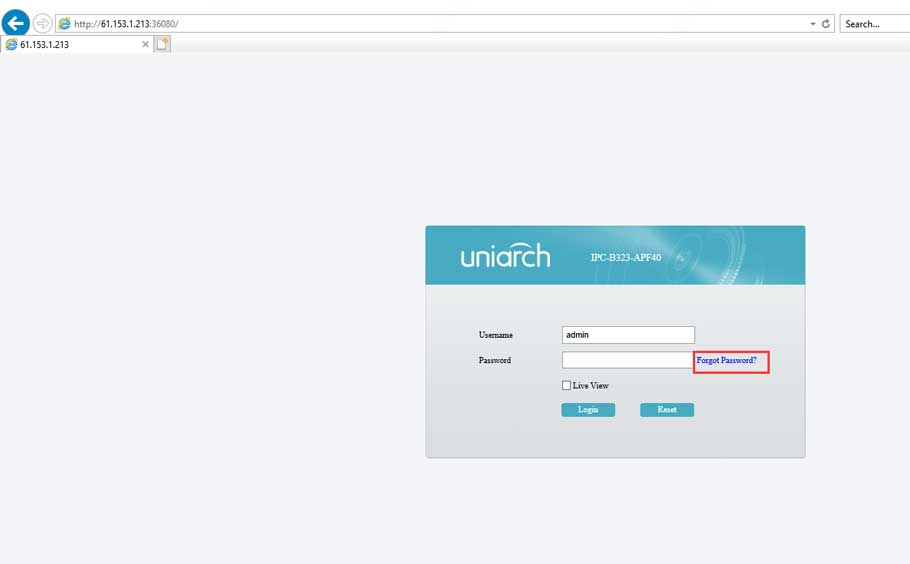










![1627567917654046860.png Y8LY%O)ZTN92R(LCA5N9A]H.png](https://www.uniarch.cn/uploadfiles/ueditor/image/20210729/1627567917654046860.png)






It was a great sharing
It really worked, I appreciate it!
please provide support for me i leave my email address
my recorder is not working
my recorder is not working
I sent an e-mail from the communication channel. Can you help?
It was a great sharing
I really love you
hi how can i do
hi how can i do
I really love you
my recorder is not working
can you help me please