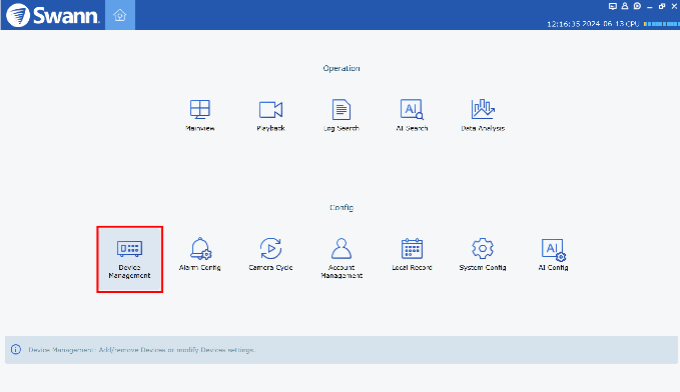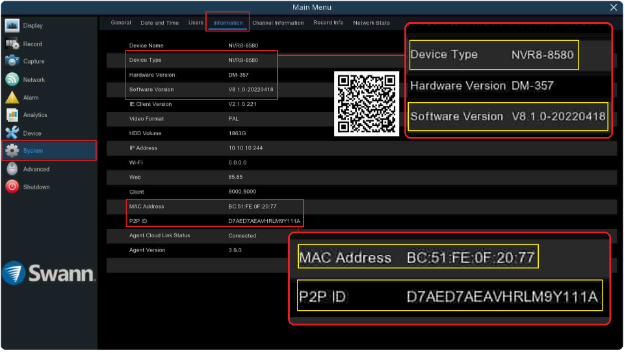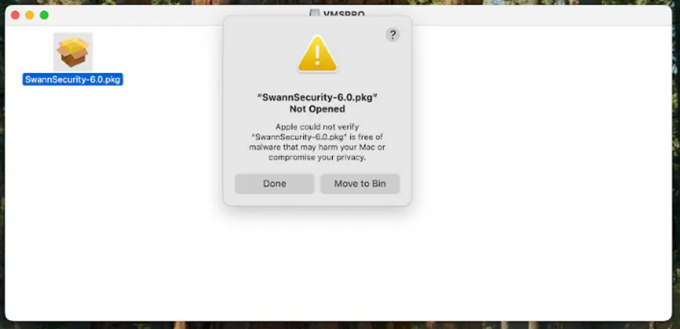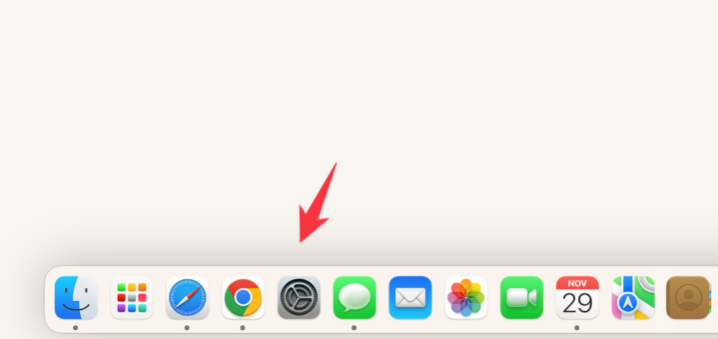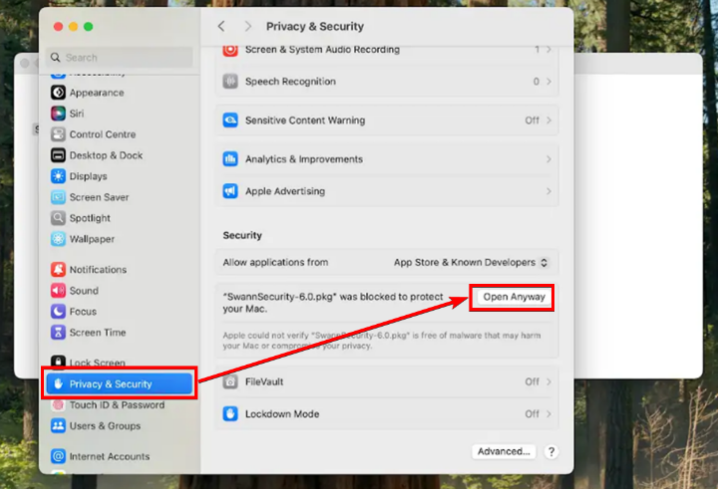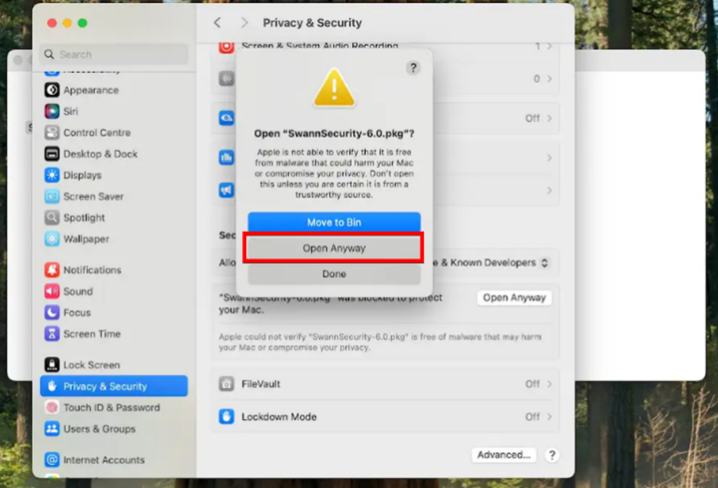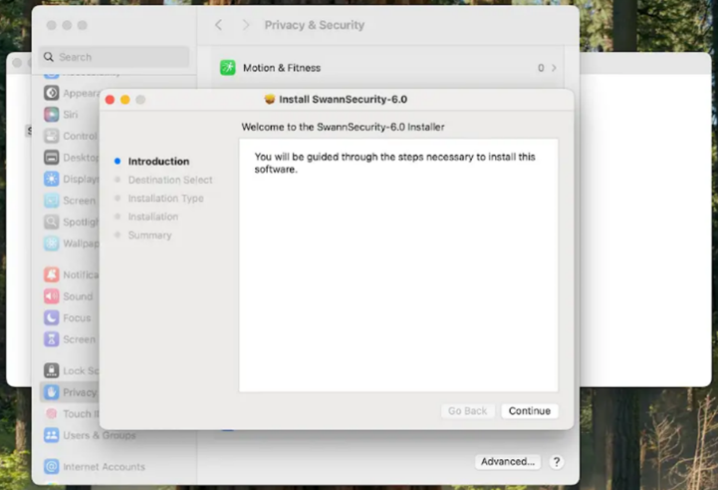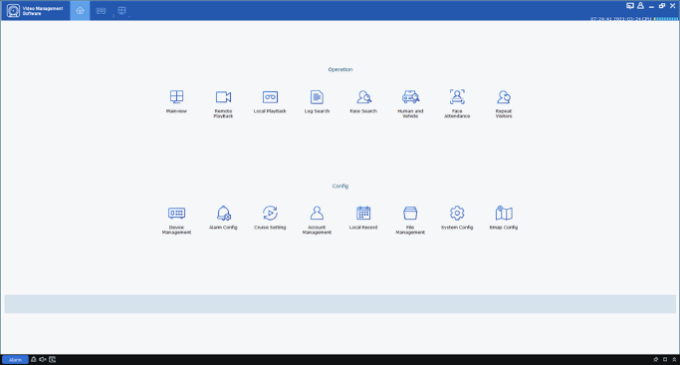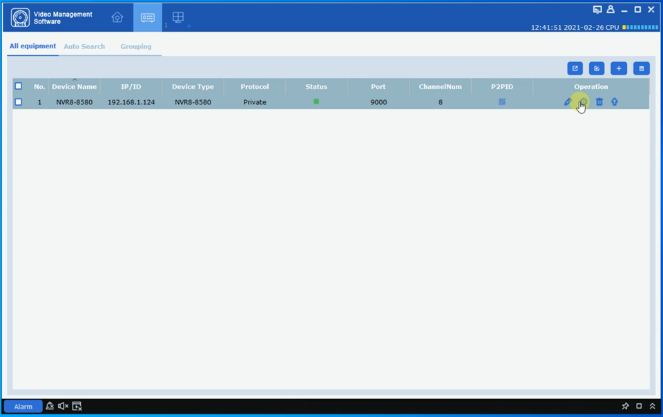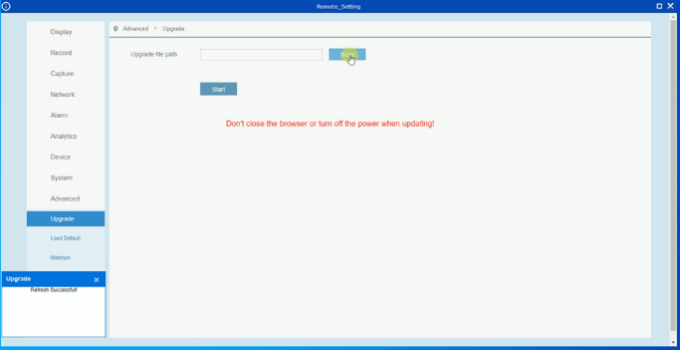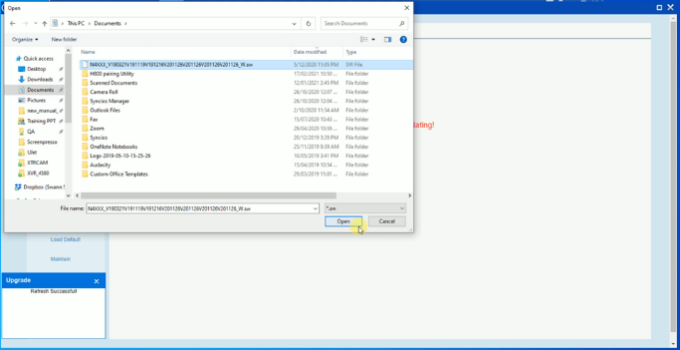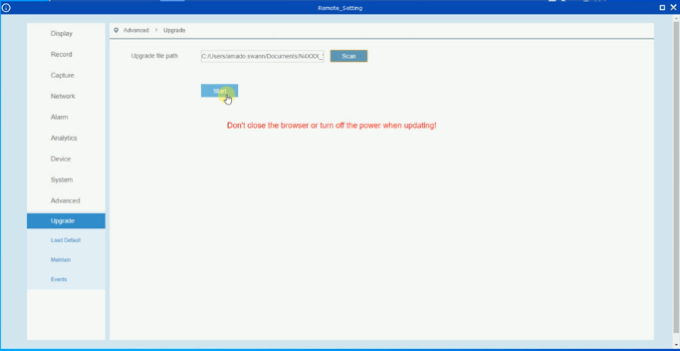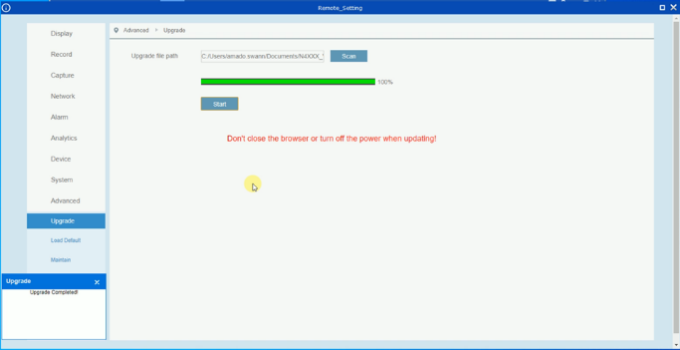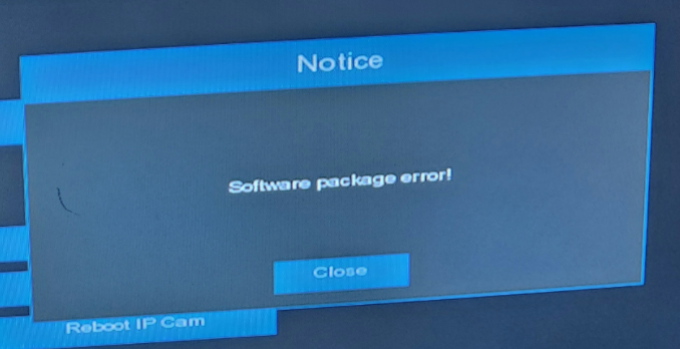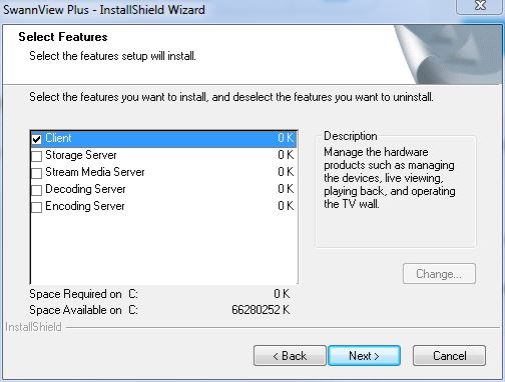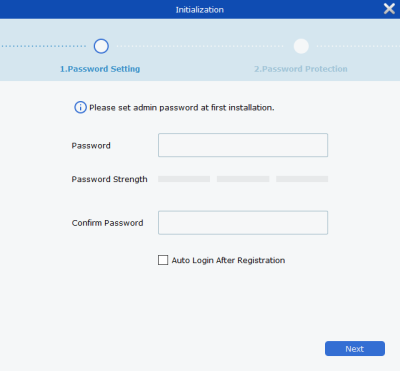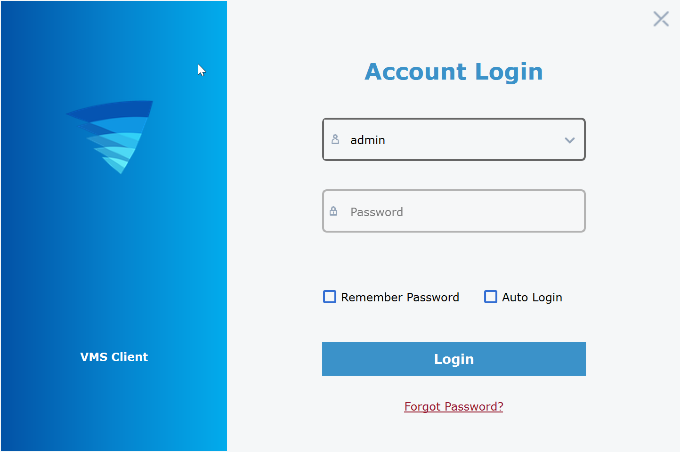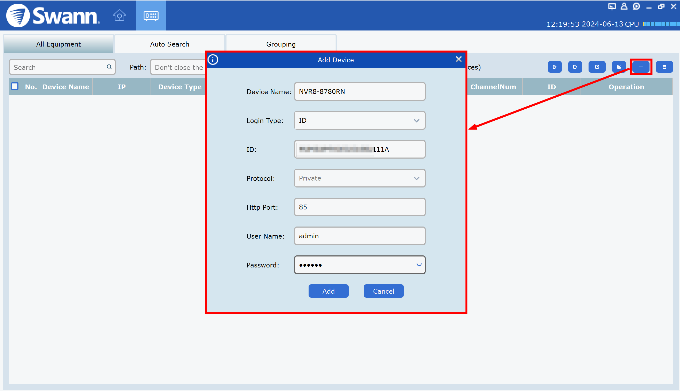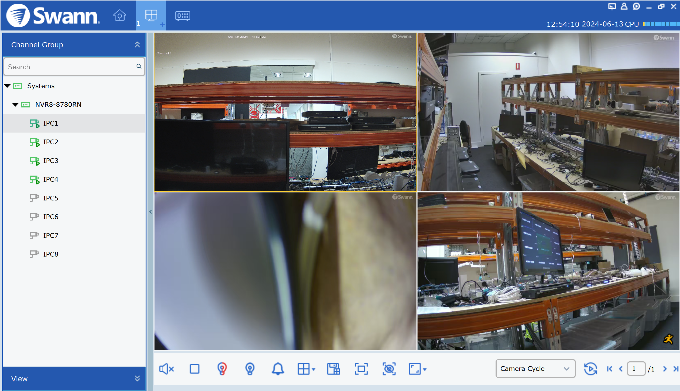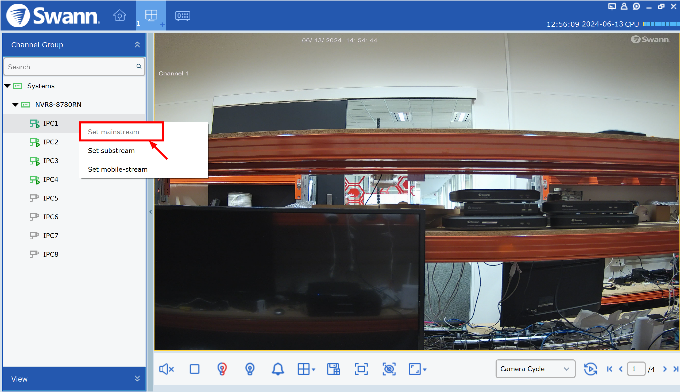Views: 12
Swann Firmware and Software Updates, Get answers to common questions about updating firmware and software for your devices.Experience peace of mind with Swann’s extensive selection of security products and services. It’s security you can trust, and fee free. With the user-friendly Swann Security app, you have full access and control over your security system.
HomeSafe View for Mac
The latest HomeSafe View software is used for our new range of hybrid HD-over-Coax recorders.
Use the Wizard in the Help menu for a walkthrough of adding a recorder.
HomeSafe View for PC
Click here to download HomeSafe View for PC
The links below are for the User Manual in different languages:
The HomeSafe View for PC is used for our new range of hybrid HD-over-Coax recorders.
Use the Wizard in the Help menu for a walkthrough of adding a recorder; or visit this article: How to Access Your Recorder using HomeSafe View on PC and Mac
Swann Firmware and Software Updates
HomeSafe View para Windows
The new HomeSafe View software is used for our new range of HD-over-Coax hybrid recorders.
Use the Wizard in the Help menu for an explanation of how to add a recorder.
Note: The password requested when running the software the second and subsequent times is , unless you change it in the software. The first login screen is for the software, not the recorder. Therefore, this is not the username/password combination you use to access the recorder.
How do I know if my unit’s firmware has an update (Swann Security app models)
For Swann Security recorders*
To know what Software Version your unit has, you can check it via Swann Security app (if already paired to your account) or Main Menu.
| Swann Security app | Main Menu (via TV) or Remote Config (via computer) | |
|---|---|---|
| Instructions |
1.Go to Devices > select your device’s name.
2.Go to System Settings > About device.
3.Check Software Version. Take note.
|
1.Go to System > Information. (see example here)
2.Check Software Version. Take note.
|
Visit How to Update Your Recorder Firmware: A Step-by-Step Guide and enter your model number to see what’s the latest software version for your recorder.
For NVR/NVW Add-on cameras*
Each NVR/NVW camera has its own software version.
Check each article if it covers the model number of your camera, then follow the instructions on how to update it.
For Swann Security Stand-alone cameras*
You will receive a prompt in the Swann Security app to update your camera’s software if it is not updated. Internet connection is required for the camera and your mobile device to check for firmware updates.
You can visit How to Update Your Stand-alone Camera Firmware: A Step-by-Step Guide for the instructions on how to update the camera.
How to Find Your Swann Recorder Firmware, P2P or UID, and MAC Address
The Product Model, Software/Firmware (FW) version, P2P or UID, and MAC address of your Swann recorder can be found in the Information tab of your recorder’s console menu. Login to your recorder and navigate to Setup > System > Information tab.
.
How to Install Swann Security for Mac
Swann Security for Mac (specifically version 2.13.02) is confirmed to work with the latest macOS 15 “Sequoia”. However, it is not a simple installation. It may block or it may not allow the software to install at first.
Download the Installer
You can download the installer here and while at it, save the link for later as you will be using that after installation.
How to Update Your Recorder Firmware Using Swann Security for PC and Mac
This article will guide you on how to manually install the latest firmware of your Recorder using the Swann Security software.
Before you proceed, check the following:
Once you can confirm that the record is outdated and you can access it in Swann Security on your PC or Mac, follow the instructions below:
If there is no ‘gear’ icon, it means that the software wasn’t able to reach the recorder (Status is not green meaning online). Possible factors are:
My app shows there is an Update Available on the main screen, what does this mean?
Answer: We continue releasing new app versions and camera firmware to improve your experience.
The app will show an Update Available message on the main screen when a new camera firmware is available. We highly recommend updating your camera firmware to take advantage of the latest improvements. Please follow the instructions in the User Manual for how to update your camera’s firmware or visit this article: How to Update Your Stand-alone Camera Firmware: A Step-by-Step Guide
Software Package Error: What Does This Mean
Answer: The file you are using to update your recorder might be for a different model or a corrupted file.
Ensure that you download the firmware that matches your recorder in the How to Update Your Recorder Firmware: A Step-by-Step Guide.
If you are still getting this message, see the following checklist:
SwannView Link for Mac
NOTE: This guide is for the following recorders : NVW-1080H, NVW-480, NVW-490, DVR-1000 (16channel),1250, 1260, 1425, 1450, 1580, 2555, 2900, 3000, 3200, 3250, 3260, 3425, 3450, 4000, 4100, 4150, 4200, 4400, 4550, 4600, 4750, 5000, HDR6-8000, HDR6-8100, HDR4-8200, NVR-7072, 7082, 7085, 7285, 7300, 7400
A new beta version of SwannView Link for Mac has been released.
Swannview Link for Windows
NOTE: This guide is for the following recorders : NVW-1080H, NVW-480, NVW-490, DVR-1000 (16channel),1250, 1260, 1425, 1450, 1580, 2555, 2900, 3000, 3200, 3250, 3260, 3425, 3450, 4000, 4100, 4150, 4200, 4400, 4550, 4600, 4750, 5000, HDR6-8000, HDR6-8100, HDR4-8200, NVR-7072, 7082, 7085, 7285, 7300, 7400
Download Current Version – v2.2.2.8
Previous Version – v2.1.2.43
NB: Less recent hardware may not export files correctly at this time. Please use a previous software version if exporting on the software does not work correctly.
Previous Version – v2.1.2.27
NB: DVRs found and added from the local network will require you to right-click on their entry in the login list and select Modify to enter the password for the recorder.
Previous Version – v2.1.2.26
Previous Version – v2.1.2.10
Previous Version – v2.0.2.35
SwannView Link for Mac
NOTE: This guide is for the following recorders : NVW-1080H, NVW-480, NVW-490, DVR-1000 (16channel),1250, 1260, 1425, 1450, 1580, 2555, 2900, 3000, 3200, 3250, 3260 , 3425,3450,4000,4100,4150,4200,4400,4550,4600,4750,5000,HDR6-8000,HDR6-8100,HDR4-8200,NVR-7072,7082,7085, 7285, 7300, 7400
A new beta version of SwannView Link for Mac has been released.
Swannview Link para Windows
NOTE: This guide is for the following recorders : NVW-1080H, NVW-480, NVW-490, DVR-1000 (16channel),1250, 1260, 1425, 1450, 1580, 2555, 2900, 3000, 3200, 3250, 3260, 3425, 3450, 4000, 4100, 4150, 4200, 4400, 4550, 4600, 4750, 5000, HDR6-8000, HDR6-8100, HDR4-8200, NVR-7072, 7082, 7085, 7285, 7300, 7400
.
Previous version – v2.1.2.43
NB: Older hardware may not export files correctly at this time. Please use an older software version if exporting in your software does not work correctly.
.
Previous version – v2.1.2.27
NB: DVRs found and added from the local network will require you to right click on its entry in the login list and select Modify to enter the recorder password .
.
Previous version – v2.1.2.26
.
Previous version – v2.1.2.10
.
Previous version – v2.0.2.35
SwannView Plus for Windows
NOTE: This guide is for the following recorders : DVR-1500, 1525, 1550, 1575, 4300, 4350, 4500, 4900, 8075, 8050, HDR-8050, HDR8-8200, NVR-7000, 7090, 7095, 7200, 7250, 8000
Download Current Version – v1.02.00.50
Latest release version: 22/05/2017
.
When installing the software, you only need to select the Client module. The Client module is what you use to access the recorder and display images and footage. The other modules are optional and provided as-is (not supported).
SwannView Plus para Windows
NOTE: This guide is for the following recorders : DVR-1500, 1525, 1550, 1575, 4300, 4350, 4500, 4900, 8075, 8050, HDR-8050, HDR8-8200, NVR-7000, 7090, 7095, 7200, 7250, 8000
If you have problems installing this software, please check this article (link)!
Download Updated Version – v1.02.00.50
Last version released: 05/22/2017
New version released (05/22/2017):
.
When installing the software, you only need to select the Client module . The Client module is what is used to access the recorder and display images and recordings. The other modules are optional and are provided “as is” (not supported).
How to Set Up Swann Security for PC and Mac
Setting up your Swann Security on Windows or Mac, to have computer access, can seem daunting, but with the right guidance, it’s a straightforward process. Whether you’re securing your home or monitoring your business, having a reliable security system is essential.
In this guide, we’ll walk you through each step of the installation process, ensuring that your system is up and running smoothly on both Windows and Mac. From downloading the software to configuring your recorder system, we’ve got you covered.
Minimum System Requirements:
Select and follow the steps below:
1. Download and Install
Download Swann Security from the links below based on your operating system (OS) and install as per usual.
2. Set a software password
Once installed, open the Swann Security program and follow the steps below:
3. Add your Recorder