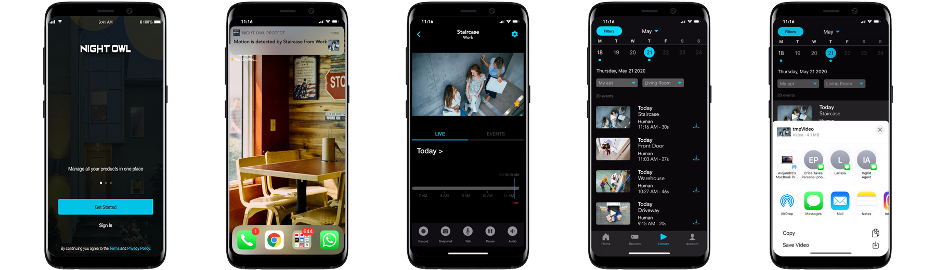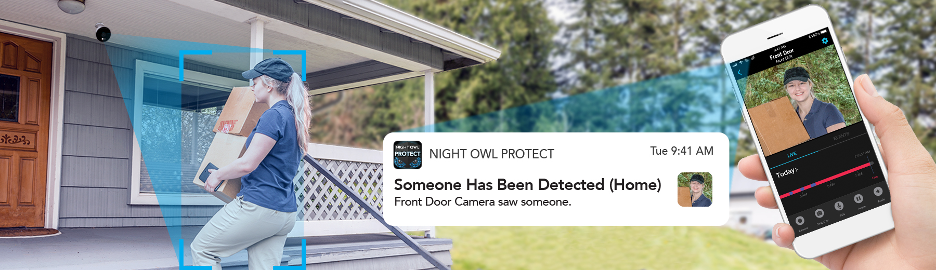Views: 37
NightOwl SP Firmware Upgrade Guide, Night Owl® is the #1 Wired Security Brand* in the United States. Our passion lies in manufacturing advanced private and secure video security solutions that monitor your property, day or night in High-Definition (HD) resolution. Night Owl also protects your privacy by putting you in complete control of recorded footage. Night Owl’s innovative home and business video security technology is turnkey, affordable, and does not require a mandatory monthly subscription fee or long-term contract.
NightOwl SP Manually Upgrading Your Recorder’s Firmware
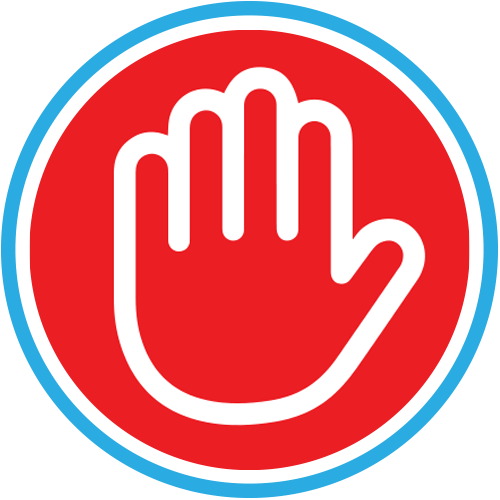 |
The preferred method for upgrading your recorder’s firmware is connecting the recorder to the Internet (via Ethernet cable) and performing a firmware update using the network. Your recorder’s firmware MUST be up to date to receive live technical support. |
New firmware is released to help resolve issues or provide enhanced features to your recorder. While the exact steps may vary slightly depending on your model #, below we will walk you through the process of manually updating your recorder’s firmware.
- Click the download link in the Update Firmware box at the top of your product’s support page.
- Insert a USB Flash Drive into an available USB port on your PC or Mac.
NOTE: The USB Flash Drive must be formatted to FAT32. Refer to the manual on your product’s support page for more information on formatting the USB Flash Drive. - Use your mouse to click and drag the firmware file you just downloaded to your formatted USB Flash Drive.
- Now that you have the new firmware on your USB Flash Drive, disconnect it safely from your PC/Mac.
- Ensure your recorder is powered on and you can see a live image on your TV/monitor.
- Insert the USB Flash Drive into an available USB port on the front or rear of your recorder.
- Log in to the recorder with your username.
NOTE: You may be required to enter your login credentials. - Right-click on the mouse to pull up the Main Menu.
- Access the Firmware Upgrade menu.
NOTE: The exact location (typically in the Maintain, Advanced or About menu) and title of this menu will vary depending on your model number. If you have any trouble finding it, please reference your manual which is located on your product’s support page. The manual provides an image and detailed information about the Firmware Upgrade menu. - From the Firmware Upgrade menu, choose Manual Upgrade or Upgrade from USB.
- Choose the location for the recorder to access the new firmware and click “Submit” or “Upgrade.”
- Your recorder begins updating the firmware. A progress bar appears on screen and shows the status of the update.
- Once the update has completed, your recorder automatically reboots.
NOTE: DO NOT disconnect the power or turn off the recorder during the upgrade process or you may cause irreparable damage. - You can now remove the USB Flash Drive from the recorder.
Read More : Night Owl Protect Mobile App & CMS
Upgrading your Bluetooth® Recorder’s Firmware
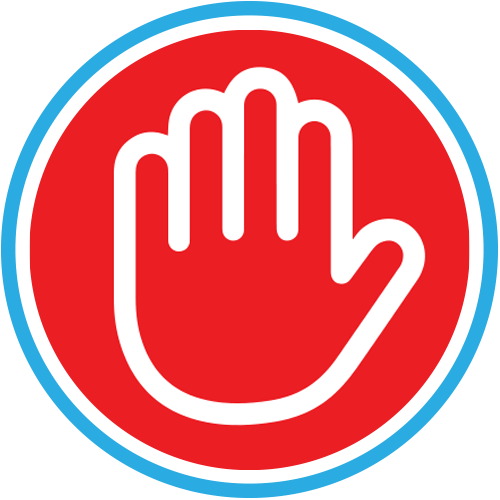 |
The preferred method for upgrading your recorder’s firmware is connecting the recorder to the Internet (via Ethernet cable) and performing a firmware update using the network. Your recorder’s firmware MUST be up to date to receive live technical support. |
To Update your Recorder’s Firmware (with Internet):
From a TV / Monitor
- Unlock your recorder. If you downloaded the Night Owl Protect App on your Smart Device and have Bluetooth® enabled, you can use the Unlock feature in the app to unlock your recorder. If not, right-click using the wired USB mouse and enter your login credentials.
- Right-click on your TV / monitor screen to bring up the menu bar.
- Click on the tool icon to access the System Info menu.
- Click “About.”
- From the About menu, scroll down and click “Firmware Version.”
- From the Firmware Version menu, you will see the Version Installed and have the option to check for a newer version. Select “Click to check for new firmware.” *MUST be connected to the Internet.
- Your recorder will now see if a firmware update is available.
- If it locates new firmware, it will begin updating and your recorder will reboot. DO NOT disconnect power during this process.
- Once your recorder reboots, your firmware will now be up to date.
From the App
- Open the Night Owl Protect App from your Smart Device.
- Select your Device (recorder) from the Device page, which opens Device Settings.
- At the bottom of the Device Setting’s page, tap “Force Reboot.”
- A pop-up asking if you are sure will appear. Tap “Yes” to reboot the recorder.
- The recorder will reboot and automatically search for new firmware. If new firmware is found, it will be upgraded. DO NOT disconnect your recorder from power during this process.
To Update your Recorder’s Firmware (without Internet):
“Manual Upgrade”
- Unlock your recorder. If you downloaded the Night Owl Protect App on your Smart Device and have Bluetooth® enabled, you can use the Unlock feature in the app to unlock your recorder. If not, right-click using the wired USB mouse and enter your login credentials.
- Right-click on your TV / monitor screen to bring up the menu bar.
- Click on the tool icon to access the System Info menu.
- Click “About.”
- From the About menu, scroll down and click “Firmware Version.”
- Visit Support.NightOwlSP.com and enter your product Series (located on the support sticker on top of your recorder) into the search bar.
- At the top of your support page under Current Firmware Version, select “Click to Manually Upgrade Firmware” to download the newest firmware.
- Once downloaded, place the firmware file on a FAT32 formatted USB flash drive. This MUST be the only file on the USB flash drive.
- Safely eject the USB flash drive from your computer and insert it into an open USB port on the back of your recorder.
- On the right side of the Firmware Version menu under Manual Upgrade, click on “Upgrade Now” to open the USB flash drive.
- Select the firmware file and click “Select.”
- Click “Continue” to proceed with the firmware upgrade.
- Your system will reboot to upgrade the firmware. DO NOT disconnect power or remove the USB flash drive during this process.
- Once your recorder reboots, your firmware will now be up to date.
- You can now remove the USB flash drive from the back of your recorder.
Series Firmware
XHD SERIES
| Recorder Model(s) | Current Firmware Version |
|
DVR-X3-8 DVR-X3-81
|
Firmware Version: 20180822Click to Manually Download |
|
DVR-X3-16 DVR-X3-161
|
Firmware Version: 20180822Click to Manually Download |
|
DVR-XHD20W-41
|
Firmware Version: 20180721Click to Manually Download |
|
DVR-XHD50B-41
|
Firmware Version: 20171110Click to Manually Download |
|
DVR-XHD50B-82
|
Firmware Version: 20180321Click to Manually Download |
THD SERIES
| Recorder Model(s) | Current Firmware Version |
|
DVR-THD15W-45
|
Firmware Version: 20170812Click to Manually Download |
|
DVR-THD30B-81
|
Firmware Version: 20170526Click to Manually Download |
|
DVR-THD50B-81
|
Firmware Version: 20171217Click to Manually Download |
|
DVR-THD80B-82
|
Firmware Version: 20180607Click to Manually Download |
C20X SERIES
| Recorder Model(s) | Current Firmware Version |
|
DVR-C20X-81
|
Firmware Version: 20200709Click to Manually Download |
|
DVR-C20X-161
|
Firmware Version: 20200716Click to Manually Download |
HC20X SERIES
| Recorder Model(s) | Current Firmware Version |
|
DVR-HC20X-8
|
Firmware Version: 20190910Click to Manually Download |
|
DVR-HC20X-16
|
Firmware Version: 20191016Click to Manually Download |
C50X SERIES
| Recorder Model(s) | Current Firmware Version |
|
DVR-C50X-81
|
Firmware Version: 20190410Click to Manually Download |
|
DVR-C50X-161
|
Firmware Version: 20190410Click to Manually Download |
HDA10 SERIES
| Recorder Model(s) | Current Firmware Version |
|
DVR-BBHDA10PB-81
|
Firmware Version: D1108NR-16_V171212Click to Manually Download |
|
DVR-HDA10LB-16
|
Firmware Version: D1016NR-16_V171017Click to Manually Download |
|
DVR-HDA10LB-8
|
Firmware Version: D1008NR-16_V171212Click to Manually Download |
|
DVR-HDA10PB-161
|
Firmware Version: D1116NR-16_V171017Click to Manually Download |
|
DVR-HDA10PB-81
|
Firmware Version: D1108NR-16_V171212Click to Manually Download |
WNIP2 SERIES
| Recorder Model(s) | Current Firmware Version |
|
WNVR-WNIP2-1
|
Firmware Version: 20230628Click to Manually Download |
|
WNVR-WNIP2-1-V2
|
Firmware Version: 20230628Click to Manually Download |
BTD8 SERIES
| Recorder Model(s) | Current Firmware Version |
|
DVR-BTD8-4
|
Firmware Version: DVR-BTD8-4_1.3.2Click to Manually Download |
|
DVR-BTD8-8
|
Firmware Version: DVR-BTD8-8_1.4.0Click to Manually Download |
| DVR-BTD8-8-4POE | Firmware Version: DVR-BTD8-8-4POE_1.2.10Click to Manually Download |
| DVR-BTD8-8-162 | Firmware Version: DVR-BTD8-8-16_1.3.7Click to Manually Download |
BTD2 SERIES
| Recorder Model(s) | Current Firmware Version |
|
DVR-BTD2-8
|
Firmware Version: DVR-BTD2-8_1.4.0Click to Manually Download |
|
DVR-BTD2-16
|
Firmware Version: DVR-BTD2-16_1.3.4Click to Manually Download |
BTN8 SERIES
| Recorder Model(s) | Current Firmware Version |
|
NVR-BTN8-8
|
Firmware Version: NVR-BTN8-8_1.6.0Click to Manually Download |
|
NVR-BTN8-16 |
Firmware Version: |
Legacy Series Page
Ready to Upgrade your Night Owl System?
AHD7 Series
Reset your password with the Password Reset Tool
Download your User Manual HERE
Download your Quick Setup Guide HERE
Update Firmware:
(Instructions)
AHD10 Series
Reset your password with the Password Reset Tool
Download your User Manual HERE
Download your Quick Setup Guide HERE
Update Firmware:
(Instructions)
Apollo Series
BJ and BJP Series
Download your User Manual HERE
BL Series
BUL Series
Master Password: 519070
4 & 8 Channel – English Download your User Manual HERE
4 & 8 Channel – Spanish Download your User Manual HERE
16 Channel – English Download your User Manual HERE
16 Channel – Spanish Download your User Manual HERE
C20 Series
Reset your password with the Password Reset Tool
Download your User Manual HERE
Download your Quick Setup Guide HERE
Update Firmware:
(Instructions)
C20X Series
Reset your password with the Password Reset Tool
Download your User Manual HERE
Download your Quick Setup Guide HERE
Update Firmware:
(Instructions)
C50XFR Series
Reset your password with the Password Reset Tool
Download your User Manual HERE
Download your Quick Setup Guide HERE
Update Firmware:
(Instructions)
Remote Viewing
Mobile App |
CMS (PC & Mac) |
| IMPORTANT: To use our CMS, you may need to install additional software on your computer for compatibility. If not installed, the CMS may not function properly. Click OK to continue. |
C80XFR Series
Reset your password with the Password Reset Tool
Download your User Manual HERE
Download your Quick Setup Guide HERE
Update Firmware:
(Instructions)
Remote Viewing
Mobile App |
CMS (PC & Mac) |
| IMPORTANT: To use our CMS, you may need to install additional software on your computer for compatibility. If not installed, the CMS may not function properly. Click OK to continue. |
F6 & F9 Series
F Series – 32 Channel
HC20X Series
Reset your password with the Password Reset Tool
Download your User Manual HERE
Download your Quick Setup Guide HERE
Update Firmware:
(Instructions)
|
DVR-HC20X-8 DVR-HC20X-81 |
DVR-HC20X-16
DVR-HC20X-161 |
Remote Viewing
Mobile App |
CMS (PC & Mac) |
| IMPORTANT: To use our CMS, you may need to install additional software on your computer for compatibility. If not installed, the CMS may not function properly. Click OK to continue. |
Compatible Devices
- CM-C20XL-BU
- CM-C20XB-BU
- WDB-20 / WDB-20-V2
- WCM-C20W-BU / WCM-SD2POU-BU-V2
- WCM-2FEIN
- WCM-SD2PIN-BU
HDA10 Series
Reset your password with the Password Reset Tool
Download your User Manual HERE
Download your Quick Setup Guide HERE
Update Firmware:
(Instructions)
|
DVR-BBHDA10PB-81 DVBBHDA10PB-82 |
DVR-HDA10LB-16
DVR-HDA10LB-161 |
|
DVR-HDA10LB-8 DVR-10LB-81 |
DVR-HDA10PB-81
DVR-HDA10PB-82 |
|
DVR-HDA10PB-161 DVR-HDA10PB-162 |
Remote Viewing
Mobile App |
CMS (PC & Mac) |
| IMPORTANT: To use our CMS, you may need to install additional software on your computer for compatibility. If not installed, the CMS may not function properly. Click OK to continue. |
Compatible Devices
- CM-HDA10W-BU (V2)
- CM-HDA10W-DMA
- CM-PIRHDA10W-BU (V2)
- CM-AHD10W-BU
- CM-HDA7B-BU
- CM-HDA10B-BU (V2)
HDA30 Series
Reset your password with the Password Reset Tool
Download your User Manual HERE
Download your Quick Setup Guide HERE
Update Firmware:
No file available
Update via internet connection only
Remote Viewing
Mobile App |
CMS (PC & Mac) |
| IMPORTANT: To use our CMS, you may need to install additional software on your computer for compatibility. If not installed, the CMS may not function properly. Click OK to continue. |
Compatible Devices
- CM-PHDA30W-BU
- CM-HDA30W-DMA
H2THD80 Series
Reset your password with the Password Reset Tool
Download your User Manual HERE
Download your Quick Setup Guide HERE
Update Firmware:
Remote Viewing
Mobile App |
CMS (PC & Mac) |
| IMPORTANT: To use our CMS, you may need to install additional software on your computer for compatibility. If not installed, the CMS may not function properly. Click OK to continue. |
Compatible Devices
- CM-PTHD80W-BU
- WCM-HT20W-IN
IH8 Series
Reset your password with the Password Reset Tool
Download your User Manual HERE
Download your Quick Setup Guide HERE
Update Firmware:
L Series
LTE Series
Master Password: 519070
4 & 8 Channel – English Download your User Manual HERE
4 & 8 Channel – Spanish Download your User Manual HERE
16 Channel – English Download your User Manual HERE
16 Channel – Spanish Download your User Manual HERE
NODVR Series
NONB Series
NVR H5 Series
Reset your password with the Password Reset Tool
Download your User Manual HERE
Download your Quick Setup Guide HERE
Update Firmware:
(Instructions)
NVR7 Series
NVR10 Series
Reset your password with the Password Reset Tool
English – Download your User Manual HERE
Spanish – Download your User Manual HERE
P Series
Poseidon Series
PRO-Elite Series
STA Series
Master Password: 519070
4 & 8 Channel English – Download your User Manual HERE
4 & 8 Channel Spanish – Download your User Manual HERE
16 Channel English – Download your User Manual HERE
16 Channel Spanish – Download your User Manual HERE
T Series
THD Series
Reset your password with the Password Reset Tool
Download your User Manual HERE
Download your Quick Setup Guide HERE
Update Firmware:
| DVR-THD15W-45
Firmware Version: |
DVR-THD30B-81
Firmware Version: |
| DVR-THD50B-81
Firmware Version: |
DVR-THD80B-82
Firmware Version: |
Remote Viewing
Mobile App |
CMS (PC & Mac) |
| IMPORTANT: To use our CMS, you may need to install additional software on your computer for compatibility. If not installed, the CMS may not function properly. Click OK to continue. |
Compatible Devices
- CM-THD10W-BU
- CM-PTHD30W-BU
- CM-PTHD50NW-BU
- CM-PTHD80W-BU
WDB-20 Series Doorbell
Reset your password with the Password Reset Tool
Download your User Manual HERE
Download your Quick Setup Guide HERE
Watch How To Setup Your Doorbell HERE
Update Firmware:
No file available
Update via internet connection only
Remote Viewing
Mobile App |
CMS (PC & Mac) |
| IMPORTANT: To use our CMS, you may need to install additional software on your computer for compatibility. If not installed, the CMS may not function properly. Click OK to continue. |
Compatible Devices
WDB-20
|
WDB-20-V2
|
WG4 Series
Reset your password with the Password Reset Tool
Download your User Manual HERE
Download your Quick Setup Guide HERE
Remote Viewing
Mobile App |
Compatible Devices
- WCM-SD2POU-BU
- WCM-SD2-PIN-BU
- WDB-20
WM Series
Download your User Manual HERE
WMC Series
WNVR201 Series
Reset your password with the Password Reset Tool
Download your User Manual HERE
Download your Quick Setup Guide HERE
Update Firmware:
No file available
Update via internet connection only
Remote Viewing
Mobile App |
CMS (PC & Mac) |
| IMPORTANT: To use our CMS, you may need to install additional software on your computer for compatibility. If not installed, the CMS may not function properly. Click OK to continue. |
Compatible Devices
- WDB-20
- WCM-PWNVR20W-BU (V2)
XHD Series
Reset your password with the Password Reset Tool
Download your User Manual HERE
Download your Quick Setup Guide HERE
Update Firmware:
Click HERE to Manually Download
Update via internet connection only
Remote Viewing
Mobile App |
CMS (PC & Mac) |
| IMPORTANT: To use our CMS, you may need to install additional software on your computer for compatibility. If not installed, the CMS may not function properly. Click OK to continue. |
Compatible Devices
- CM-HDA10W-BU (V2)
- CM-HDA10B-BU (V2)
- CM-PIRHDA10W-BU (V2)
- *CM-PXHD50W-BU
- *CMPXHD50NW-BU
*Only compatible with the DVR-XHD20W and the DVR-X3
It’s Time to Upgrade!
- No Monthly Fees, No Contracts!
- Real-time Alerts – Human Detection & Facial Capture Alerts
- Easy Secure Access – Using Face ID, Touch ID or a pin. Live View, Playback, Download, Save & Share
- Single Sign-On – Securely access multiple Night Owl devices with one set of login credentials
- 2-Step Verification – Uses multiple authentication steps to prevent unwanted users
- Simple Setup – Create your credentials then quickly add devices for viewing
Advanced Human Detection with Facial Capture
Our new systems use advanced algorithms to detect human motion and send real-time alerts to your Smart Device.
- Human Detection Technology focuses on human motion and notifies you when human movement occurs.
- Facial Capture sends a snapshot of a person’s face so you can see if it is someone you know.
- You will benefit from reduced false alerts and increased awareness.
Products Night Owl Offers
 |
 |
 |
|
Wired (BNC) DVR
Security Systems |
AC Powered Wi-Fi IP
Security Systems |
Wire Free Battery Powered
Security Systems |
For more information on taking advantage of our Upgrade Program and to receive huge savings towards the purchase of a new system, call 866-890-7115 or email us today!