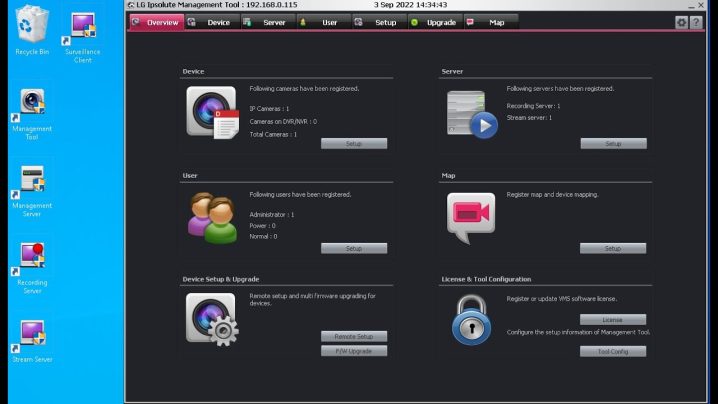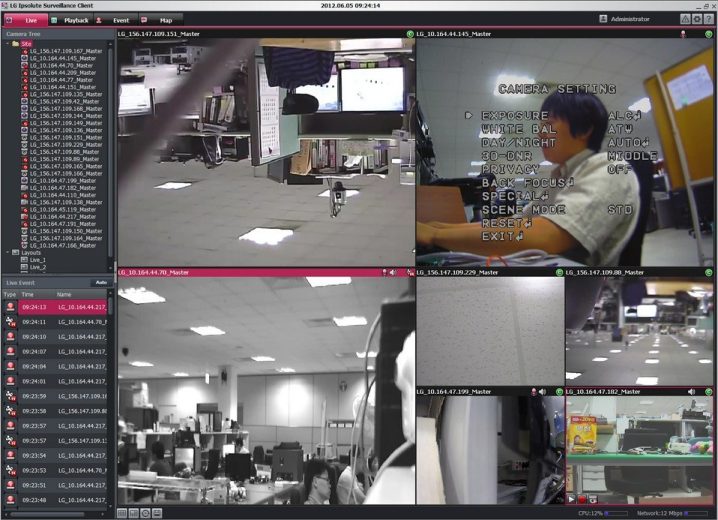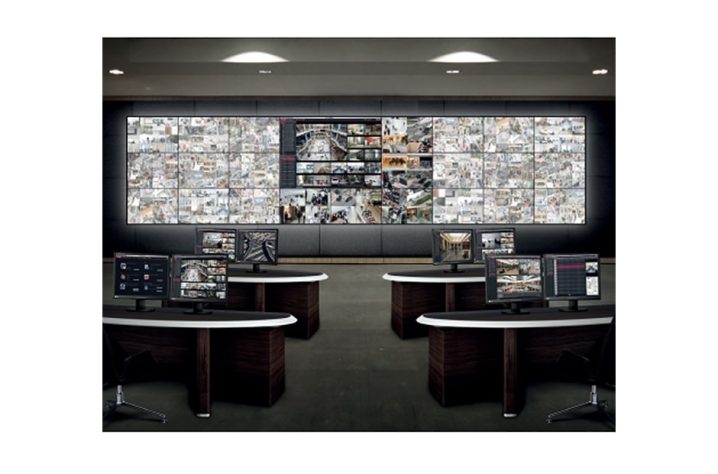Views: 27
LG LVI510 VMS Setup and User Guide, Discover the comprehensive LG LVI510 VMS Software Guide to understand its features, installation, configuration, and best practices for optimal performance.The LG LVI510 VMS (Video Management System) software is a robust and versatile solution designed to manage and monitor video surveillance systems effectively. This guide provides a detailed overview of the software, including its features, installation, configuration, and best practices for use.
LG LVI510 VMS Software Guide
Discover the comprehensive LG LVI510 VMS Software Guide to understand its features, installation, configuration, and best practices for optimal performance.
Introduction to LG LVI510 VMS Software
The LG LVI510 VMS (Video Management System) software is a robust and versatile solution designed to manage and monitor video surveillance systems effectively. This guide provides a detailed overview of the software, including its features, installation, configuration, and best practices for use.
Overview of LG LVI510 VMS Software
LG LVI510 VMS software offers a comprehensive platform for managing video surveillance systems. It supports a wide range of devices, providing users with powerful tools to monitor, record, and analyze video feeds seamlessly.
Features of LG LVI510 VMS Software
Key Features
LG LVI510 VMS software is packed with features that enhance its usability and functionality:
• Multi-Channel Support: Manage multiple video feeds simultaneously.
• Real-Time Monitoring: Live video streaming with minimal latency.
• Playback and Recording: High-quality video recording and playback options.
• User Management: Robust user account management and access control.
Advanced Capabilities
The software also includes advanced capabilities for specialized needs:
• Motion Detection: Automated alerts and recordings based on motion detection.
• Event Management: Efficient event logging and management.
• Scalability: Suitable for both small-scale setups and large enterprise environments.
System Requirements for LG LVI510 VMS Software
Hardware Requirements
To ensure optimal performance, the following hardware specifications are recommended:
• Processor: Intel Core i5 or higher
• RAM: 8GB minimum
• Storage: 500GB HDD or SSD
• Graphics Card: Dedicated GPU with at least 2GB VRAM
Software Requirements
The software requires specific operating system and additional software components:
• Operating System: Windows 10 (64-bit)
• Additional Software: Microsoft .NET Framework 4.7 or higher
Installation Guide for LG LVI510 VMS Software
Pre-installation Checklist
Before installing the LG LVI510 VMS software, ensure that:
• Your system meets the hardware and software requirements.
• You have administrative privileges on the system.
• All necessary drivers and updates are installed.
Step-by-Step Installation Process
1.Download the Installer: Obtain the latest version of the LG LVI510 VMS installer from the official website.
2.Run the Installer: Launch the installer and follow the on-screen instructions.
3.Accept the License Agreement: Read and accept the terms and conditions.
4.Choose Installation Directory: Select the directory where the software will be installed.
5.Complete the Installation: Follow the prompts to complete the installation and restart your system if required.
Configuration of LG LVI510 VMS Software
Initial Setup
After installation, the initial setup includes:
• Launching the Software: Open the LG LVI510 VMS application.
• Creating an Admin Account: Set up an administrator account for managing the system.
• System Preferences: Configure basic system preferences like language and time zone.
Network Configuration
For optimal performance, configure the network settings:
• IP Address Configuration: Assign a static IP address to the server.
• Port Settings: Ensure the required ports are open for communication.
• Network Bandwidth: Adjust settings based on available bandwidth to prevent lag.
User Interface of LG LVI510 VMS Software
Dashboard Overview
The user interface is designed to be intuitive and user-friendly:
• Main Dashboard: Provides an overview of all connected devices and their statuses.
• Live View: Displays real-time video feeds from all configured cameras.
• Event Log: Shows a log of recent events and alerts.
Navigation Tips
Efficient navigation within the software:
• Shortcut Keys: Use predefined shortcut keys for quick access to features.
• Customizable Layouts: Customize the dashboard layout to suit your preferences.
• Search Functionality: Utilize the search bar to find specific events or recordings.
Adding Devices to LG LVI510 VMS Software
Supported Devices
The software supports a variety of devices:
• IP Cameras: Compatible with most IP cameras available in the market.
• DVRs/NVRs: Integrates seamlessly with Digital and Network Video Recorders.
• Encoders/Decoders: Supports video encoders and decoders for enhanced functionality.
Adding and Configuring Cameras
To add cameras to the software:
1.Device Discovery: Use the auto-discovery feature to find connected devices.
2.Manual Addition: Add devices manually by entering the IP address and credentials.
3.Configuration: Configure settings such as resolution, frame rate, and recording schedule.
Managing and Monitoring Video Feeds
Real-time Monitoring
Monitor live video feeds efficiently:
• Multi-Screen View: Display multiple feeds on different screens.
• PTZ Control: Control Pan, Tilt, and Zoom functions of PTZ cameras.
• Digital Zoom: Use digital zoom for closer inspection of video feeds.
Playback Features
Access and review recorded footage:
• Timeline Navigation: Easily navigate through recorded footage using the timeline.
• Smart Search: Use smart search to quickly find specific events or motion detections.
• Export Options: Export recorded clips in various formats for external use.
Recording and Storage Options
Configuring Recording Settings
Set up recording parameters:
• Continuous Recording: Enable continuous recording for uninterrupted footage.
• Scheduled Recording: Set recording schedules based on time and date.
• Event-Based Recording: Configure recordings to trigger on specific events.
Storage Management
Manage storage efficiently:
• Storage Allocation: Allocate storage space for different cameras.
• Storage Devices: Use internal or external storage devices as needed.
• Retention Policies: Set retention policies to automatically delete old footage.
User Management in LG LVI510 VMS Software
Creating and Managing User Accounts
User management is a crucial aspect:
• Add Users: Create user accounts with unique usernames and passwords.
• User Groups: Organize users into groups for easier management.
• Access Levels: Define access levels and permissions for each user or group.
Assigning Roles and Permissions
Assign roles based on responsibilities:
• Administrator: Full access to all features and settings.
• Operator: Access to monitoring and playback functions.
• Viewer: Limited access to live view and event logs.
Alert and Notification Setup
Configuring Alerts
Set up alerts for immediate notifications:
• Motion Alerts: Receive alerts when motion is detected in specific areas.
• System Alerts: Get notified about system events like storage issues or device disconnections.
• Custom Alerts: Create custom alerts based on specific triggers.
Managing Notifications
Manage how notifications are delivered:
• Email Notifications: Set up email notifications for alerts.
• SMS Notifications: Configure SMS notifications for critical alerts.
• In-App Notifications: Use in-app notifications for real-time updates.
Troubleshooting Common Issues
Installation Issues
Common installation problems and solutions:
• Compatibility Issues: Ensure your system meets the software requirements.
• Installation Errors: Check the installation log for errors and consult the support documentation.
• License Issues: Verify that your license key is valid and correctly entered.
Connectivity Problems
Troubleshoot connectivity issues:
• Network Configuration: Ensure all network settings are correctly configured.
• Firewall Settings: Check that firewall settings are not blocking the software.
• Device Compatibility: Verify that all connected devices are compatible with the software.
Updating LG LVI510 VMS Software
Checking for Updates
Regular updates ensure the software runs smoothly:
• Automatic Updates: Enable automatic updates in the software settings.
• Manual Checks: Periodically check for updates on the official website.
Installing Updates
To install updates:
• Download Update: Download the latest update package.
• Run Installer: Follow the installation instructions for updating the software.
• Restart System: Restart the system to apply the updates.
Best Practices for Using LG LVI510 VMS Software
Security Best Practices
Ensure the security of your system:
• Strong Passwords: Use strong, unique passwords for all accounts.
• Regular Updates: Keep the software and all devices updated.
• Access Control: Limit access to the software to authorized personnel only.
Performance Optimization
Optimize the performance of your system:
• Regular Maintenance: Perform regular maintenance checks.
• Resource Management: Monitor system resources and adjust settings as needed.
• Data Backup: Regularly back up your data to prevent loss.
FAQs about LG LVI510 VMS Software
How do I install the LG LVI510 VMS software?
• Download the installer, run it, and follow the on-screen instructions.
What are the system requirements for the LG LVI510 VMS software?
• Minimum requirements include an Intel Core i5 processor, 8GB RAM, 500GB storage, and Windows 10 (64-bit).
Can I use the LG LVI510 VMS software with any IP camera?
• The software supports most IP cameras, but it’s recommended to check the compatibility list.
How do I add a new camera to the LG LVI510 VMS software?
• Use the device discovery feature or manually add the camera by entering its IP address and credentials.
How do I set up alerts in the LG LVI510 VMS software?
• Go to the alert settings, configure motion or system alerts, and set up notification preferences.
What should I do if the software is not recording video properly?
• Check the recording settings, ensure enough storage is available, and verify the camera configuration.
Conclusion
The LG LVI510 VMS software is a powerful tool for managing video surveillance systems, offering a wide range of features and capabilities. By following this comprehensive guide, you can ensure a smooth installation, configuration, and operation of the software, maximizing its potential to meet your security needs.
LG LVI510 VMS review,
LG LVI510 VMS installation guide,
How to set up LG LVI510 VMS,
LG LVI510 VMS features,
LG LVI510 VMS user manual,
LG LVI510 VMS configuration tutorial,
LG LVI510 VMS software download,
LG LVI510 VMS troubleshooting,
LG LVI510 VMS system requirements,
LG LVI510 VMS firmware update,
Best practices for LG LVI510 VMS,
LG LVI510 VMS vs competitors,
LG LVI510 VMS for security systems,
LG LVI510 VMS remote access setup,
LG LVI510 VMS support and maintenance