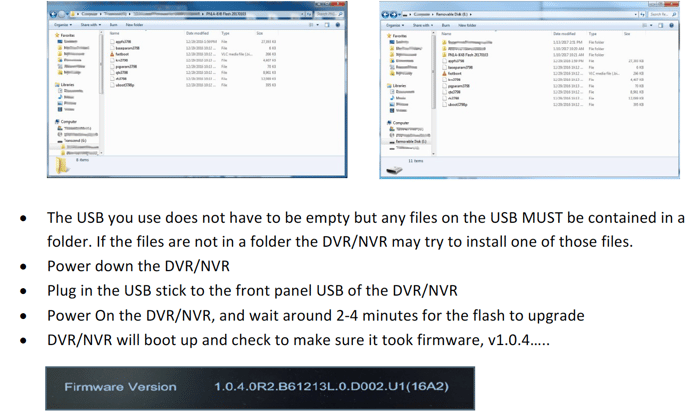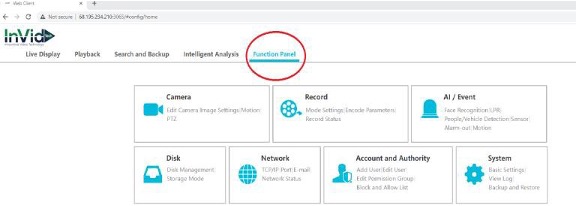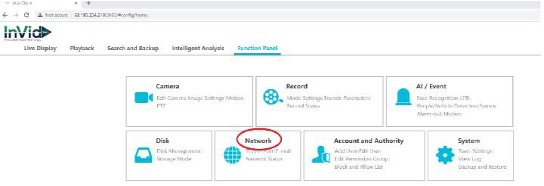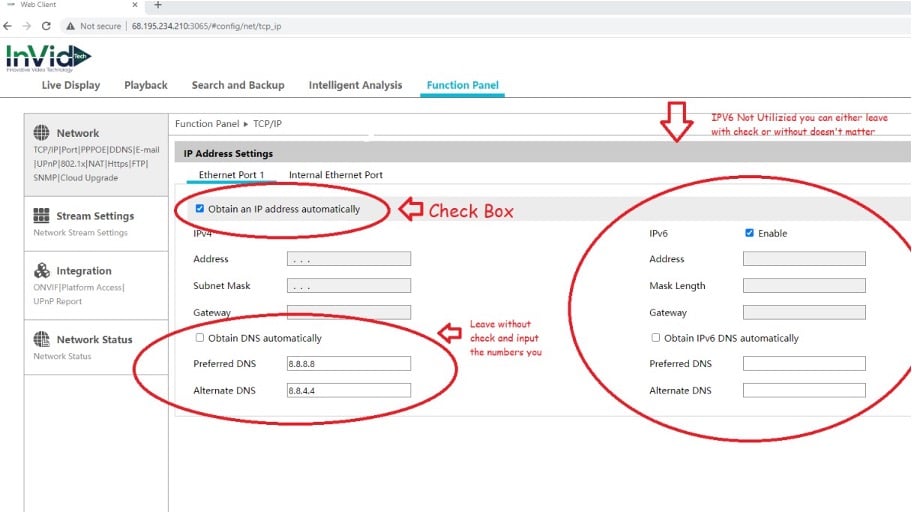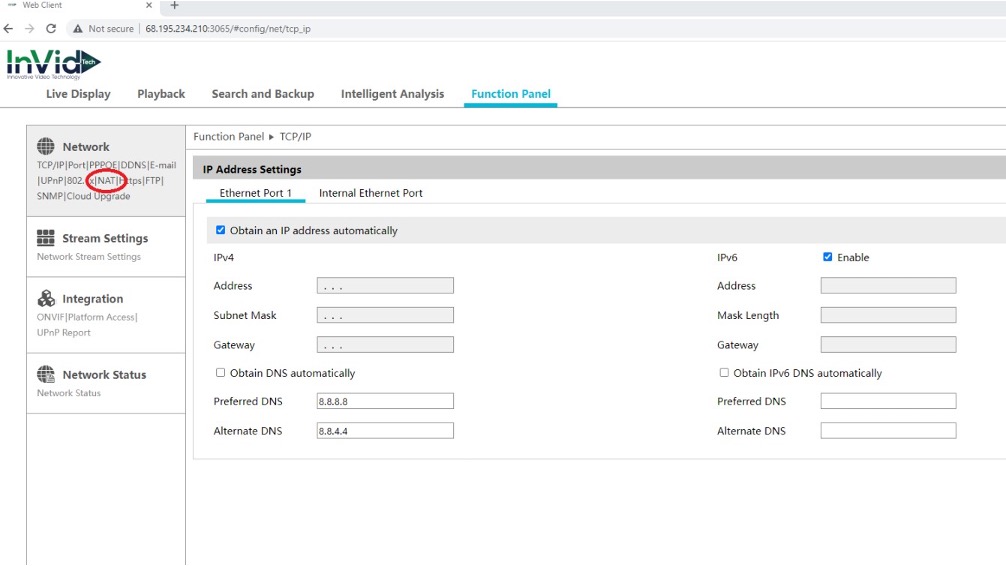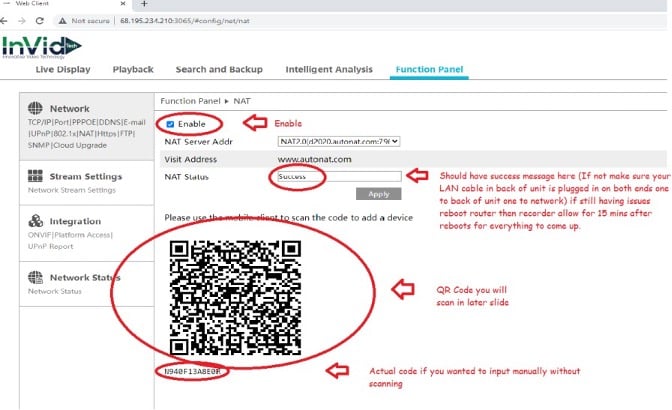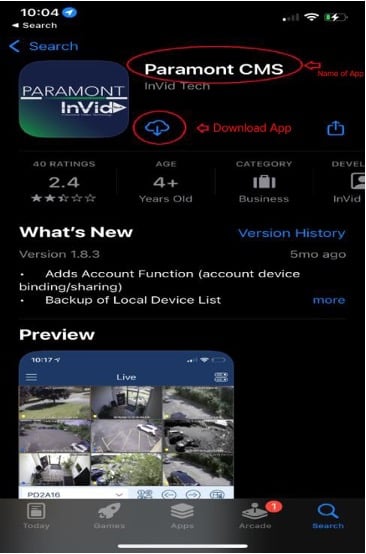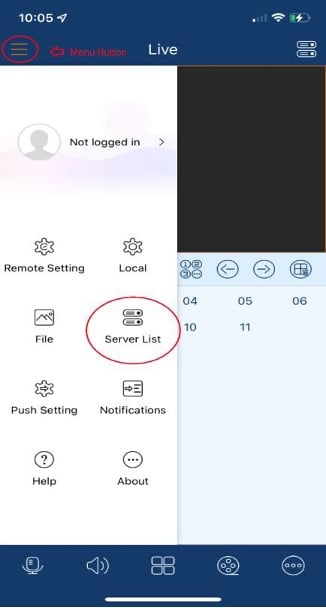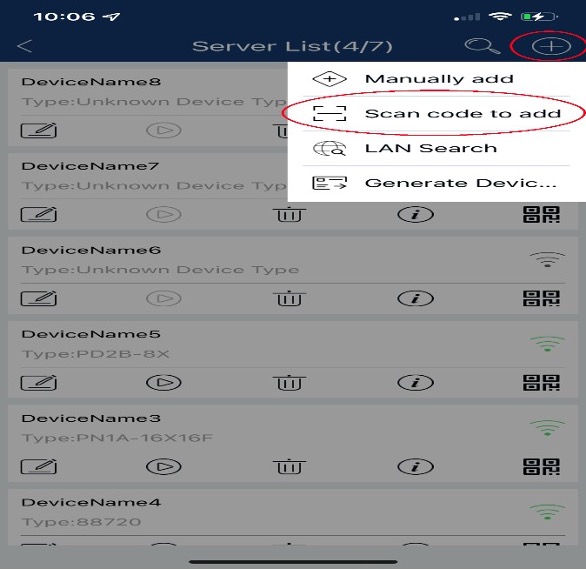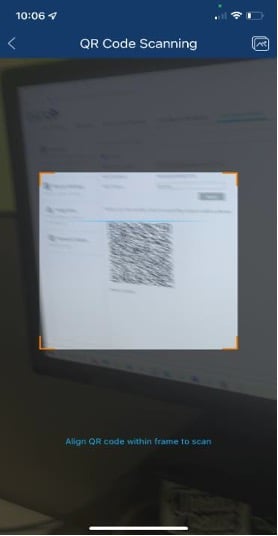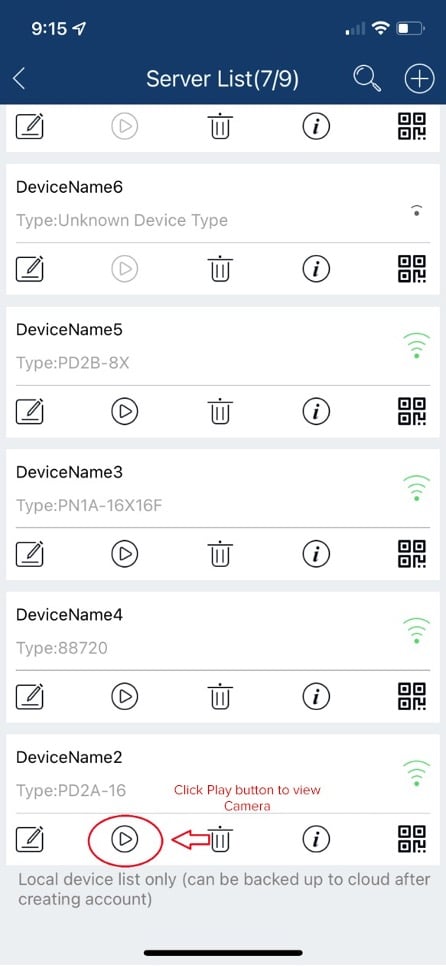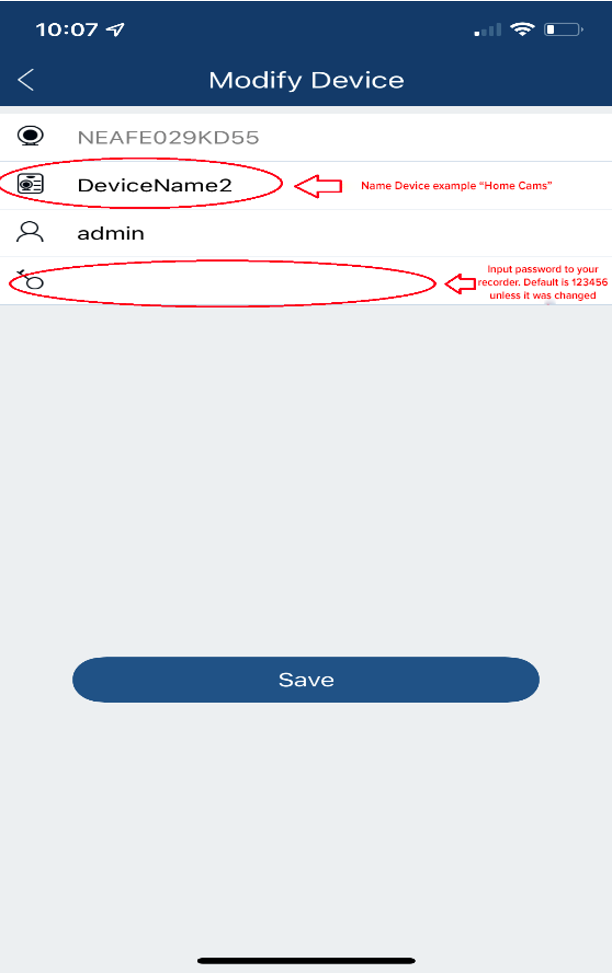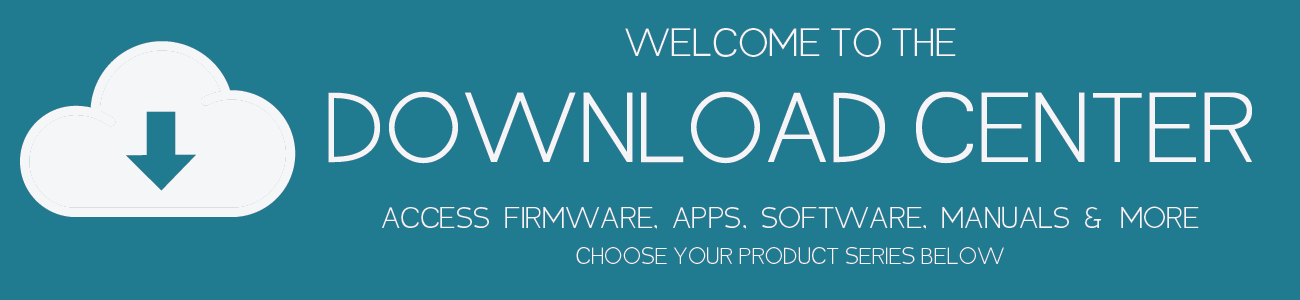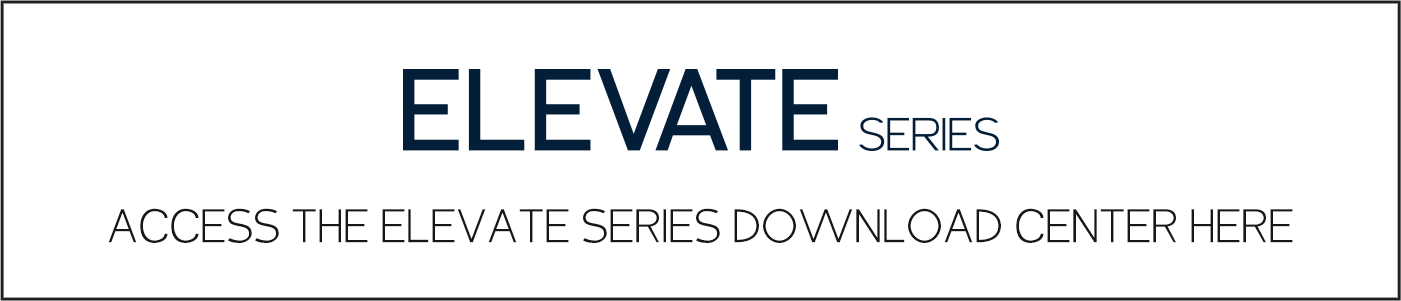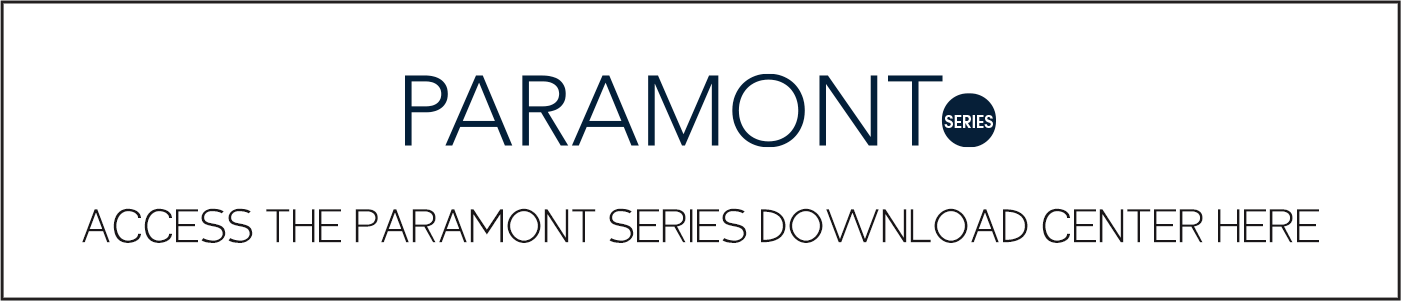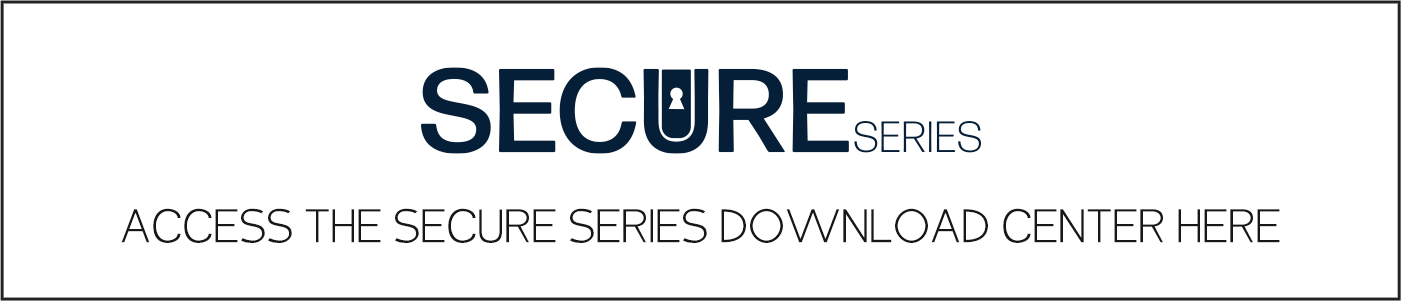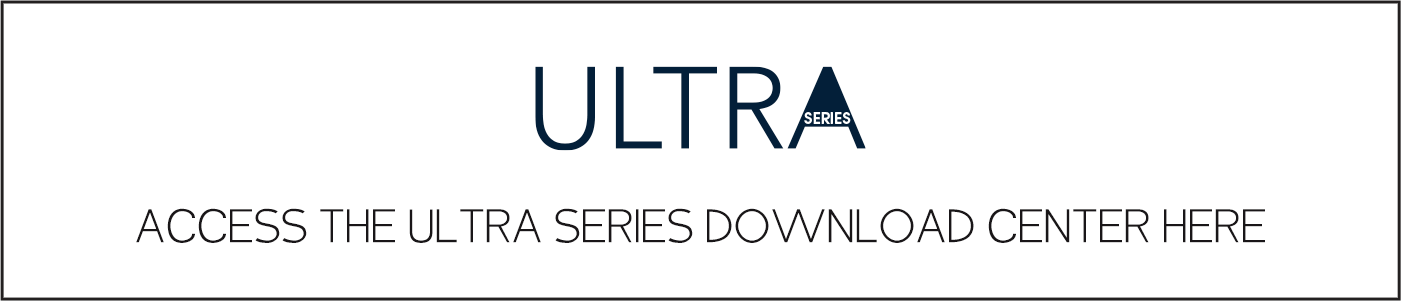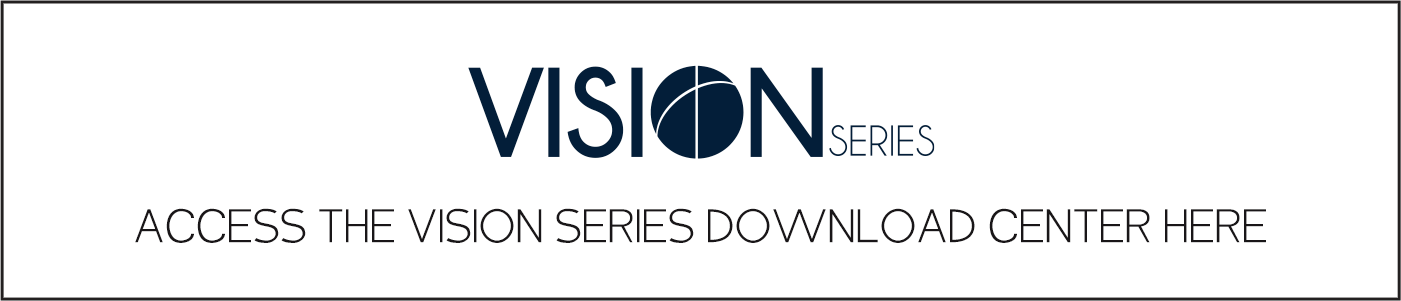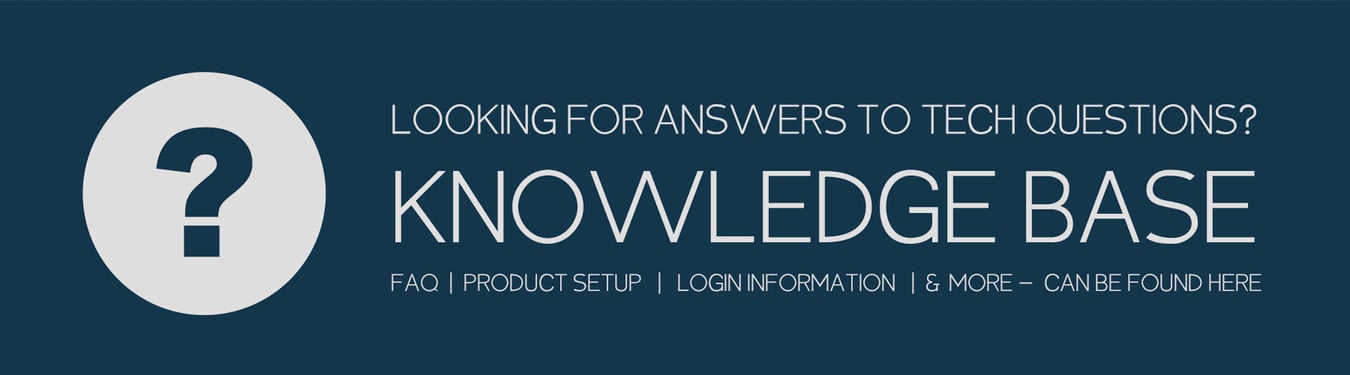Views: 2
InVid Tech Firmware Update Guide, Innovative Video Technology, InVid Tech, is a security equipment provider. Located in New York, on Long Island, InVid Tech’s headquarters are in a 10,000 square foot building that is home to both their offices and warehouse.
To find out if the unit is up to date Locally, you want to go to the Menu, select Maintain on your left then Upgrade. Now select “Upgrade by Cloud” (across the top) then hit “Check” in bottom right had corner. To find out if the unit is up to date Remotely, you want to go to Setup, then Maintenance then Maintenance again and hit “Check New Version”. If it is the latest firmware it will say “The current version is already the latest.” If it is not up to date then you will be prompted to upgrade, which will download the file from the cloud, upgrade and restart your NVR.
InVid Tech Firmware How to Upgrade Your Paramont DVR or NVR
Read More :
Upgrading Instructions Valid to V1.2.9, Learn how to upgrade the firmware in your Paramont DVR or NVR
The Paramont upgrade process must be performed at the DVR/NVR itself, it cannot be done from the web. Please follow the steps below to successfully upgrade your DVR/NVR.
- Please contact tech support for firmware
- Once the files are downloaded, copy and paste all files to a USB. When pasting the files to the USB they should NOT be in a folder.
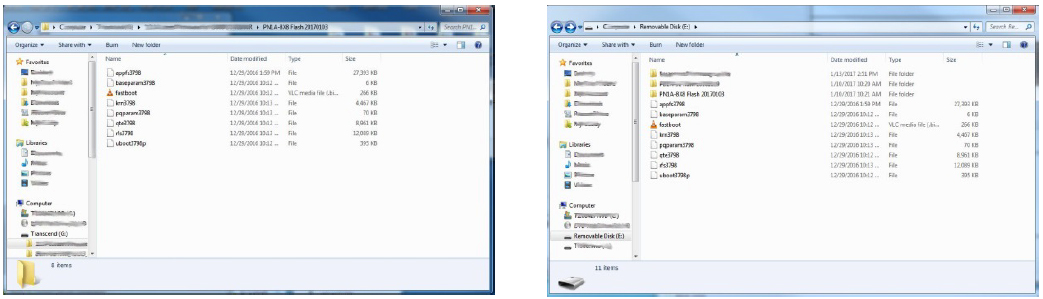
- The USB you use does not have to be empty but any files on the USB MUST be contained in a folder. If the files are not in a folder the DVR/NVR may try to install one of those files.
- Power down the DVR/NVR
- Plug in the USB stick to the front panel USB of the DVR/NVR
- Power On the DVR/NVR, and wait around 2-4 minutes for the flash to upgrade
- DVR/NVR will boot up and check to make sure it took firmware.
The firmware is currently available, giving the option for Fahrenheit or Celsius. The product leaves our warehouse with this latest firmware update, and the product comes defaulted to Fahrenheit & Distance comes defaulted to Feet with the option for metric units.
This unit is cloud upgradeable so if you have an internet connection you can see if you have the latest firmware by going to main menu, maintain, system, then click on version tab at the top, at the bottom it says “update firmware version” it will query to check if you have the latest if you do it will say you have latest version, if there is an upgrade available it will allow you to click to upgrade.
With the new firmware you are able to do this through the CMS (Central Management Software).
Menu/Maintain/System Info/Version
Currently, that is not a feature that is available directly from the tablet. In the near future, the NVR will have that feature available through a firmware upgrade.
Paramont Upgrade Process, v1.0.3 to v1.0.4
The Paramont upgrade process must be performed at the DVR/NVR itself, it cannot be done from the web. Please follow the steps below to successfully upgrade your DVR/NVR.
- Please download the appropriate file for the corresponding model off the website,www.invidtech.com/paramontfirmware
- Once the file is downloaded, copy and paste all files to a USB. When pasting the files to the USB they should NOT be in a folder.*Click on the images below to view in full screen.*
The firmware is currently available, giving the option for Fahrenheit or Celsius. The product leaves our warehouse with this latest firmware update, and the product comes defaulted to Fahrenheit & Distance comes defaulted to Feet with the option for metric units.
To find out if the unit is up to date Locally, you want to go to the Menu, select Maintain on your left then Upgrade. Now select “Upgrade by Cloud” (across the top) then hit “Check” in bottom right had corner. To find out if the unit is up to date Remotely, you want to go to Setup, then Maintenance then Maintenance again and hit “Check New Version”. If it is the latest firmware it will say “The current version is already the latest.” If it is not up to date then you will be prompted to upgrade, which will download the file from the cloud, upgrade and restart your NVR.
This unit is cloud upgradeable so if you have an internet connection you can see if you have the latest firmware by going to main menu, maintain, system, then click on version tab at the top, at the bottom it says “update firmware version” it will query to check if you have the latest if you do it will say you have latest version, if there is an upgrade available it will allow you to click to upgrade.