Views: 29
How to update the firmware? YI Smart Camera
Check available firmware update of your camera
To check if there’s an available firmware update for your camera:
1. Open the YI/Kami Home App.
2. Select the specific camera.
3. Tap on Settings.
4. Tap on Camera Settings.
5. Tap on Firmware Update Version. (Tap on Update, if needed)
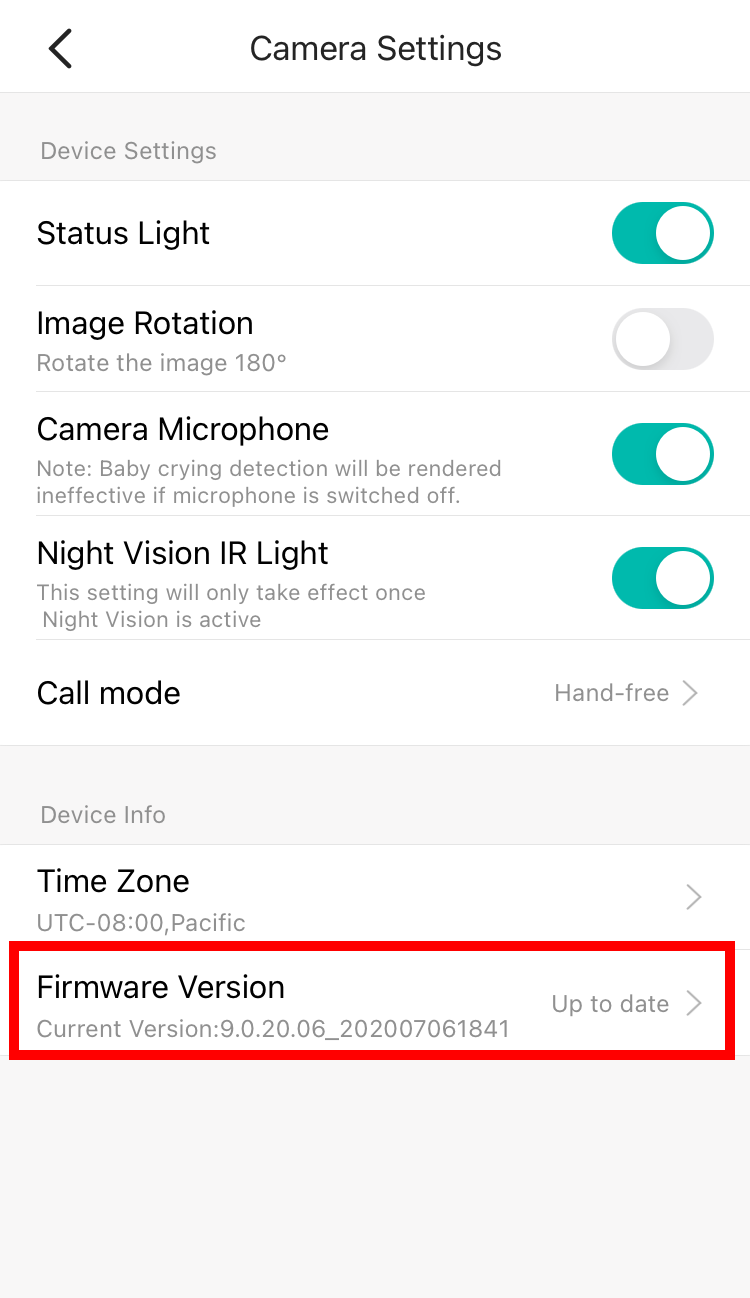
Load More : YI Home Kami Software Firmware download
“firmware.bin” is on my SD card. Why isn’t it updating its firmware?(YI 4K Action Camera)
Format the SD Card, re-copy “firmware.bin” and try update again.
How do I update the YI 4K+ Action Camera firmware version?
a. Connect the camera to the app. The app will automatically search for firmware updates and prompt you to update the firmware version.
b. Use the SD card to update the firmware version by placing “firmware.bin” on the SD card and powering on the device.
Camera firmware download URL: http://www.yitechnology.com/support/firmware_action/id/5.html
Make sure your device is fully charged before updating the firmware. If the battery is not at least 50% full, please charge or connect to power before updating. (If there is not enough battery, the device will not automatically update). If you can connect your phone to Wi-Fi, it is recommended you do so before downloading the software update.
Please do not remove the SD card or power on/off the device while updating. Damage caused by doing so cannot be repaired.
If the device crashes, please contact customer service as soon as possible for assistance.
How to update the firmware? (YI Smart Dash Camera)
With the app: Make sure that the app on your smart phone is up-to-date, then insert the MicroSD card to the camera and connect the camera to the app, the app will automatically download the firmware update and update the camera.
Without the app: Click the link below to download the firmware update and follow the instructions: http://www.yitechnology.com/support/firmware_en.html
Device Requirement:
- One Class10 80 MB/s reading speed microMicroSD card, 8-32 GB
- One Windows PC
- USB power source, can beUSB charging port or portable USB battery kit, 1A Output
Update Instructions:
If YI Smart Dashcam can boot normally:
- Download firmware.bin to the MicroSD card and put it in the root directory (make sure the file name remains firmware.bin).
- Insert the MicroSD card in the camera.
- Connect the camera to a power source, then switch on the camera.
- A firmware update notice will pop up on the screen.
- Press the fourth button (Power and Setting) to update.
- Wait for 1-5 minutes before the update is successful and the camera is restarted.
Notice: NEVER cut off the power source or shut down the camera while update is in progress.
If YI Smart Dashcam cannot boot normally, try pushing the reset button on the top of the camera with a pin. If the camera still cannot boot.
- Download FWCARC10.bin to the MicroSD card and put it in the root directory (make sure the file name remains FWCARC10.bin).
- Insert the MicroSD card in the camera.
- Connect the camera to a power source, then switch on the camera.
- The yellow light at the right-bottom corner of the camera will flash, but the screen remains dark (if the light is not flashing, push the reset button on the top of the camera with a pin).
- Wait for 1-5 minutes before the update is successful and the camera is restarted.
- Format the MicroSD card after the camera is successfully restarted, otherwise the update process will be started every time the camera is restarted.
Notice: NEVER cut off the power source or shut down the camera while update is in progress.
How do I make sure my firmware is up to date?
You can see the firmware version of the camera and lens in “Firmware Information” tab from Menu. Also, when the camera is connected to the App, it will automatically check for firmware upgrade.
How do I upgrade my firmware?
- You will get a notification saying ‘New Version Detected’ in the App’s Device Pairing screen when there is a new firmware version. Tap the [Upgrade] icon to upgrade your firmware.
- A small red dot will Appear on your displayed firmware version in the Device Pairing screen when there is a new firmware version. Tap on the red dot to upgrade your firmware.
How do I know my firmware version?
You can view your firmware version from the “Device Pairing” screen after you successfully paired your phone with your camera.
Where can I find and download the latest firmware? (YI Action Camera)
You can find and download the latest and older versions of the firmware here.
Manual firmware installation instructions are here.
What should I do if the firmware update from the APP fails?
Please check if the following criteria have been met and click [Start Upgrade] to retry:
- The camera is turned on.
- Battery is at more than 25%.
- The SD card has more than 20MB storage remaining.
- The phone is connected to the camera and is close to the camera.
What should I do if a firmware upgrade fails?
If a firmware failure notice appears on the LED screen of your camera, please contact support at support@kamihome.com.

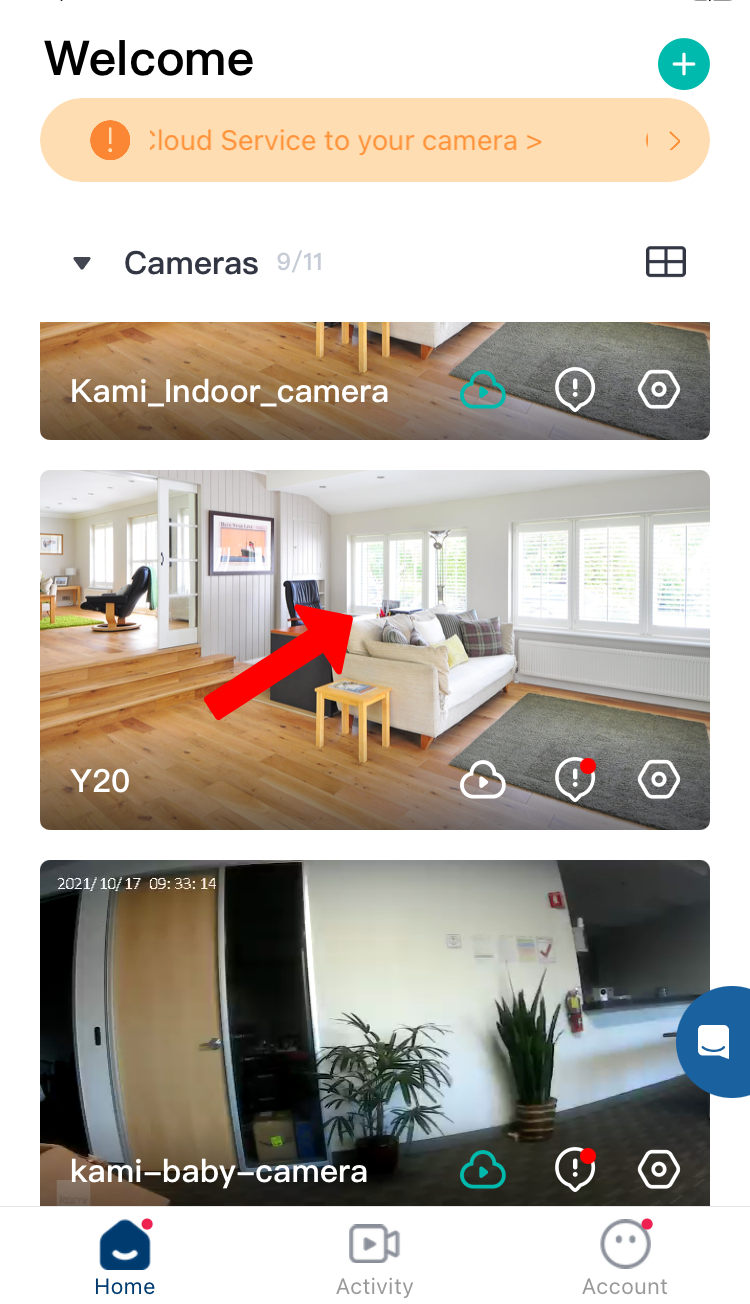
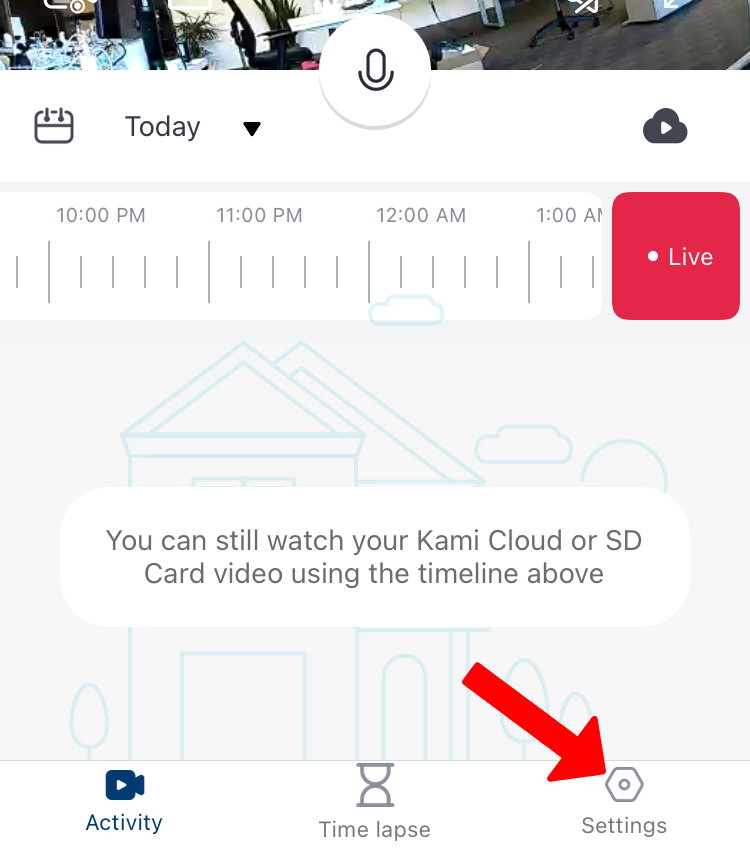
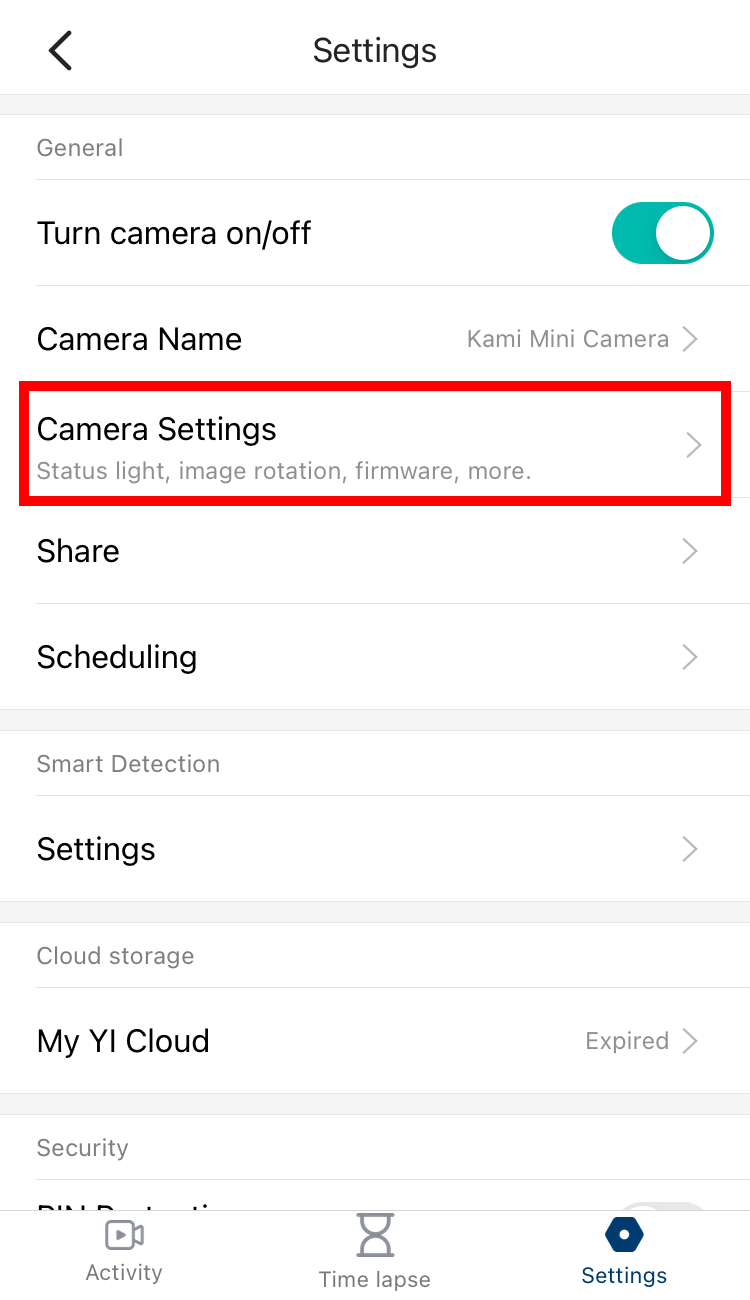
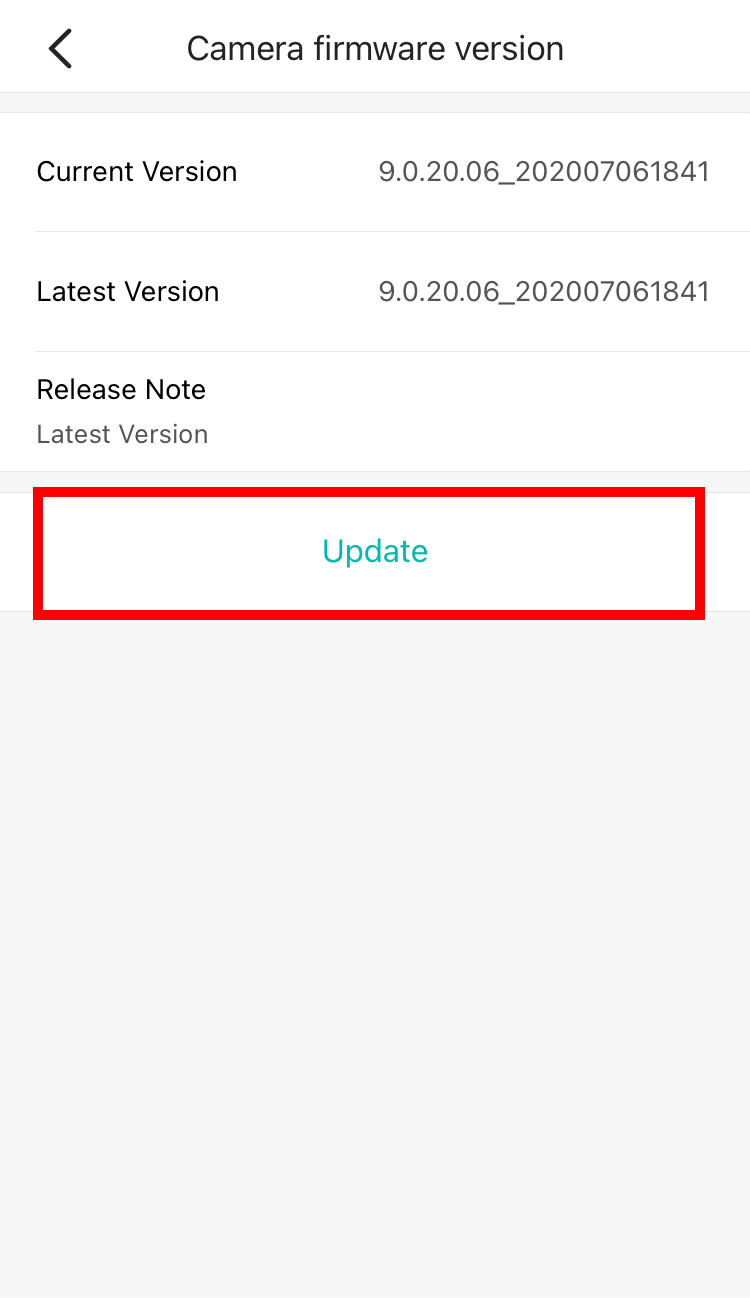
can you help me please
I am having trouble with the installation
hi how can i do
I can’t upload
It was a great sharing
I can’t upload