Views: 10
This article will show you how to find the necessary information you need to send us so that we can help to reset the password for your Gamut recorder.
First, turn the recorder on and move your mouse to the bottom of the camera live view screen. A blue bar will appear at the bottom; click on the ‘i’ symbol that I have marked in red in the screenshot below.
This will open up a page of information about the recorder including the MAC address.
You will need to send the MAC address and the date and time on the recorder, even if the time/date on the recorder is not actually correct.
This is very important, because we will generate a temporary password for you which is created based on the unique MAC address of the device and the time and date on it. If the date and time are accurate, just say that, or if you know it is five hours behind but the date is correct for example, just mention that when you email in and that should be sufficient.
Otherwise, just send in a picture clearly showing the MAC address and date/time on the device and say exactly when the picture was taken.
Get in contact here, set the support status as ‘Password reset’ and the email subject as ‘Gamut password reset’. You will also need to send your original order/invoice number and the original delivery postcode to confirm your identity.
We will try to get back to you as soon as possible.
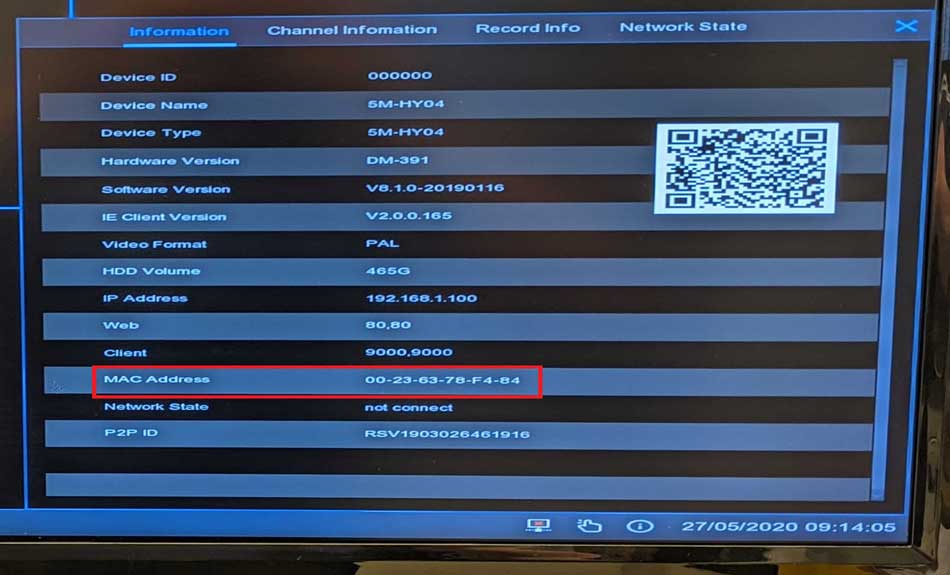


It was a great sharing
I can’t upload
problem not solved thanks
hello nice sharing thanks
It was a great sharing
I am having trouble with the installation
problem not solved thanks
Can you write your contact number?
Can you write your contact number?
It was a great sharing
I really love you
Can you write your contact number?
It really worked, I appreciate it!
problem not solved thanks
my recorder is not working
my recorder is not working
It really worked, I appreciate it!
I am having trouble with the installation
please provide support for me i leave my email address
hi how can i do
please provide support for me i leave my email address
hello nice sharing thanks
Can you write your contact number?
I can’t upload
It was a great sharing
please provide support for me i leave my email address
I can’t upload
I can’t upload
Can you write your contact number?
my recorder is not working
hi how can i do
I sent an e-mail from the communication channel. Can you help?
I really love you
problem not solved thanks
I am having trouble with the installation
It was a great sharing
It was a great sharing
I am having trouble with the installation
hi how can i do
my recorder is not working
my recorder is not working
hi how can i do
problem not solved thanks
Can you write your contact number?
Can you write your contact number?
problem not solved thanks
my recorder is not working
hi how can i do
I am having trouble with the installation
problem not solved thanks
Can you write your contact number?
I really love you
I am having trouble with the installation
I really love you
I sent an e-mail from the communication channel. Can you help?
hello nice sharing thanks
hi how can i do
I can’t upload
It really worked, I appreciate it!
I am having trouble with the installation
I am having trouble with the installation
I am having trouble with the installation
problem not solved thanks
can you help me please
hi how can i do