Views: 5
View the RTSP stream with VLC media player
Prerequisites
- VLC media player
- IP Camera online
- RTSP port open
- Camera Feed must be H.264 and cannot be H.265
- Camera Feed Bit Rate Should be 4096 or lower
- Smart Codec can be enabled when using H.264
Example URLs
- rtsp://192.168.2.128:554/cam/realmonitor?channel=1&subtype=0&unicast=true&proto=Onvif
- rtsp://admin:admin@10.7.6.67:554/cam/realmonitor?channel=1&subtype=1
- rtsp://192.168.2.128:554/live
Video Instructions
Step by Step Instructions
1. Download and install VLC. Click here to go to VLC Homepage
2. Click Media—Open Network Stream.
3. Input RTSP URL in Network Tab.
4. Click Play button, then the video will display.
About the URL of the RTSP, please see the explanation as follows.
URL Syntax
rtsp://:@:/cam/realmonitor?channel=&subtype=
- : a valid user’s username.
- :user’s password. (Cannot contain #)
- :the IP address of the IP Camera.
- :the default port is 554. It can be omitted.
- :the channel number. It starts from 1.
- :the stream type. The of main stream is 0, extra stream 1 is 1, extra stream 2 is 2.
For example, we request the extra stream 1 of channel 1,the URL is: rtsp://admin:admin@10.7.6.67:554/cam/realmonitor?channel=1&subtype=1.
The IP Camera supports both TCP and UDP transmission forms. It also supplies basic authentication and digest authentication ways.The authentication process is similar with 3.2 Authentication.
For the RTSP port, it is 554 in default, If it was changed, please change the port number in the RTSP URL.
For the IPC, you can see the RTSP port in the Web page:
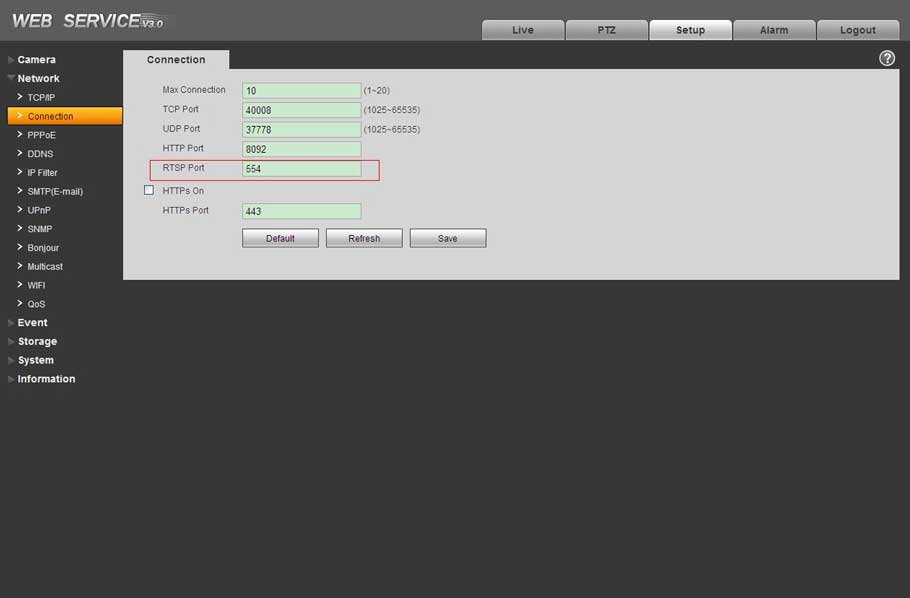


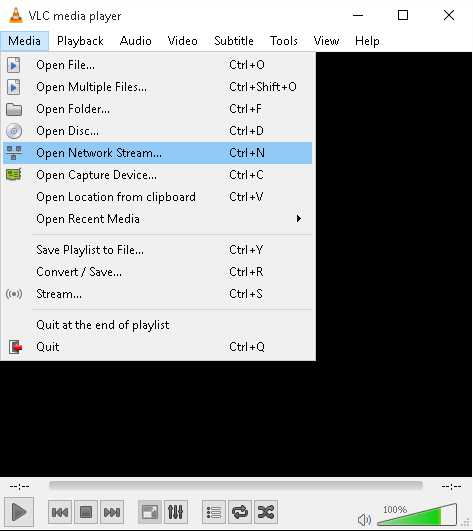
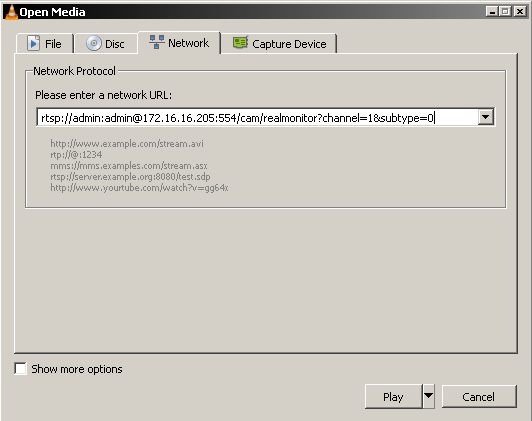

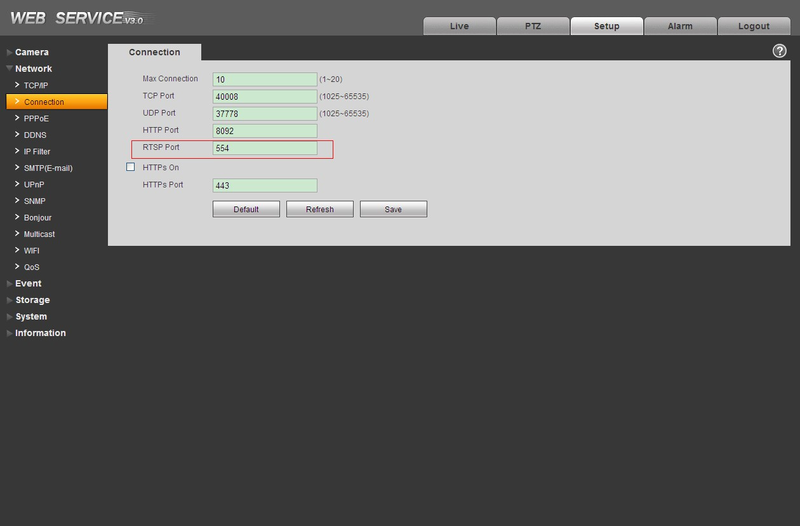
It was a great sharing
please provide support for me i leave my email address
hello nice sharing thanks
please provide support for me i leave my email address
I am having trouble with the installation
Can you write your contact number?
I really love you
can you help me please