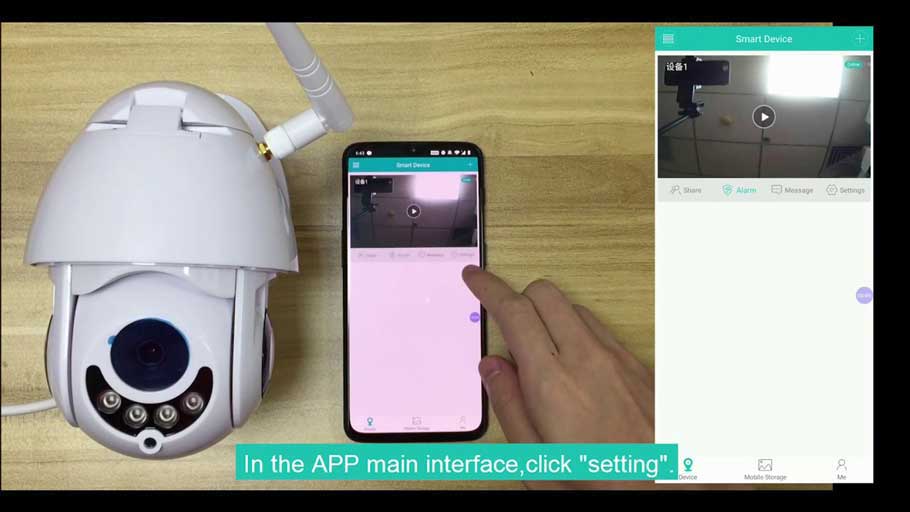Views: 25
How to Fix Your iCSee Camera, How do you troubleshoot your iCSee cam when it’s offline, not working, not able to connect to the app, and so forth? You can depend on this guide to tell you want to do about it, thankfully. Just keep on reading to find out!
The iCSee Camera Troubleshooting Guide: How to Fix Your iCSee Cam
How do you troubleshoot your iCSee cam when it’s offline, not working, not able to connect to the app, and so forth? You can depend on this guide to tell you want to do about it, thankfully. Just keep on reading to find out!
Few smart home devices offer the same practical use value that iCSee/ICSEE/IcSee Cams offer. What does this mean? It’s simple. For instance, you only need to use your mobile phone and the iCSee app to set up the cameras and mount them in the right places.
Read Next Related Articles
On that note, let’s talk about the ins and outs of iCSee camera troubleshooting down below.
Why is my iCSee camera not working? How to Fix!
Your ICSee cam might not work or be declared offline by your app if it’s not plugged in, has a damaged power cable, has dead/dying batteries if it’s wireless, or it’s not connected to your Wi-Fi.
Software-related issues to Wi-Fi connection can be resolved by restarting the router, restarting your phone app, and then clearing app data. You might also fix things by power-cycling your camera if not resetting it to factory settings altogether.
How to Manually Update your Firmware
If it’s not any of these issues then it might be because its firmware hasn’t been updated. If it’s not able to update itself automatically, here’s how you can manually update it.
- Go to Batch Upgrade: Firstly, go to your home panel and select “Batch Upgrade”. Click “Browse” to choose your new firmware you’ve downloaded off of the net (it’s the file that ends with “bin”).
- Confirm Upgrade: Tick the check box for the camera you wish to upload. Afterwards, upload the firmware by clicking “Upgrade”. Don’t disconnect your power or close the app while the upgrade process is underway please.
- Applicable to the Following: The iCSee or XMEYE mobile applications can make use of the firmware update instructions for cameras from Green-Backyard, Gardenature, Oerti, Green-Feathers, and HandyKam as well.
How do I connect my iCSee Cam to a new Wi-Fi network? How to Fix!
First off, download the app or software from the App Store for iOS devices and Google Play Store for Android machines. Afterwards, open the app and sign in with your account (or make a new account) and set up the camera.
On the top right of the screen, click or tap on a plus-sign icon (+). From there, select “Setup My Device to Wi-Fi”. Select “Next Step”.
The iCSee Cam Has a White Button on the Camera Cable
Press the white button on your camera cable twice. The Internet network name should then appear. Enter your network password in the box then press “Confirm”. When the app detects the cam, you’ll be asked to enter a new password for the cam.
Make sure you’re using a 2.4GHz Wi-Fi router or configure your camera to take a modern 5GHz one instead.
Why does my camera regularly shut off and freeze up during Live View? How to Fix!
If your camera freezes during live events, regularly shut offs, regularly loses its Wi-Fi network connection, the night vision doesn’t work, or just stops working after working fine for a couple of events, it might have insufficient power going to it.
If it’s a wireless camera, check its battery health to check if it’s fully charged or nearly depleted. From there, you can either recharge the battery if it’s the rechargeable type or replace it altogether.
If it’s a wired camera connected to your power grid, check the plug and the cable. Even the electrical socket could be faulty. If it uses a power pack, make sure it’s sufficiently charged.
How come the iCSee app doesn’t get any notifications and show any events being captured? How to Fix!
Your app keeps losing its Wi-Fi connection probably. This means your iCSee Pro may have disconnected itself from your Wi-Fi network. To solve this, you should restart your router to reconnect to your Wi-Fi.
If the problem persists, check with your ISP, reset your camera to factory settings, check if your Wi-Fi settings have changed, or see if it’s your firewall that’s preventing a solid connection.
Why is my camera’s video quality poor and why does it keep getting delayed notifications? How to Fix!
If your camera has poor video quality, delayed notifications, occasionally loses notifications, fails to connect to Live View, or it takes more than a couple of seconds for Live View to connect, then this means you have poor Wi-Fi signal strength.
You can apply the same solutions with lost Wi-Fi when fixing your poor Wi-Fi connection. In particular, you should cut down on the amount of devices connected to the network and/or move your cameras nearer to the router’s coverage area.
Or you can try out other ISPs you use in the house, like mobile data or some toehr Wi-Fi service provider.
Related Questions (Answered)
Here are some related questions regarding troubleshooting the iCSee Camera.
How do I fix my iCSee camera when it’s not working?
You can fix your offline iCSee camera by restarting your router and make it reconnect to the network. If your iCSee camera can’t connect to your app and it’s declared as offline, it might be experiencing poor signal strength.
You can also disconnect the amount of devices connected to your Internet or move your camera nearer the router.
How do I reset or refresh my iCSee camera?
Turn on the camera, with the status light being lit up and pink. Use a pin to press the rest button for 10 seconds until you hear a voice prompt confirming that the reset has been successful. Once it’s undergoing the reset process, please don’t turn it off. Let the process complete.
Where is the reset button on your iCSee camera?
It varies from model to model. However, as a rule of thumb for iCSee cameras, the reset button should be on the top portion of the device. To access it, you need to open the protective silicone seal. The reset button should rest next to the SD card socket. You might need a pin to press it properly.
Why is my iCSee camera not working?
Try resetting and re-adding the camera to your internet router. This should resolve any issues caused by changing network settings as the camera will automatically reconfigure itself upon re-connecting to the internet router. Turn off Wi-Fi on your device and use mobile data if possible.
How do I refresh my iCSee camera?
Power on the camera, the pink indicator light will be lit up. 2. Using a pin to carry on, press the reset button for 10 seconds until you hear the voice: Restore manufacturing unit settings, pls don’t energy up.
How do I reconnect my iCSee camera to Wi-Fi?
Downloading The Software & Setting Up The Camera
- Download the iCSee Pro app from Google Play Store on Android or App Store an iOS devices.
- Open the app.
- On the home screen press Local Login.
- Click the + icon in the top right of the screen.
- Click on “Set up my device to Wi-Fi”.
- Click on “Next step”.
What is the password for iCSee camera?
3. The password for the camera 1234567890 4. Open the iCSee Pro App, select the local login, and select the + in the top right corner. Select “Add Device in The Same WLAN”.
Why won’t my surveillance camera connect to WIFI?
Hold your phone in the location of your camera and check the number of dashed Wi-Fi coverage on your phone. If the connection is poor, if possible, reduce the distance between the camera and your Wi-Fi router. Consider a wired installation or consult your internet provider for solutions.
How do I find my camera’s IP address?
The easiest way to find the security camera IP address is to check the Network page on the CCTV camera software (mobile app or PC client). The network page will display all the IP address information of your camera.
Where is the reset button on an iCSee camera?
b. Default the ISEE-WAP by pressing its Reset button (located on the front of the unit) for 15 seconds. The LEDs will all turn off and will start blinking after it is reset.
How do I troubleshoot my IP camera?
How do you troubleshoot a security camera?
- Know your login details.
- Check the power source (most cameras are PoE)
- Check to see if cameras work from inside or outside the network.
- Check the cabling.
- Reboot the system.
- Check for IP conflict.
- Check ARP tables.
- Update software & firmware.
How do I refresh my camera?
Steps to reset or initialize the camera
- Locate the RESET button on the camera.
- Using a pointed object (like a ballpoint pen), press and hold the RESET button for 2-3 seconds.
- Release the RESET button.
How do I connect my ICSee camera bulb?
How to setup app ” icsee ” bulm camera

How do I add a camera to ICSee?
How to add a camera using the serial number
- Open ICSee Pro on the new device and click Local Login.
- Click the + icon in the top right corner.
- Click Add Shared Device.
- Click Monitor and change the device type to Camera.
- Enter the serial number you found in Step 1 and click Add Device.
How do I connect my Smart Camera to WIFI?
How to Setup WiFi cameras
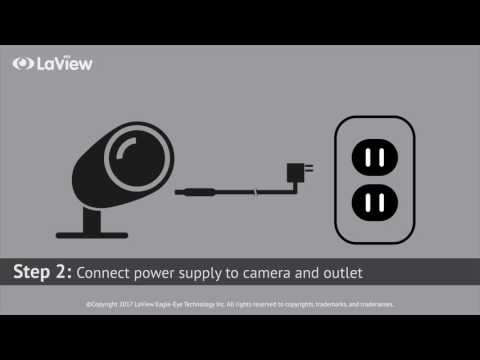
How do I find the IP address of my iCSee camera?
How to Find the IP Camera Address & Set up Port Forwarding for Remote …

Where is the QR code on the iCSee camera?
1. First, go to iCSee app, and tap icon “ + ” on the top-right screen. 2. In the new screen, tap the QR code icon to scan the camera’s QR code.
What is iCSee used for?
iCSee is a software about network monitoring,which can login by cloud or local wifi.
Why won’t my Reolink camera connect?
Reboot the Security Camera to Fix Issues
The “Golden Rule” in IT troubleshooting, especially for the not working security cameras, is to reboot the device. You can reboot your security camera to release the cache to flush, settings to recalibrate, and connections to self revise.
How do I setup my IP camera for remote viewing?
How to view your IP camera remotely via a web browser
- Find your camera’s IP address.
- Open a web browser and type the IP address.
- Go to SETTING > BASIC > Network > Information to find the HTTP port number used by the camera.
- After you change the port, you will need to reboot the camera in order to save the changes.
How do I change the IP address of my camera?
Configuring the IP address of the camera
- Open a web browser like Internet Explorer then enter the camera’s IP address in the Address bar.
- Enter your camera’s User name and Password then click OK.
- Click the Setup tab.
- Click Basic located at the left side of the page.
- Select the Configuration Type.
How do I reset my canary camera?
If you’re having difficulty with your Canary View device, such as issues with network connectivity, try resetting your device by power cycling it. To do this, unplug the power cable from the back of Canary View for one minute, then reconnect it.
Where is the reset button on WIFI smart camera?
If you have changed the wifi router, you need to update the wifi settings on the cameras. You need to reset the cameras by pressing the reset button on the bottom of the cameras for 10 seconds (led red flashing means reset is complete).
What causes a security camera to stop working?
Why does video loss happen in security cameras or systems? Most of the time, the issue of video loss on CCTV security cameras, DVR or NVR, is caused by several factors: network issues, bad power supply, cabling problems, defective hardware, bugs on the camera’s software, IP address conflicts, bad configurations, etc.
How do I know if my IP camera is working?
Verify Camera Power and connection: If possible, look at the camera to make sure it is powered up. Most cameras have LED’s that indicate the camera’s power status, and if it is connected to and transmitting data to the network. Many times these LED’s may be concealed inside the camera’s housing.
Why is my IP camera offline?
Your wireless ip camera may lose connection with our servers or the internet on some occasions. There are several reasons why your camera may be offline, including a depleted battery, high bandwidth usage, updated router settings, or wireless interference.
Why is my camera just a black screen?
It sounds surprising that the black screen issue is observed when the Voice-Over feature is on. You can simply resolve this issue by following some steps. Go to the phone Setting>General>Accessibility and turn off the ‘Voice-Over’ feature. After that, wait for a while and again launch the camera app.
How do I get my iPhone camera back to work?
When your iPhone camera is not working, take these steps to test it and solve the problem.
- Test with FaceTime.
- Quit the Camera application.
- Restart the iPhone.
- Update the iOS software.
- Reset the iPhone to default settings without erasing your content.
- Factory reset the iPhone.
To Review
Most software bugs and glitches can be solved by turning your iCSee cam on and off. Or you can do it on your router, smartphone, or smartphone app. You can also factory reset your camera. This works the same way as power-cycling, but all your settings will now be gone.
You’ll have to setup and reconfigure the device like it was taken straight out of its box. If it’s a hardware issue though, you’ll need someone to repair the device or have iCSee replace it if it’s still under warranty.
References:
- “iCsee Camera Manual“, Manuals.plus, March 13, 2021
- “iCsee – What to Do if Phone Can’t Connect Camera?“, Sannce.com Support, May 13, 2021
- “1st Gen Wi-Fi camera setup on Android/iOS“, Green-Feathers.co.uk Help, May 6, 2021
- “How to upload the latest firmware to the camera“, Green-Backyard.com, Retrieved April 1, 2022
- “WiFi Bird Box ICsee Pro Instructions.pdf” UKWildlifeCameras.co.uk Manuals, Retrieved April 1, 2022