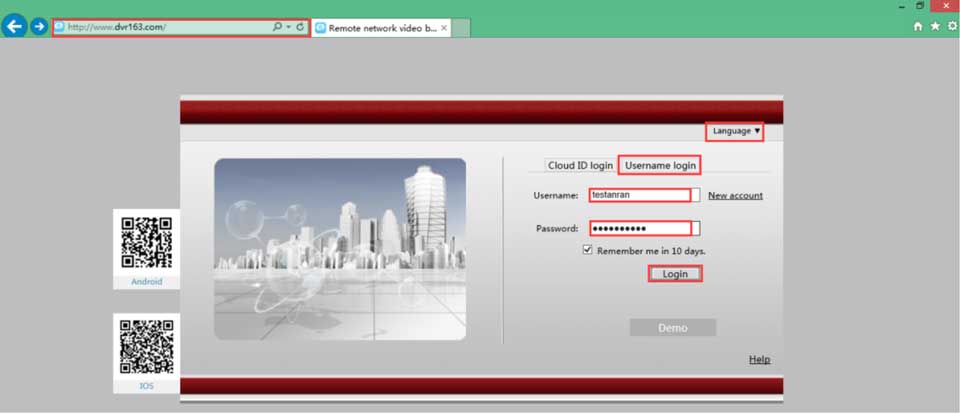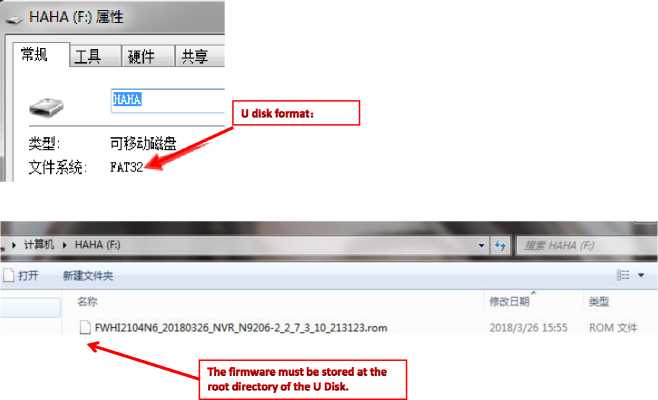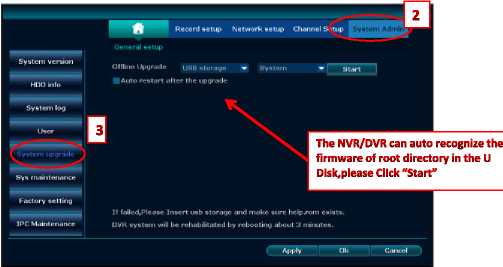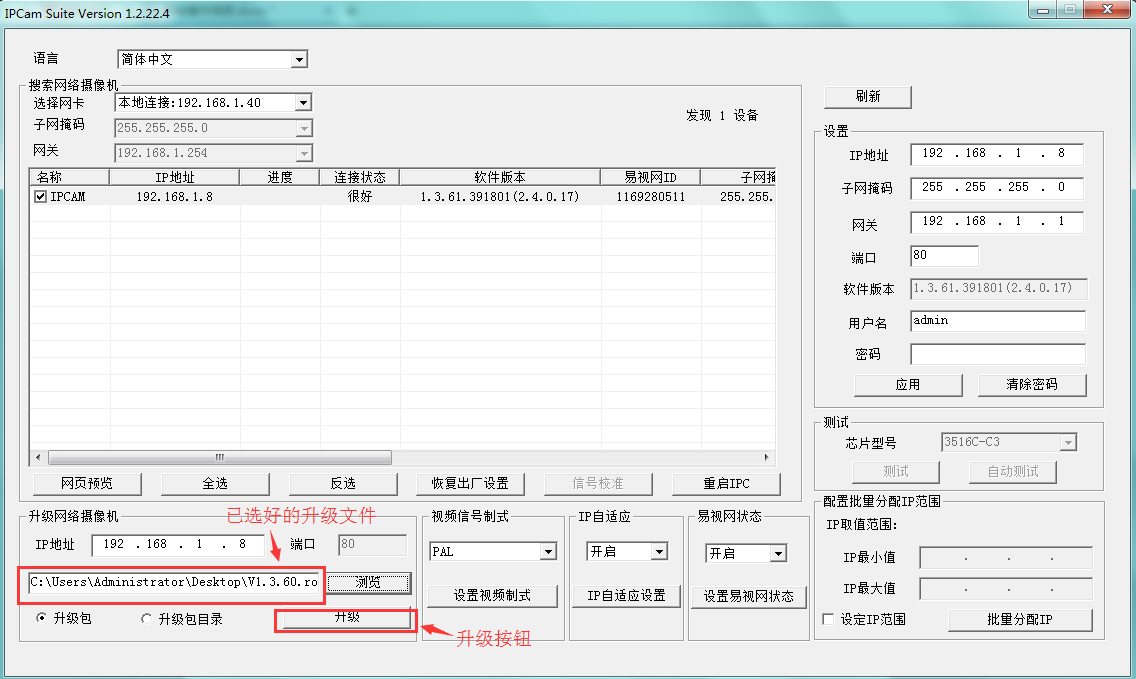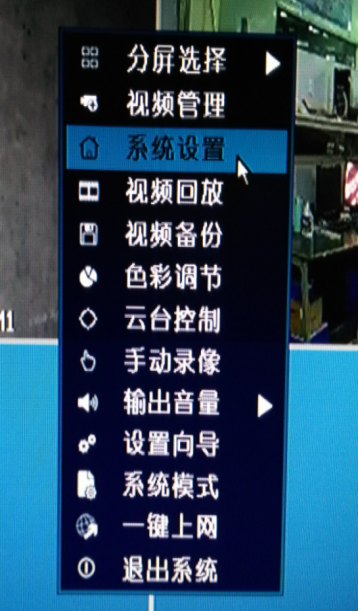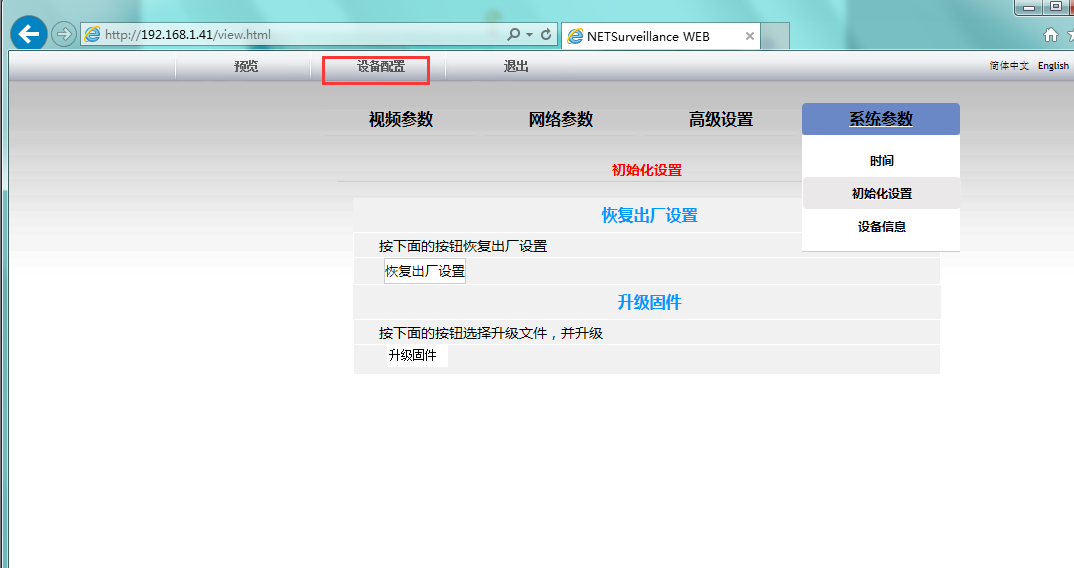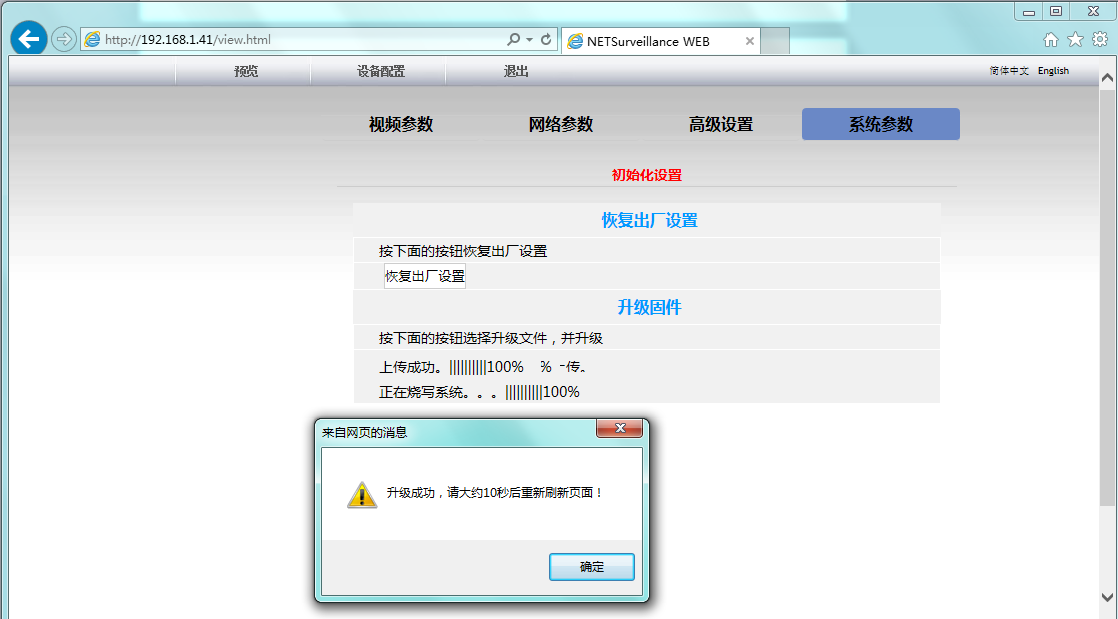Views: 262
DVR163 Firmwares All Devices, DVR163 Devices Firmwares, Application situation: The NVR/DVR need to be upgraded offline, The upgrading firmware provided by our company is “.rom” format
How to Upgrade the software of NVR/DVR
Application situation: The NVR/DVR need to be upgraded offline, The upgrading firmware provided by our company is “.rom” format
Step 2. Insert the U disk into the USB interface marked “USB” beside in the back of the NVR/DVR.
Step 1. Copy the firmware whose name is “FWHI*****.rom” to root directory of U Disk, Don’t change the firmware name. Remark:The U disk must be FAT32 Format and 2.0 interface,Root directory means the first grade directory.
Step 3. Right click the mouse on the screen of NVR/DVR–» System setup–» System Admin–» System upgrade–» you can see “offline upgrde ”
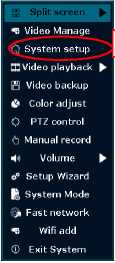
Step 4.Click “Start”,After the progress bar go reach 100% you can click “Sure”(Please wait for two minutes to click “sure” if the progress bar jump to 100% instantly), the system will restart automatically after the upgrade.
Remark:If there is only one USB interface in the NVR/DVR, please firstly operate Step 1 and Step 3 and then pull out the mouse, insert the U disk into USB interface within 1 minute.
DVR163 Firmwares All Devices
Read More :
- Upgrading Firmware for VMAX DVR and IP Plus
- Digital Watchdog Firmware Update
- HI SHARP Devices Firmware Software Download
Method one: computer upgrade with IPCanSuite tool
Operation steps: The camera and the computer are connected to the same switch or router (the same local area network) with a network cable. Install the computer and open the IPCanSuite tool. Click Refresh to find out the IP of the camera, check the device, click Browse, select the file to be upgraded, and click Upgrade Button to upgrade.
Method 2: Upgrade through JiuAn Video RecordeOperation steps: Put the upgrade file of the camera in the U disk (U disk is in fat32 format), insert the video recorder into the U disk, click the right button of the recorder to enter the system settings, click IPC maintenance in the system management, check the device, click Start upgrade.
Method three: computer web page upgrade
Operation steps: The camera and the computer are connected to the same switch or router (the same local area network) with a network cable. Open a browser, enter the IP of the camera, enter the login interface, enter the user name and password (the default user name is admin, and the password is blank), click Login button, enter the device setting interface, click upgrade firmware to select the upgrade file, and start the upgrade.
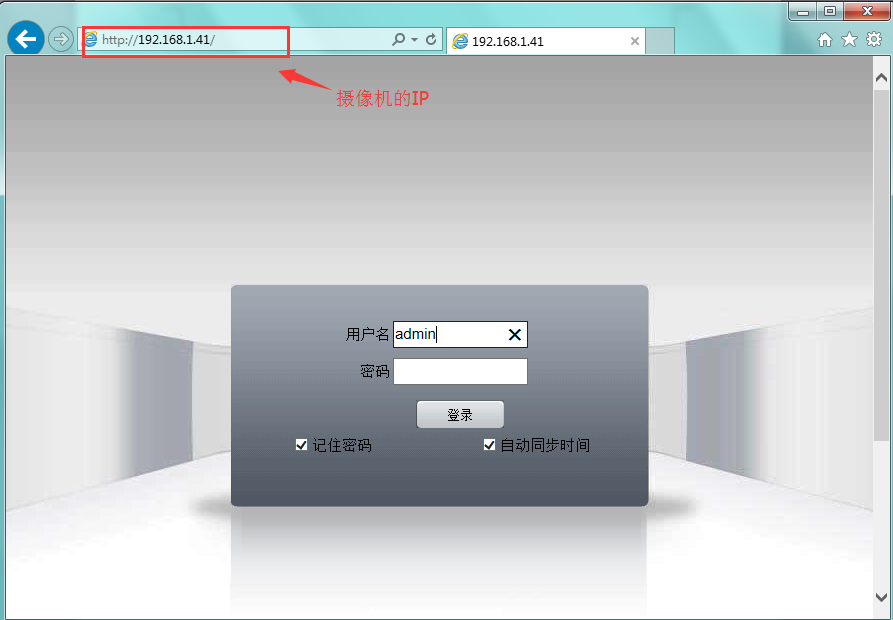
DVR Upgrade Packages
Wired NVR Series Upgrade Package
16CH Wired NVR Upgrade Package
25CH Wired NVR Upgrade Package
36CH Wired NVR Upgrade Package
Wireless NVR Series Upgrade Package
K82 series V2.0 upgrade program
>>>Hisi 7 inch screen set T8204-W Upgrade package
>>>MSTART 7 inch screen set T8204-3W Upgrade package
Common IPC firmware
>>>5322-W 572011 Upgrade package
>>>5320-F Hard cut upgrade package
>>>5320-F Soft Cut Upgrade Package
>>>5323-W 572010 Upgrade package
>>>5521-F Hard cut upgrade package
>>>5521-F Soft Cut Upgrade Package
>>>C8330-W 570022 Upgrade package
>>>C3-S-A C3-Q-A C3-Y-A 572010 Upgrade package
>>>C3-S-G C3-S-G-4G 571020 Upgrade package
>>>C5-Q-A-4G 572110 Upgrade package
>>>C2L-Y&Q-A 577013 Upgrade package
IPC Repeater Upgrade Package
Displaying wireless camera system on computer with IE
*Check Original Page: View Wireless Camera System on Computer in IE
You can look at the camera on your computer or laptop, or find it remotely and view it in IE.
step 1. Open IE browser on your computer or laptop and go to “www.dvr163.com”. (If you have IE browser, please download it first)
Step two. First select [English], then [Username Login] → Enter your username and password → Click [Login]. If this is your first time, please click “New Account” to apply your account.
Tip: If you have an account on your mobile APP, you can use the same account for login.
Step three. Enter the following information and click Add to add the camera system.
Cloud ID: Enter your cloud ID (located in the NVR’s network settings or in the bottom right corner of the screen).
Device Set Name: Name it yourself.
Device Username: This is the default username for her NVR system and should be admin if you haven’t changed it.
Device Password: This is the default password of the NVR system and should be blank if you haven’t changed it. If you have changed your password, enter the password you set.
Tip: If your APP account has already added the camera system, please ignore step 3 and follow step 4 directly.
Step 4. Click Live Online, then click Install Update Management. Please select English when installing the plugin file.
Step 5. Once the plugin has finished installing, you can view your video now by clicking Camera List.