Views: 38
How to Update Firmware via USB
Description
Follow these instructions to update the firmware on a recorder using a USB storage drive. Be sure to download the appropriate firmware for your device.
Prerequisites
- USB Drive 1GB or more
- The proper firmware file for the device
- Physical access to the recording device
- A computer to load the firmware files onto the USB
Video Instructions
Step by Step Instructions
1. Download Firmware and copy to USB such as a flash drive ➞ Insert USB into recorders USB port.
2. It will prompt for option to upgrade, Click System upgrade ➞ Click Start.
3. Browse for firmware ➞ Open firmware folder is in ➞ Select Bin File ➞ Click Start. Device will reboot once finished.
Update Firmware via LAN(Browser)
This applies to DVR, NVR and IP Cameras.
Please Note : You need to clear previous active-x installs for newly applied updates to show on Web Service in IE Web Browser. To do this, Delete webrec folders from Program files and Program Files(x86) under Windows (C:) drive. Please also reference http://dahuawiki.com/Troubleshoot/Delete_Web_Rec
Description
This enables you to update the firmware of NVR/IPC/HCVR using browser.
Prerequisites
- Computer
- Internet
- Compatible Browser (Internet Explorer)
- NVR/HCVR/IPC
Video Instructions
Step by Step Instructions
Step 1: From IE(Internet Explorer) type in the devices IP address on the IE address bar → login with credentials.
Step2: Setup → System → Upgrade
Step 3: Click on “Browse” → Select correct firmware
- Click on “Upgrade”
- Device will reboot after upgrade is finished.
USB firmware Upgrade via web.
If firmware is on USB Device → Click on browse → Navigate to USB location → Select firmware → Open → Upgrade.
Update Firmware via LAN(ConfigTool)
Description
Use DahuaConfigTool to update firmware using the IP address of the device.
Prerequisites
- ConfigTool Click Here to Download ConfigTool
- Firmware Update File
- A PC or Mac connected to the same network as your device.
Video Instructions
Step by Step Instructions
1. Launch the ConfigTool
2. Click on the device you wish to upgrade, and click, “Login”
3. Input your device’s user name and password, and click, “OK”
4. Click, ‘Upgrade’
5. Click, “OpenFile” and locate the firmware update file.
6. Click, “Upgrade” and wait several minutes for the upgrade to complete.
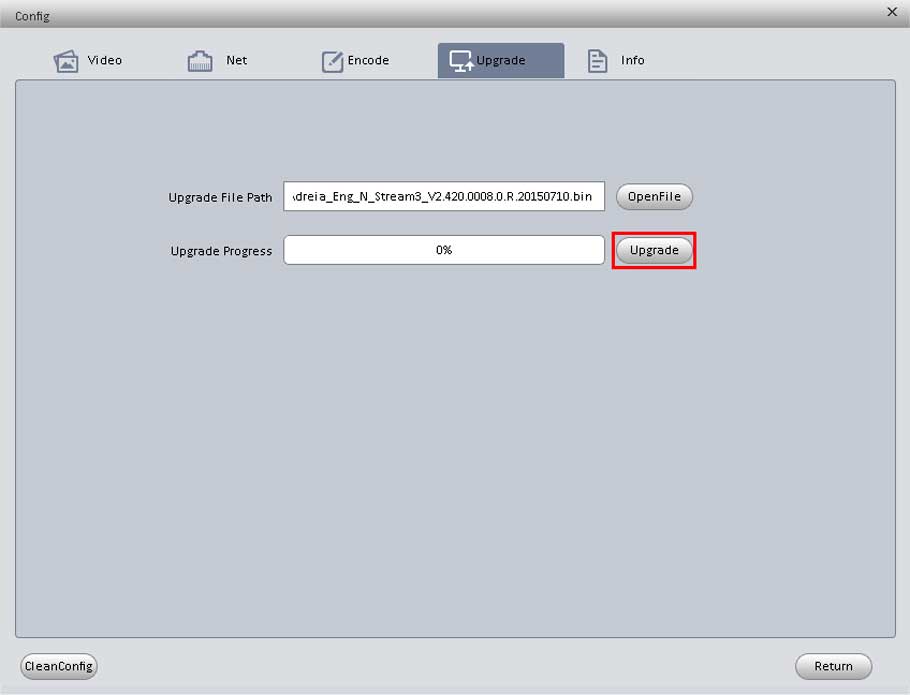

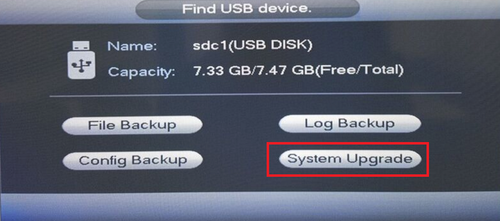


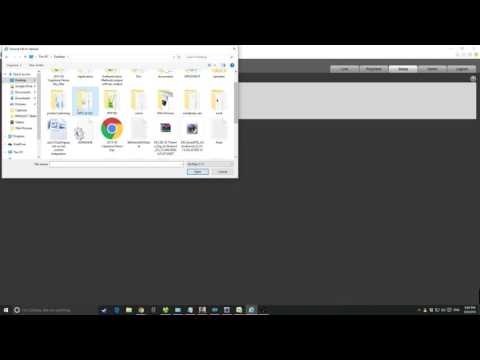
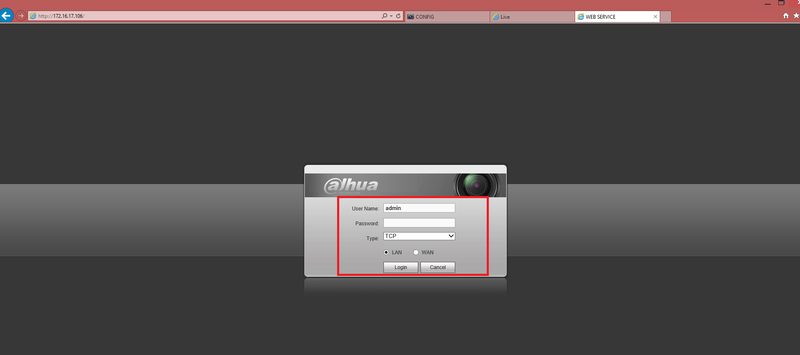
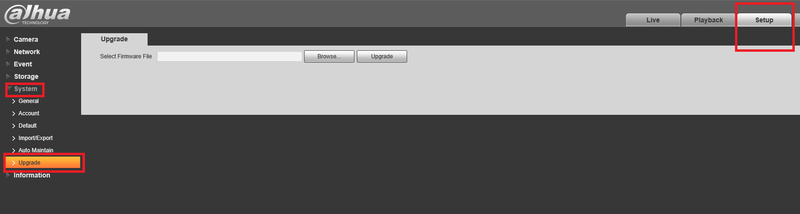
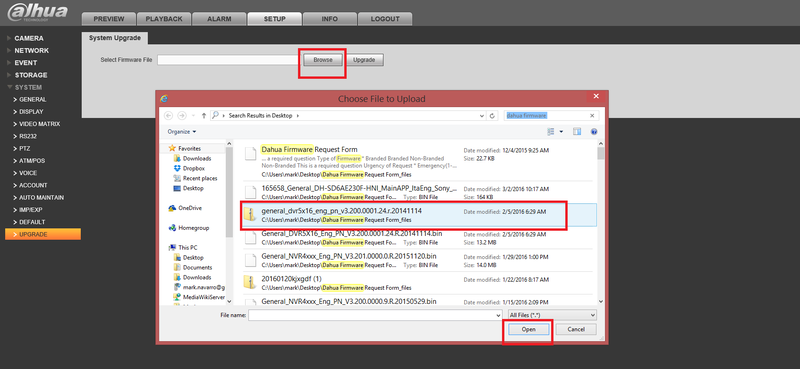
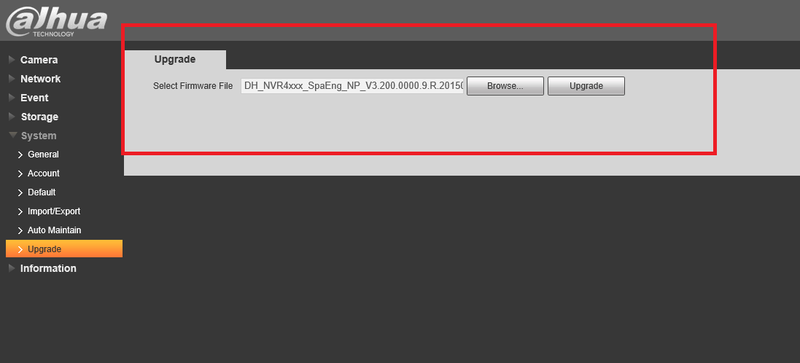
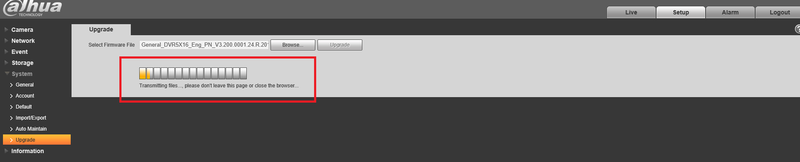
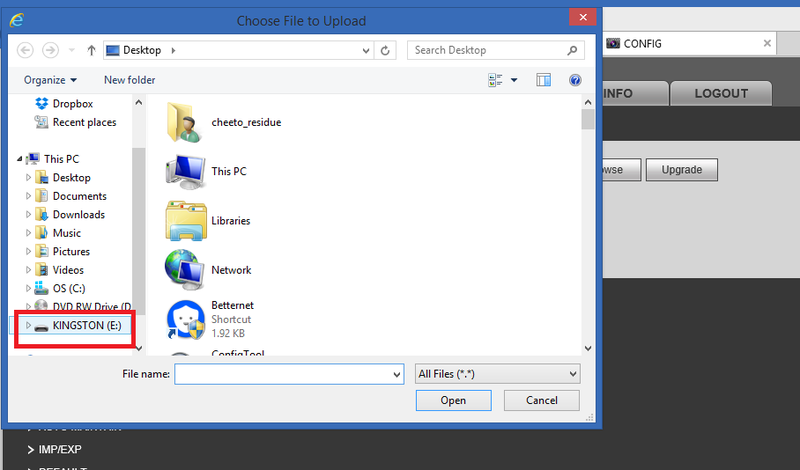
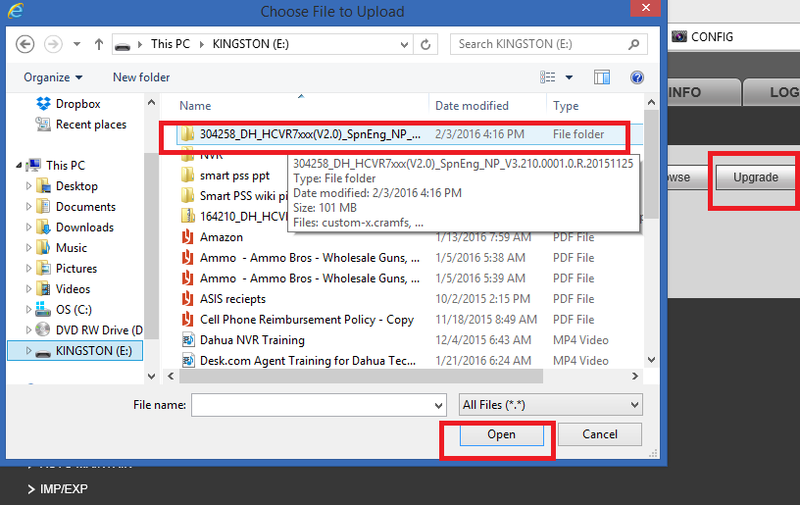

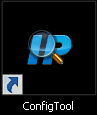
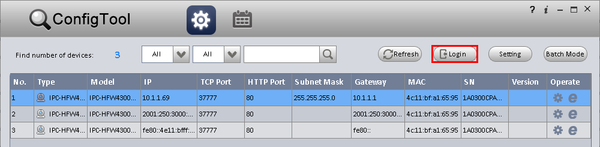

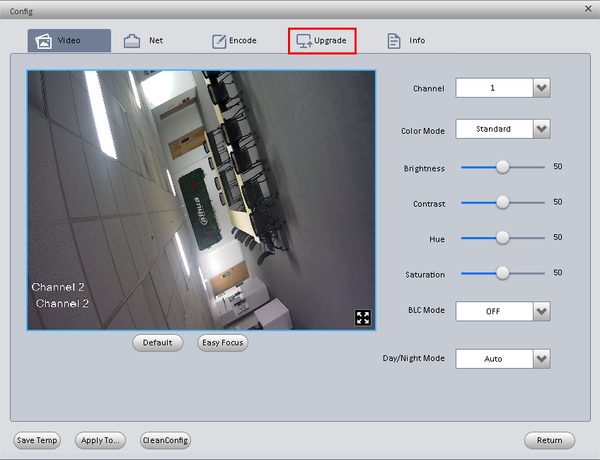
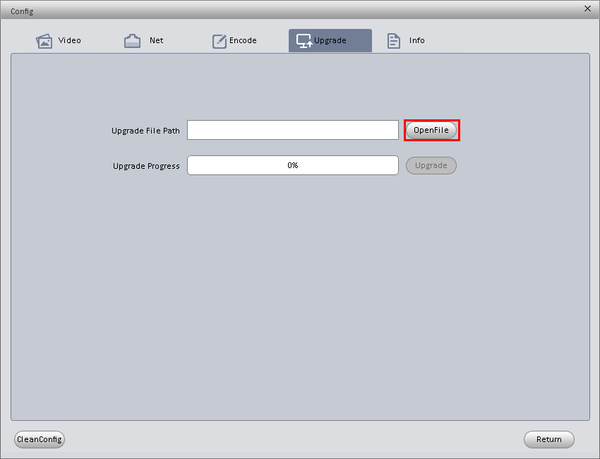
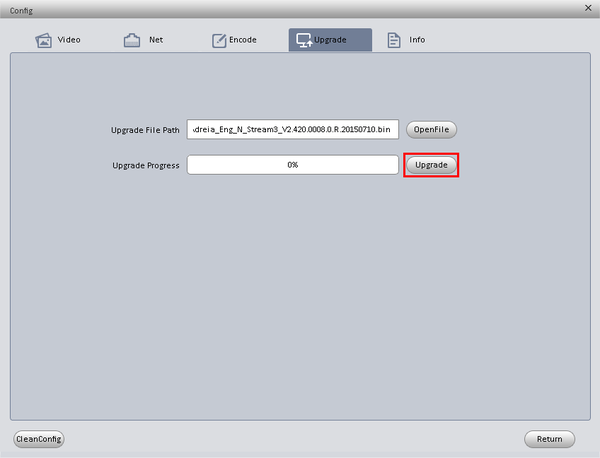
problem not solved thanks
hello nice sharing thanks
It really worked, I appreciate it!
I can’t upload
can you help me please
Can you write your contact number?
problem not solved thanks
I can’t upload
hi how can i do
my recorder is not working