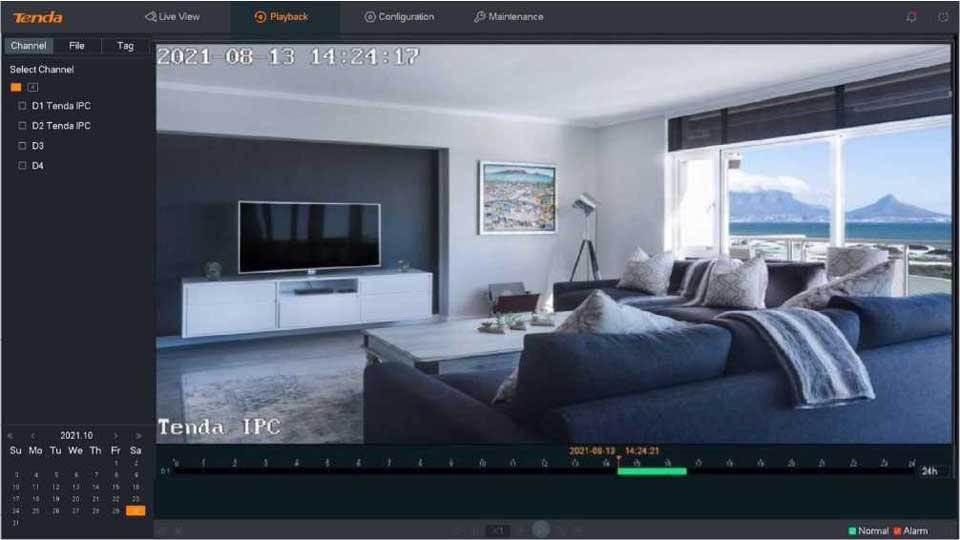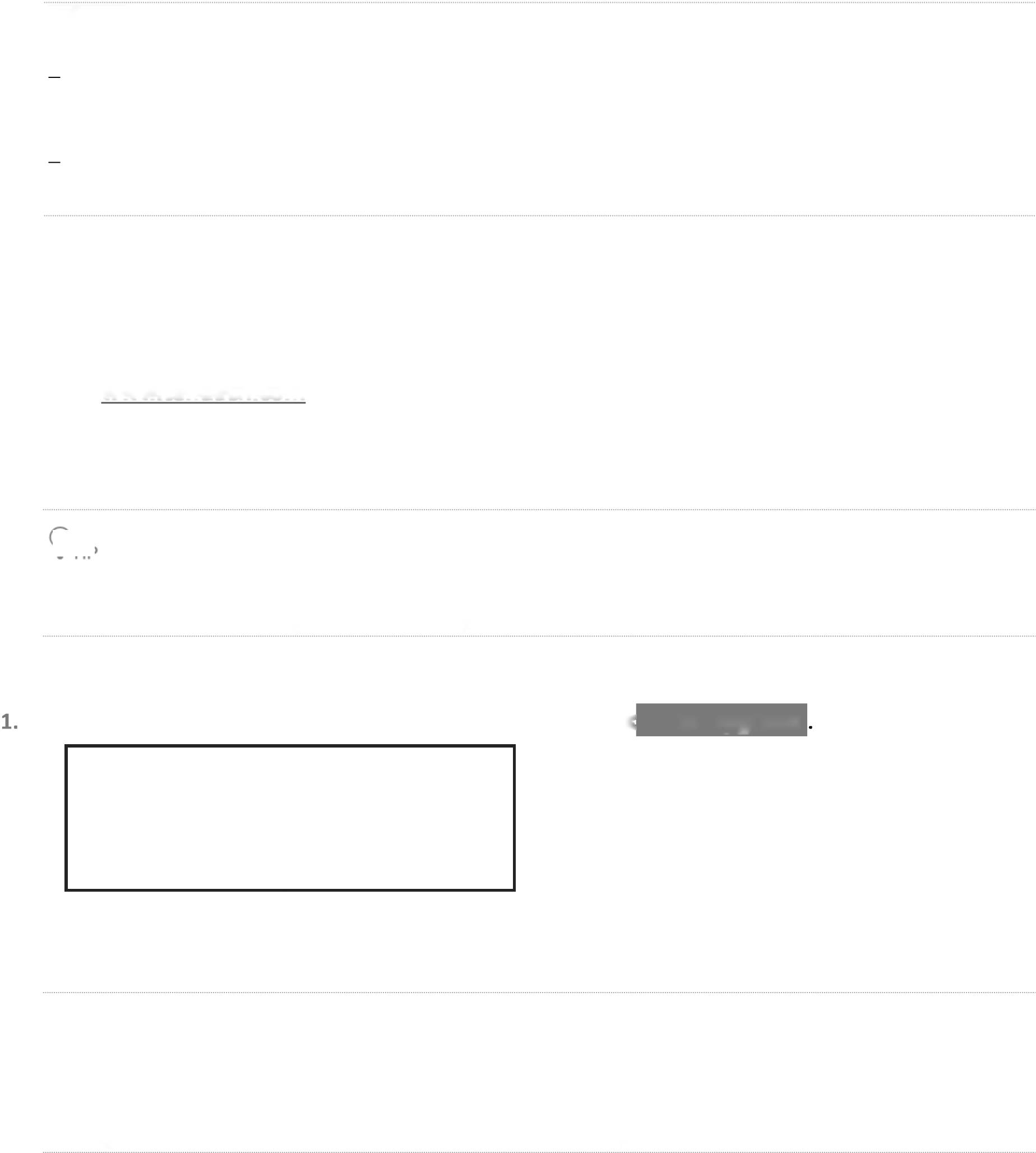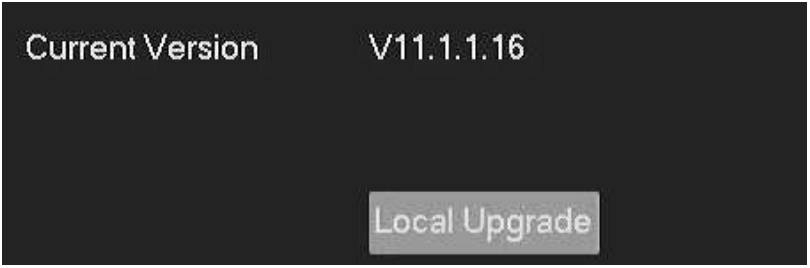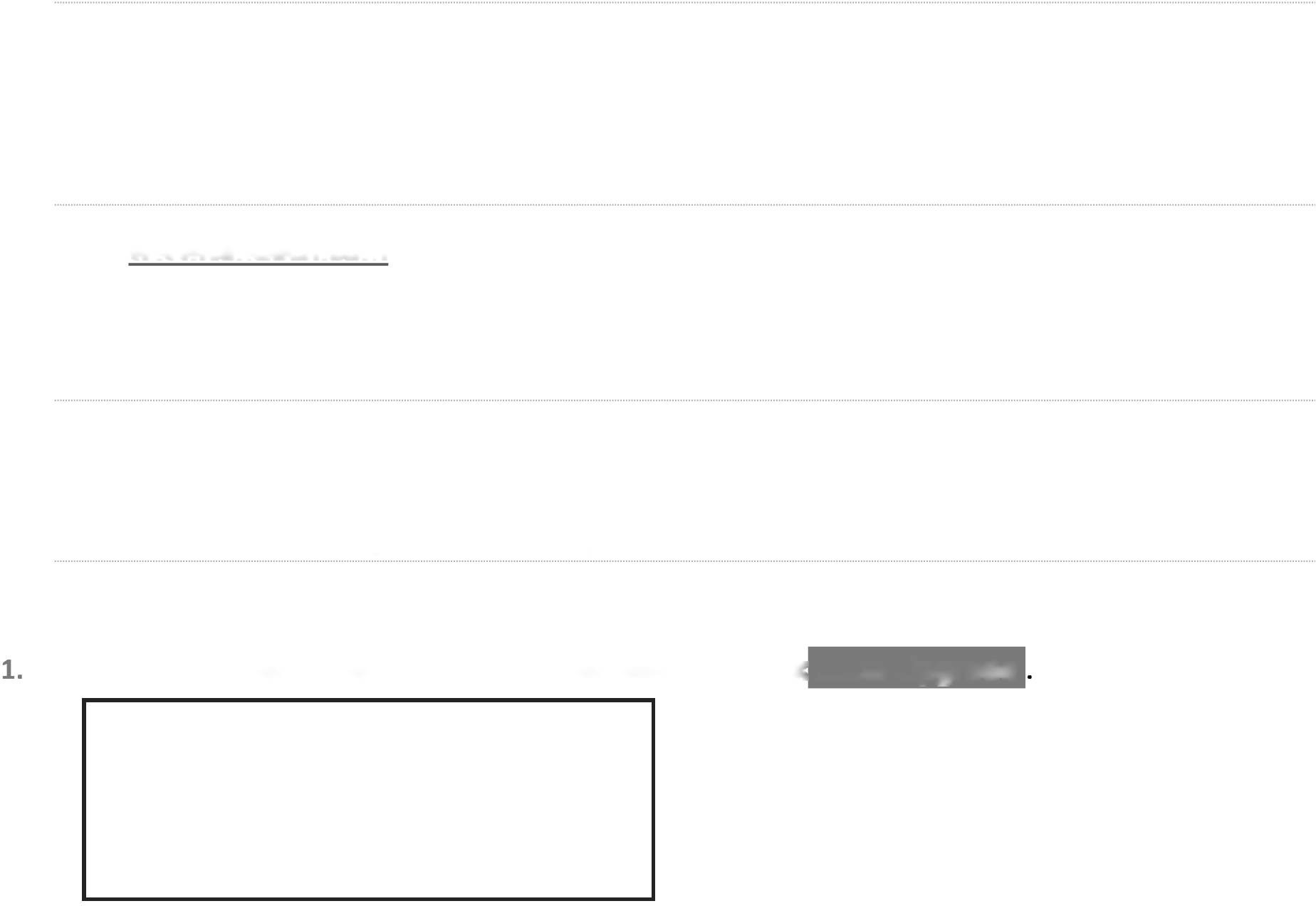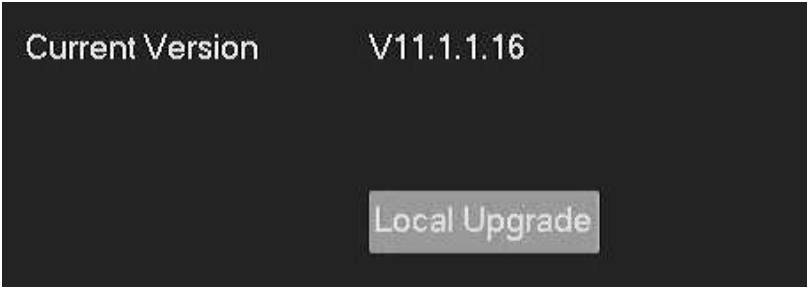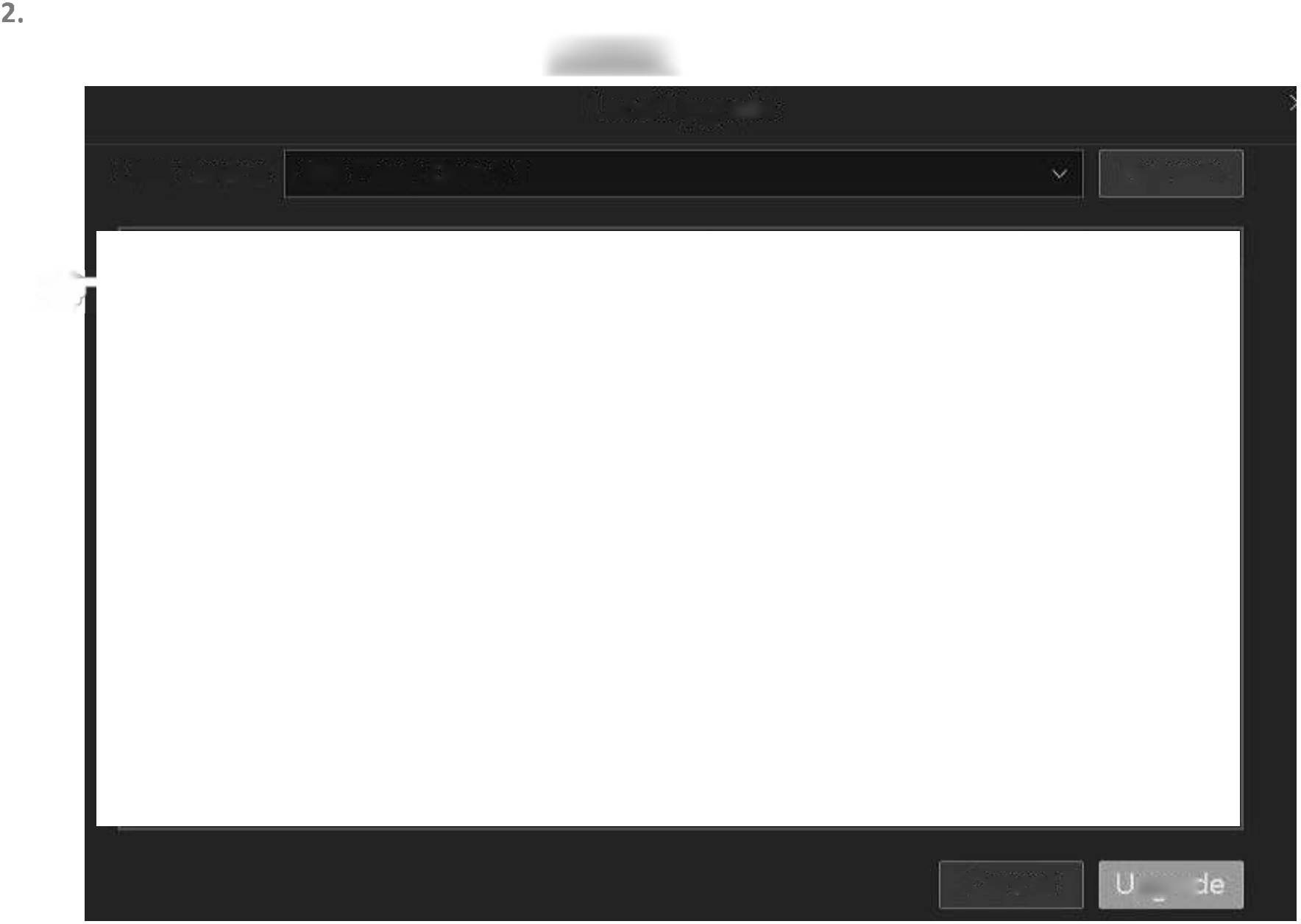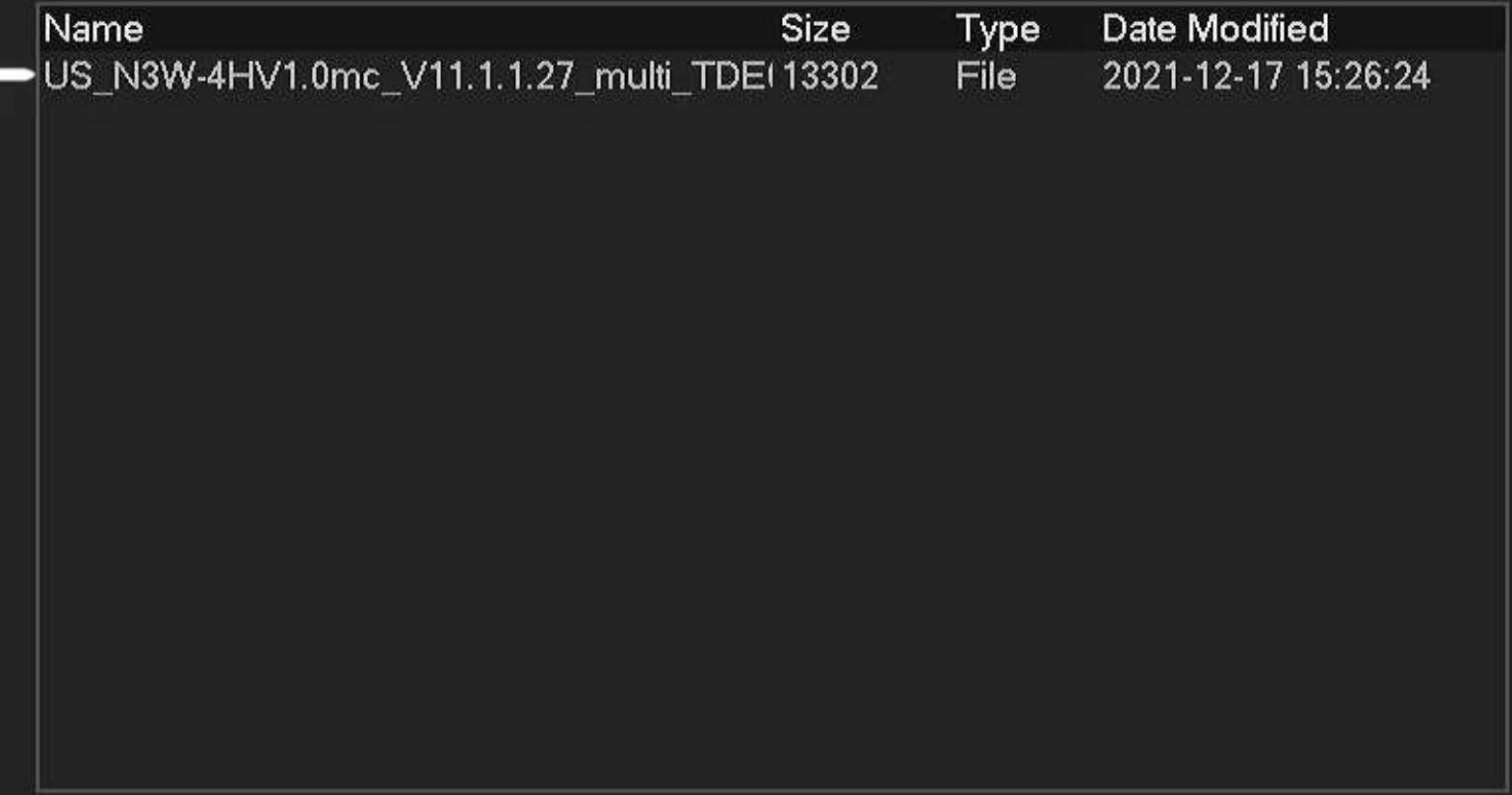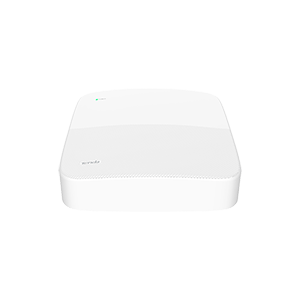Views: 31
Device Upgrade
Navigate to Maintenance > Device Upgrade.
The software upgrade enables the NVR to get new or more stable performance. The NVR only supports Local upgrade for now.
To avoid damage to the NVR, please use the correct upgrade file to upgrade. Generally, the suffix of the firmware upgrade file is .bin.During upgrading, do not directly cut off the power supply of the NVR; it may cause upgrade fails or damage the NVR.
Method 1
It is applicable for the NVR that cannot be connected to the mouse and the USB storage device at the same time.
Step 1 Visit www.tendacn.com to download the latest upgrade firmware of the corresponding camera model, and unzip it to the root directory of the USB device.
Step 2 Save the upgrade file to the root directory of the USB storage device.
The NVR can only recognize USB storage devices formatted as FAT32 for now.
Step 3 Enter the GUI of the NVR to upgrade firmware.
Navigate to Maintenance > Device Upgrade, and click Local Upgrade
2. Unplug the mouse and connect the USB storage device to the USB port of the NVR within 1 minute.
9TIP
The system will automatically verify and select the latest version upgrade file in the USB storage device that fits the current NVR model to upgrade.
—End
After the system detects the upgrade file, it will be upgraded automatically. Please wait with the patient.
After the upgrade completes, unplug the USB storage device, and re-plug in the mouse to enter the GUI of the NVR, and check the Current version of the NVR on the Device upgrade page to confirm that it is the same as the firmware version you just upgraded.
Tenda NVR Ip Camera Firmware
Read More : How to update IMOU Camera Firmware
Method 2
It is applicable for the NVR that can be connected to the mouse and the USB storage device at the same time.
9TIP
If the NVR has only one USB port or the USB port has been used, you need to prepare a USB hub by yourself.
step l Visit www.tendacn.com to download the latest upgrade firmware of the corresponding camera model, and unzip it to the root directory of the USB device.
Step 2 Save the upgrade file to the root directory of the USB storage device.
9TIP
The NVR can only recognize USB storage devices formatted as FAT32 for now.
Step 3 Enter the GUI of the NVR to upgrade firmware.
Navigate to Maintenance > Device Upgrade, and click Local Upgrade
Click the drop-down list to select your USB storage device, then select upgrade file (the suffix of the file is .bin.), and click^^^^3-
Local Upgrade
USB Device USB Flash Disk 1-1
Refresh
Cancel
pqra<
—End
Wait for a moment until the ongoing process finishes. Log in to the GUI of the NVR again. Check the Current Version of the NVR on the Firmware Upgrade page to confirm the firmware version of your NVR is the same as the latest firmware version.
Firmware and Other Files
Tenda N6P-8H
8 Channel PoE HD Network Video Recorder
- N6P-8H Firmware V12.1.5.16
- NVR Cross-brand Networking Guide
- N6P-8H Firmware v12.1.4.17
- N6P-8H CE
- N6P-8H HD Image
- N6P-8H Datasheet
- N6P-8H Installation Guide
Tenda N6P-4H
4 Channel PoE HD Network Video Recorder
- N6P-4H Firmware V12.1.5.16
- NVR Cross-brand Networking Guide
- N6P-4H Firmware v12.1.4.17
- N6P-4H Datasheet
- N6P-4H CE
- N6P-4H Installation Guide
- N6P-4H HD Image
Tenda N6P-16H
16 Channel PoE HD Network Video Recorder
- N6P-16H Firmware V12.1.5.16
- NVR Cross-brand Networking Guide
- N6P-16H Firmware v12.1.4.17
- N6P-16H Datasheet
- N6P-16H CE
- N6P-16H HD Image
- N6P-16H Installation Guide
Tenda N3L-8H V2.0
8 Channel HD Network Video Recorder
- N3L-8HV2.0 Firmware V12.1.5.16
- NVR Cross-brand Networking Guide
- N3L-8H v2.0 Firmware v12.1.4.17
- N3L-8H v2.0 Datasheet
- N3L-8H v2.0 Firmware V12.1.3.30
- N3L-8H CE
- N3L-8H v2.0 Installation Guide
- N3L-8H v2.0 HD Image
Tenda N3L-8H V1.0
8 Channel HD Network Video Recorder
- N3L-8H Firmware V12.1.5.16
- NVR Cross-brand Networking Guide
- N3L-8H v1.0 Firmware v12.1.4.17
- N3L-8H v1.0 Datasheet
- N3L-8H v1.0 Quick Installation Guide
- N3L-8H v1.0 HD Images
Tenda N3L-4H V2.0
4 Channel HD Network Video Recorder
- N3L-4HV2.0 Firmware V12.1.5.16
- NVR Cross-brand Networking Guide
- N3L-4H v2.0 Firmware v12.1.4.17
- N3L-4H v.20 Datasheet
- N3L-4H CE
- N3L-4H v.20 Installation Guide
- N3L-4H v.20 HD Image
Tenda N3L-4H V1.0
4 Channel HD Network Video Recorder
- N3L-4H Firmware V12.1.5.16
- NVR Cross-brand Networking Guide
- N3L-4H v1.0 Firmware V12.1.4.17
- N3L-4H v1.0 Quick Installation Guide
- N3L-4H v1.0 Datasheet
- N3L-4H v1.0 HD Image
Tenda N3L-16H
16 Channel HD Network Video Recorder
- N3L-16H Firmware V12.1.5.16
- N3L-16H Firmware v12.1.4.17
- N3L-16H Datasheet
- N3L-16H CE
- N3L-16H HD Image
- N3L-16H Quick Installation Guide

Tenda RT6 v2.0
Tenda Outdoor Wi-Fi Camera 2K
Tenda RT3
1080P Outdoor Wi-Fi Camera

Tenda RP3 V2.2
Security Pan/Tilt Camera 1080P
Tenda RP3 Pro
Security Pan/Tilt Camera 3MP

Tenda RH7-WCA
4MP Outdoor Wi-Fi Pan/Tilt Camera
- RH7-WCA Quick Installation Guide
- RH7-WCA Web Configuration Guide
- RH7-WCA Datasheet
- RH7-WCA HD Images
Tenda RH3-WCA
1080P Outdoor Wi-Fi Pan/Tilt Camera

Tenda CT6 v2.0
Tenda Outdoor Wi-Fi Camera 2K
Tenda CT6 V1.0
Outdoor Wi-Fi Camera 2K
Tenda CT3
1080P Outdoor Wi-Fi Camera

Tenda CP7
Security Pan/Tilt Camera 4MP
Tenda CP6
Security Pan/Tilt Camera
Tenda CP3 V2.2
Security Pan/Tilt Camera 1080P
Tenda CP3 V2.0
Security Pan/Tilt Camera 1080P
Tenda CP3 Pro
Security Pan/Tilt Camera 3MP
Tenda CH7-WCA
4MP Outdoor Wi-Fi Pan/Tilt Camera
- CH7-WCA Web Configuration Guide
- CH7-WCA Quick Installation Guide
- CH7-WCA Datasheet
- CH7-WCA HD Images
Tenda CH3-WCA
1080P Outdoor Wi-Fi Pan/Tilt Camera