Views: 6
Guide on how to update SWANN LATEST FIRMWARE UPDATES
Camera Firmware Update for V8 NVRs
Guide on how to update IP camera firmware of V8 NVRs
Read This : Swann Device Email Alerts Set Up Guide
READ THIS FIRST
- V8 NVRs are NVR-8580, 8580RN, 8780, and 8780RN with Software version starting with V8
- NVR must have the latest firmware. To check, visit How to do OTA update? first.
- Update one camera at a time to decrease the possibility of incomplete updates. Simply retry on the cameras that were incomplete and they should complete on the second attempt.
- Check the live feed after each update to confirm if the camera is still working. In the event that you noticed an issue, STOP updating the rest.
Prepare the following:
- Computer with internet connection
- USB flashdrive (preferably 32GB or below)
- Mouse and monitor connected to the NVR
Quick install steps
Download the correct image file:
- Download the firmware based on the camera’s model number:
- Copy the files to a (preferably clean) USB memory stick.
Apply the firmware to the cameras:
- Insert the USB memory stick into one of the recorder’s USB ports.
- Open the menu on the recorder and proceed to Advanced > Maintain.
- In the Maintain tab, click on IP Cam Upgrade button.
- On the preparation screen, select the new firmware file (.sw) for each channel from the USB stick.
- Once firmware file is specified, choose a Channel where firmware will be applied, then click OK.
- When firmware update is completed, you will receive this prompt:
- Repeat this step with the old firmware file for any cameras that failed
DVR USB Firmware Update
Updating via USB direct to the 8-5680A recorder
NOTE: If you’re unit’s model number is DVR8-5680 (no suffix), follow this article instead: DVR8-5680 USB Firmware Update
If you’re unit’s model number is DVR8-5680RN, follow this article instead: DVR8-5680RN USB Firmware Update
If you’re unit’s model number is DVR8-5680X, follow this article instead: DVR8-5680X USB Firmware Update
No suffix
With suffix
To check what is your current firmware, access the DVR’s Menu then go to System > Information and look for the Software Version. For a DVR8-5680A, the latest Software Version is v8.1.0-20221223
Before you try the following procedure, read this article first: How to do OTA update?
If you are unable to use the automatic update service to update the recorder, you can use the following procedure to update manually.
- Prepare a FAT32 flash drive or USB – it needs to be on FAT32 for it to be read; there is no need for an external HDD as the files are small.
- Download the firmware file HERE and save it to your flash drive.
- Unplug the Ethernet cable connected to the DVR then reboot.
- Insert the flash drive to your DVR.
- Access the Menu and go to Advanced > Maintain then click on Upgrade.
- Select the file: D2108ST_V210609V210625V210709V211223V211223V211223V211014.sw and click OK.
- A confirmation window will appear, click on OK again.
- DVR will start to update. Make sure not to unplug the USB or turn off the DVR while it is updating.
NOTE2: If updating the firmware via Menu fails, use Swann Security VMS on a Windows computer. Follow Firmware update for V8 recorders via Swann Security VMS (Windows)
NVR USB Firmware Update
Updating via USB direct to the 8-8780 recorder
NOTE: If your unit’s model number is NVR8-8780RN, follow this article instead: NVR8-8780RN USB Firmware Updates
No suffix
With suffix
To check what is your current firmware, access the NVR’s Menu then go to System > Information and look for the Software Version. For a NVR8-8780, the latest Software Version is v8.1.0-20211020
Before you try the following procedure, read this article first: How to do OTA update?
If you are unable to use the automatic update service to update the recorder, you can use the following procedure to update manually.
- Prepare a FAT32 flash drive or USB – it needs to be on FAT32 for it to be read; there is no need for an external HDD as the files are small.
- Download the firmware file HERE and save it to your flash drive.
- Unplug the Ethernet cable connected to the NVR then reboot.
- Insert the flash drive to your NVR.
- Access the Menu and go to Advanced > Maintain then click on Upgrade.
- Select the file: N4XXX_V210825V210805V210817V211020V211020V211020V211014_W.sw and click OK.
- A confirmation window will appear, click on OK again.
- NVR will start to update. Make sure not to unplug the USB or turn off the NVR while it is updating.
NOTE2: If updating the firmware via Menu fails, use Swann Security VMS on a Windows computer. Follow Firmware update for V8 recorders via Swann Security VMS (Windows)
All Files Relase Firmware Download : Swann Firmwre Relase
-
DVR8-4680X USB Firmware Update
Updating via USB direct to the 8-4680X recorder
-
DVR4-4480V USB Firmware Update
Updating via USB direct to the 4-4480V recorder
-
DVR4-4480G USB Firmware Update
Updating via USB direct to the 4-4480G recorder
-
DVR4-4480RN USB Firmware Update
Updating via USB direct to the 4-4480RN recorder
-
DVR8-5680 USB Firmware Update
Updating via USB direct to the 8-5680 recorder
-
DVR4-5580G USB Firmware Update
Updating via USB direct to the 4-5580G recorder
-
DVR4-5680 USB Firmware Update
Updating via USB direct to the 4-5680 recorder
-
DVR8-4680RN USB Firmware Update
Updating via USB direct to the 8-4680RN recorder
-
DVR8-4480RN USB Firmware Update
Updating via USB direct to the 8-4480RN recorder
-
DVR4-5680RN USB Firmware Update
Updating via USB direct to the 4-5680RN recorder
-
DVR4-5580RN USB Firmware Update
Updating via USB direct to the 5-5580RN recorder
-
DVR4-4680RN USB Firmware Update
Updating via USB direct to the 4-4680RN recorder
-
DVR8-4685RN USB Firmware Update
Updating via USB direct to the 8-4685RN recorder
-
DVR4-4685RN USB Firmware Update
Updating via USB direct to the 4-4685RN recorder
-
DVR8-4580RN USB Firmware Update
Updating via USB direct to the 8-4580RN recorder
-
DVR8-4685 USB Firmware Update
Updating via USB direct to the 8-4685 recorder
-
DVR8-4680 USB Firmware Update
Updating via USB direct to the 8-4680 recorder
-
DVR8-4480G USB Firmware Update
Updating via USB direct to the 8-4480G recorder
-
DVR8-4580G USB Firmware Update
Updating via USB direct to the 8-4580G recorder
-
DVR4-4680 USB Firmware Update
Updating via USB direct to the 4-4680 recorder
-
DVR4-4685 USB Firmware Update
Updating via USB direct to the 4-4685 recorder
-
DVR4-4580G USB Firmware Update
Updating via USB direct to the 4-4580G recorder
-
DVR8-4580V USB Firmware Update
Updating via USB direct to the 8-4580V recorder
-
DVR8-4480V USB Firmware Update
Updating via USB direct to the 8-4480V recorder
-
DVR4-4580V USB Firmware Update
Updating via USB direct to the 4-4580V recorder
-
DVR8-5580RN USB Firmware Update
Updating via USB direct to the 8-5580RN recorder
-
DVR8-5680RN USB Firmware Update
Updating via USB direct to the 8-5680RN recorder
-
DVR8-5580G USB Firmware Update
Updating via USB direct to the 8-5580G recorder
-
DVR8-5580A USB Firmware Update
Updating via USB direct to the 8-5580A recorder
-
DVR4-4580RN USB Firmware Update
Updating via USB direct to the 4-4580RN recorder
-
DVR16-4580G USB Firmware Update
Updating via USB direct to the 16-4580G recorder
-
NVR8-8580 USB Firmware Update
Updating via USB direct to the 8-8580 recorder
-
NVR8-8780 USB Firmware Update
Updating via USB direct to the 8-8780 recorder
-
Camera Firmware Update for V8 NVRs
Guide on how to update IP camera firmware of V8 NVRs
-
DVR8-5680A USB Firmware Update
Updating via USB direct to the 8-5680A recorder
-
DVR8-4680A USB Firmware Update
Updating via USB direct to the 8-4680A recorder
-
DVR4-5680XN USB Firmware Update
Updating via USB direct to the 4-5680XN recorder
-
DVR8-5680X USB Firmware Update
Updating via USB direct to the 8-5680X recorder
-
DVR4-4680XN USB Firmware Update
Updating via USB direct to the 4-4680XN recorder
-
DVR8-4680XN USB Firmware Update
Updating via USB direct to the 8-4680XN recorder
-
DVR4-4980V USB Firmware Update
Updating via USB direct to the 4-4980V recorder
-
DVR16-5580G USB Firmware Update
Updating via USB direct to the 16-5580G recorder
-
DVR16-5580 USB Firmware Update
Updating via USB direct to the 16-5580 recorder
-
DVR16-4980 USB Firmware Update
Updating via USB direct to the 16-4980 recorder
-
DVR16-4680 USB Firmware Update
Updating via USB direct to the 16-4680 recorder
-
NVR8-8580RN USB Firmware Update
Updating via USB direct to the 8-8580RN recorder
-
DVR8-5580 USB Firmware Update
Updating via USB direct to the 8-5580 recorder
-
DVR16-5580G2 USB Firmware Update
Updating via USB direct to the 16-5580G2 recorder
-
DVR4-5580 USB Firmware Update
Updating via USB direct to the 4-5580 recorder
-
DVR8-4980 USB Firmware Update
Updating via USB direct to the 8-4980 recorder
-
DVR16-4580V USB Firmware Update
Updating via USB direct to the 16-4580V recorder
-
DVR16-4680RN USB Firmware Update
Updating via USB direct to the 16-4680RN recorder
-
How to update the firmware of your Swanncloud camera through the Swanncloud app?
SwannCloud servers will get a major upgrade on Jan 25, 2022. Cameras that have older firmware will cease to operate afterwards.
-
SwannCloud Camera Firmware Release
SwannCloud servers will get a major upgrade on Jan 25, 2022. Cameras that have older firmware will cease to operate afterwards.
-
NVR8-8780RN USB Firmware Update
Updating via USB direct to the 8-8780RN recorder
-
NVR16-8580RN USB Firmware Update
Updating via USB direct to the 16-8580RN recorder
-
DVR16-4680A USB Firmware Update
Updating via USB direct to the 16-4680A recorder
-
NVR16-8580 USB Firmware Update
Updating via USB direct to the 16-8580 recorder
-
NVR8-8580 Manual Firmware Update
Update via USB for the 88580 recorder.
-
NVR4-7000/7200 Firmware release
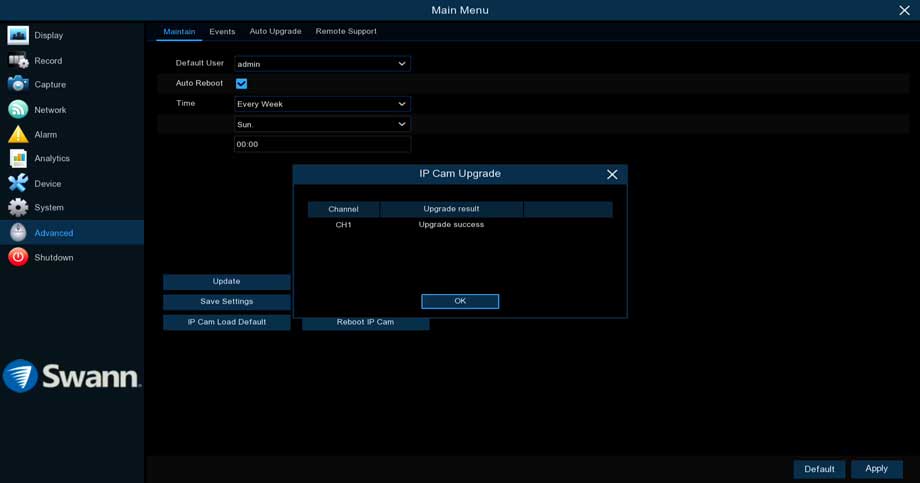





 No suffix
No suffix With suffix
With suffix
It was a great sharing