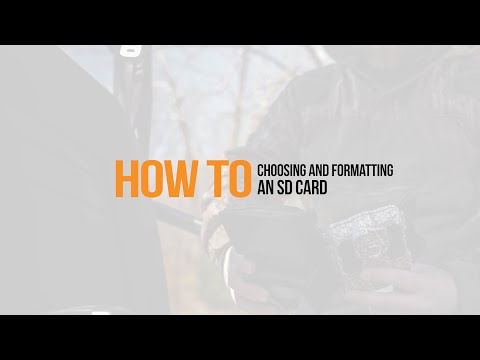Views: 0
Solar Trail Camera Firmware Upgrade
Before Installing Your Device in the Field
- Make sure you have a 2GB-32GB SD card, class 10 (the class is the recording speed of the card). Format your SD card in a computer before using it in your device.
- Make sure you have new batteries from the same package. AA batteries should be of 1.5 volt. We suggest alkaline or lithium batteries. Rechargeable AA batteries, regardless of brand, WILL NOT WORK and MAY DAMAGE YOUR DEVICE. SPYPOINT sells compatible rechargeable lithium battery packs depending on the model you have. If you install your device in a cold location, we strongly suggest that you choose lithium batteries because they are more resistant to temperature changes. You can also use a 12 V battery with all our products. A 12V battery is strongly recommended if your device is installed far from your home due to its longevity and reliability.
- Make sure you choose the best cellular network for the specific location of your device. If your cell phone works well where you will use your device you can choose that carrier Nationwide(Non-Verizon) or Verizon.
- Make sure you adjust the settings on your device before you go to your hunting site. Refer to the “How to Program Settings on my Device” section. Note that cellular devices can be set up remotely if they are able to connect to your app at the location where they are installed.
- Make sure you have activated your cellular device with the application. Refer to the “How to Activate my Cellular Device” section.
- Make sure you have all the included accessories before going to your hunting site to setup the device.
- Put batteries in your device and make sure it turns on and functions properly. In the case of cellular devices, make sure that your device transmits photos before you install it. See the “How to test my device” section to make sure. Be sure to turn off your device once you have completed your tests.
- Keep your devices switched off during transport to avoid false detections that will unnecessarily drain your batteries taking unnecessary photos.
- Bring spare batteries as a precaution.
- All SPYPOINT devices are pre-programed with basic settings that are suitable for general use. If you want to change these settings, be sure to consult the following sections “How to Program Settings on my Device” and ”How to properly test my device”.
- We also explain the behavior of our different devices. You can consult the “Device Behaviors” section.
Solar Trail Camera Firmware Upgrade

Read Next : xmartO Firmware Download
How to Properly Test Your Device.
Before testing your device, make sure you have a fresh set of batteries from the same package and a formatted SD or microSD card (depending on the model) between 2 GB and 32 GB. Test your device at home before taking it to the field.
- Insert the batteries according to the instructions in the battery compartment.
- Insert the SD or microSD card (depending on the model) following the example in the picture next to the opening of the SD card slot.
- Turn your unit ON.
- Validate the behavior of your device according to the Quick Start Guide. If your device does not behave as it should, try resetting it to factory settings (factory reset).
- Turn your device ON to take photos (for cellular devices: make sure they send photos to your account).
- To ensure you have the most up-to-date firmware with the latest bug fixes and enhancements, consult the website support page for that device and compare the firmware version listed with the one you see on that device’s status page in the app. While updates are not essential to operation out of the box, it is a best practice to deploy your device to the field with the latest firmware version.
Video: How to format my SD card
Video: How to choose the correct batteries for your camera
Before activating my device
- Make sure that the device is turned OFF before inserting the batteries and memory card.
- Once the batteries and memory card are inserted, you can turn the unit ON.
CAUTION: Never remove the batteries or memory card while the unit is in operation. This could damage the photos and / or videos on the memory card or even the device. - To turn OFF the device and / or remove the memory card, please turn the power switch OFF and wait 5 seconds before doing any other operations.
- It is strongly recommended to remove the batteries if the device is no longer in use or if it is stored for a long period of time. It is also very important to remove the batteries from the unit if it is sent for repairs or exchange.
- Consult the “What to do before taking your camera to the field.” section to prepare your device. Make sure you understand the proper operation of the device before deploying it in the field. It will save you time!
How the Detection System Works.
- The Passive IR detection system detects any heat variation (human and animal activity, moving cars, branches in the sun, etc). When a change in heat and motion is perceived, the detection system triggers the camera to take a photo or video.
- The detection system consists of 2 essential parts: the infrared sensor and the Fresnel detection lens.
- The sensor is hidden inside the camera. It is the piece that detects the changes in heat and detects motion.
- The Fresnel lens is a molded plastic lens that improves the sensitivity and accuracy of the sensor. If your lens is damaged, the detection system will no longer be optimal. It is possible to order a new one.
- We recommend hanging the camera at the height of the heat source being aimed at. For deer it is recommended to install the camera one meter above the ground, or 3 feet high.
- To maximize the range of your detection system, the device should be installed parallel to the ground. If your device is tilted toward the ground, the detection range will be reduced.
- You should never install the device behind any type of shielding material such as glass or plexiglass and ensure the area within the detection range is clear of anything that may move or emit heat from the sun such as grass, limbs, metal or large rocks.
What is Trigger Speed?
The delay between the time the heat movement is detected, and the photo is taken is called the “trigger speed”. SPYPOINT offers the fastest trigger speed on the market: up to 0.07 seconds! (LINK-DARK & LINK-S models)
How Images and Videos are Saved.
- Resolution and format of the images changes depending on the camera. A photo is taken immediately after the detection system detects motion. Photos are taken in color during the day and in black and white at night.
- For best results, use good batteries and a compatible memory card in the camera. Refer to the “What to do before taking your camera to the field” for more info.
- Photos are sorted on the memory card immediately after they are taken. Photos will be recorded on the DCIM folder on the memory card. You will then need to open the DSCIM subfolders to access the full-size photos. The other photo folders are for cellular transfers (present on the memory card for cellular products only).
- It is possible to adjust the quality of the photos taken in the settings. The higher the quality of the photos, the more space they take up on the memory card.
FIRMWARE UPDATE
- Version:
- V2.05.20
- Date:
- 2019-09-23
- Improvements:
- Improvement of the sound.
Installation instructions (PC)
- Make sure to use a SD card class 10/U1 up to 32GB.
- Format the SD card on your computer.
- Download the update file from our website
- Open the downloaded .zip file by double-clicking on it.
- Extract the 4 files from the .zip file.
- Copy the 4 extracted files onto the SD card.
- Eject the SD card from the computer.
- Make sure the camera is turned OFF.
- Insert the SD card into the camera.
- Hold down the OK button and turn the camera on.
- The screen will light up and display “Executing firmware update.”. You may then release the “OK” button.
- Once the camera displays the main menu, you must turn off the camera for the changes to be effective.
- The camera firmware will now be up to date.
Installation instructions (MAC)
- Make sure to use a SD card class 10/U1 up to 32GB.
- Format the SD card on your computer.
- Download the update file from our website
- Format the SD card (Format:MS-DOT(FAT)).
- Double-click on the .zip file.
- Copy the 4 extrated files onto the SD card.
- Click to open the file : MacOS_PrepareSDCard.command.
- Eject the SD card from the computer and insert the SD card in the camera.
- Hold down the OK button and turn the camera on.
- The screen will light up and display “Executing firmware update.”. You may then release the “OK” button and wait 2 minutes.
- Once the camera displays the main menu, you must turn off the camera for the changes to be effective.
- The camera firmware will now be up to date.
Verification
1. Turn the camera on.
2. Go in “Settings”, then “General”.
3. Use the arrows to get to the option “About the device”, and click “OK”.
4. The version number will appear, for example: V2.05.20