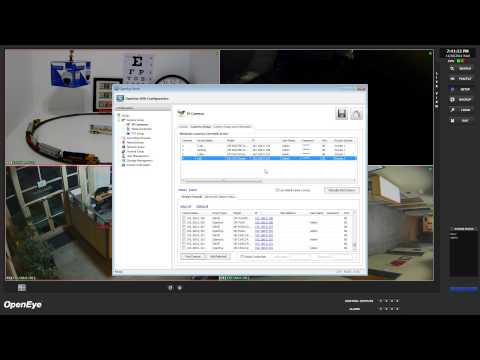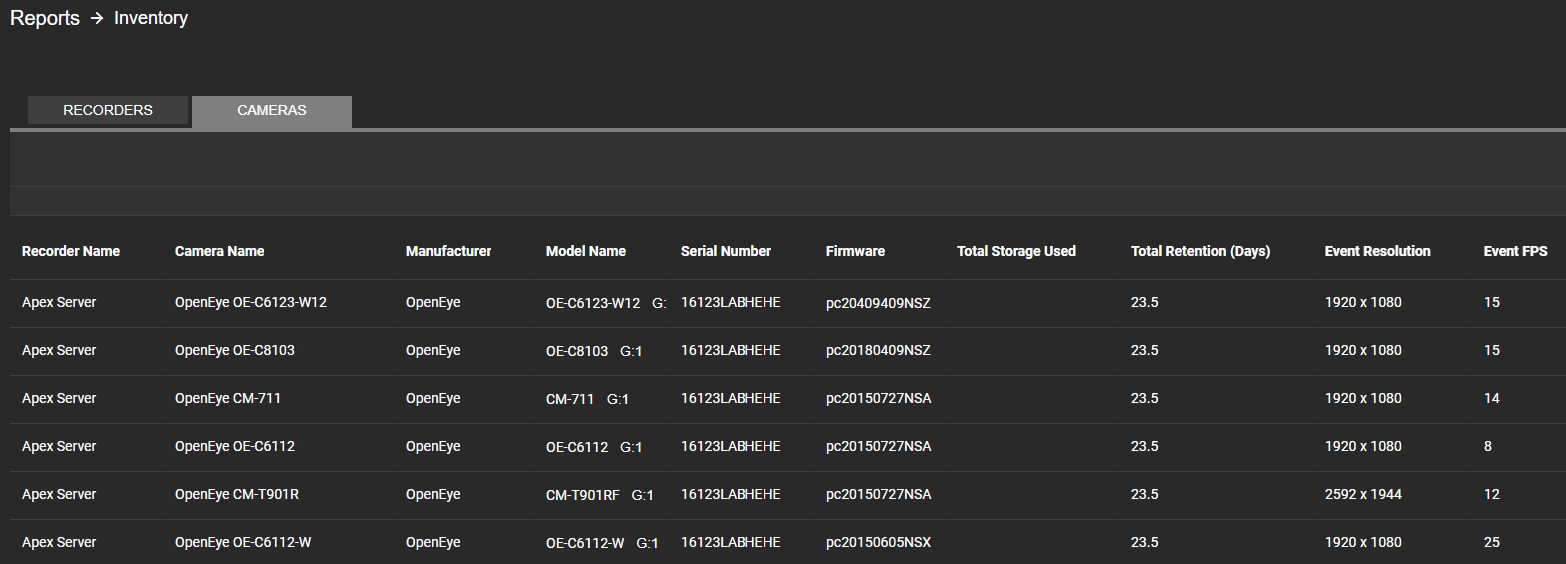Views: 8
OpenEye Camera Firmware , Install a complete OpenEye solution featuring seamless integration pairing OpenEye cameras with OpenEye recorders and OpenEye Web Services. OpenEye cameras provide optimal High Definition video, can be configured and accessed remotely through OWS using single sign-on, remotely power cycled, and are ONVIF™ compliant.
How Do I Update My Camera’s Firmware?
Update the firmware on a 10/20/30/32 Series OpenEye Camera
- Download the firmware update from the product page or Support downloads page on openeye.net.
- Connect to the camera using Camera Link.
- Click Setup on the top menu.
- Click Maintenance > Maintenance on the side menu.
- Under Software Upgrade, click Browse and navigate to the firmware file saved on your local PC.
- Click Upgrade and then click OK to confirm that you want to upgrade the software.
- After you see the message “Upgraded Successfully. Please log in.” refresh the browser page.
Read Next : CloudEdge WiFi Camera Setup Guide 2023
Reset the Factory Default Settings
- Enter the camera credentials to log in.
- Click Setup on the top menu.
- Click Maintenance > Maintenance on the side menu.
- Under Config Management, click Default to restore factory default settings and then OK to confirm.
NOTE: The camera password and network settings will remain unchanged. All other camera settings will be reset to factory default settings.
How Do I Check My OpenEye Camera Firmware Version?
You can check your camera firmware version through multiple methods in OWS.
Inventory Report
View camera firmware versions in the Inventory Report under Reports in the OWS Cloud Portal.
If you haven’t created an Inventory Report, follow these steps to create new Inventory Reports.
Camera UI
View your camera firmware version within the camera UI. To access via OWS, use camera link:
For most OpenEye cameras, this would be found under Setup > Basic Info > Version Info in the camera UI.