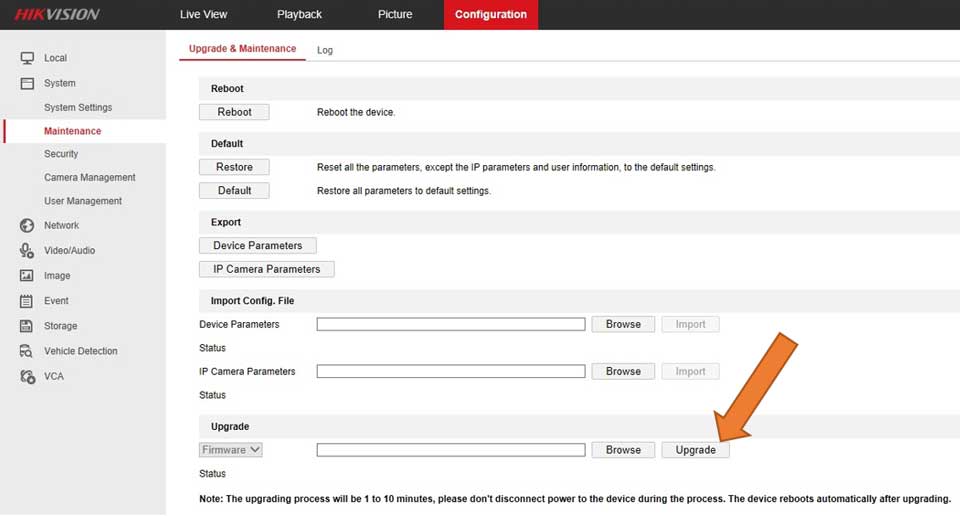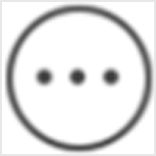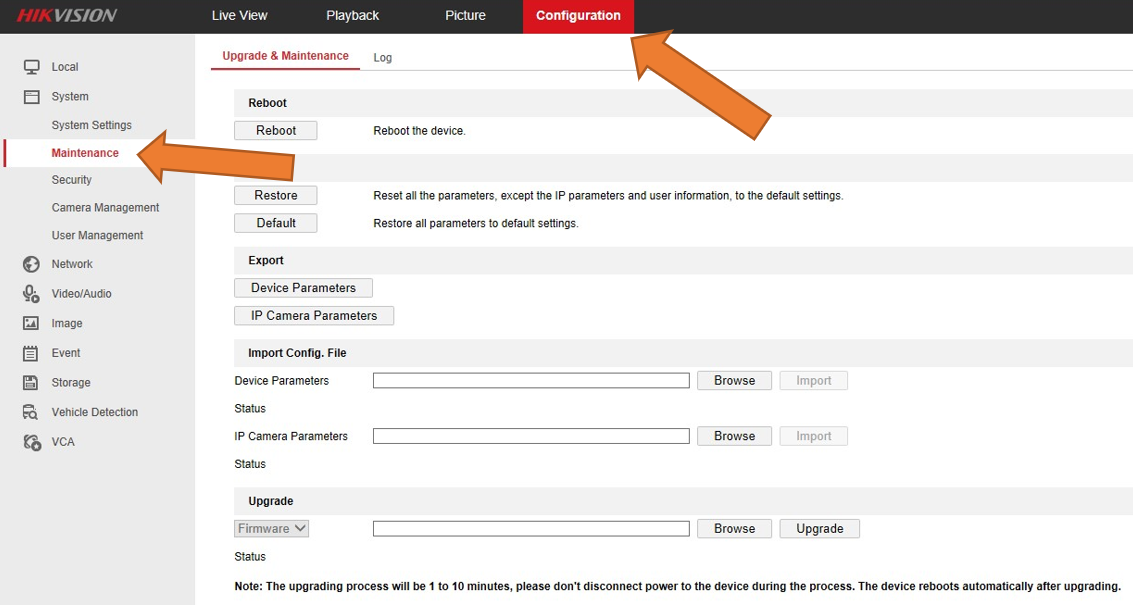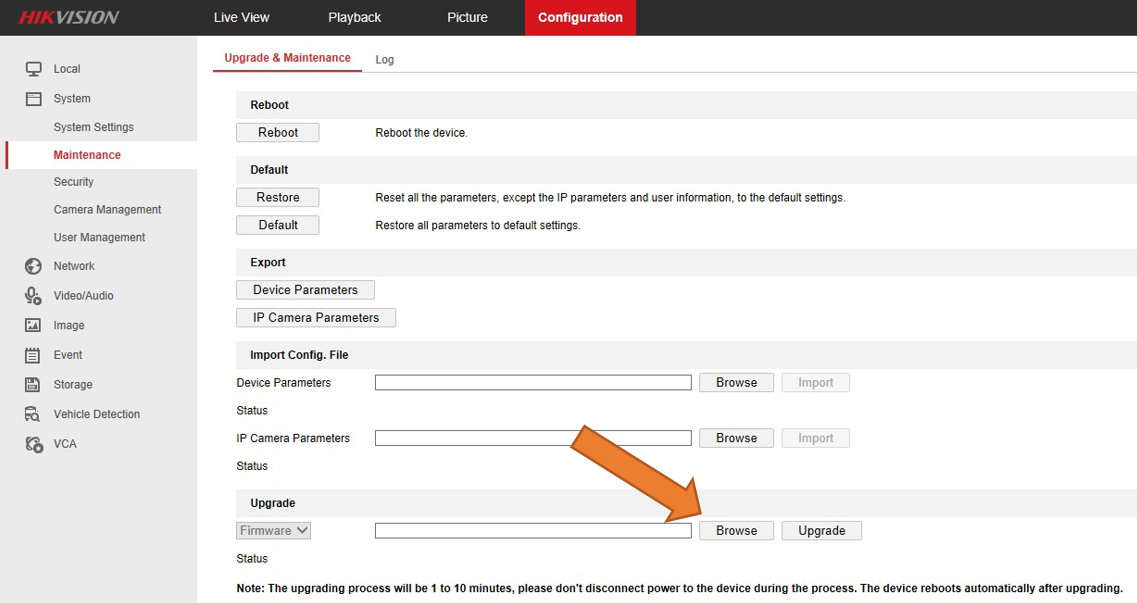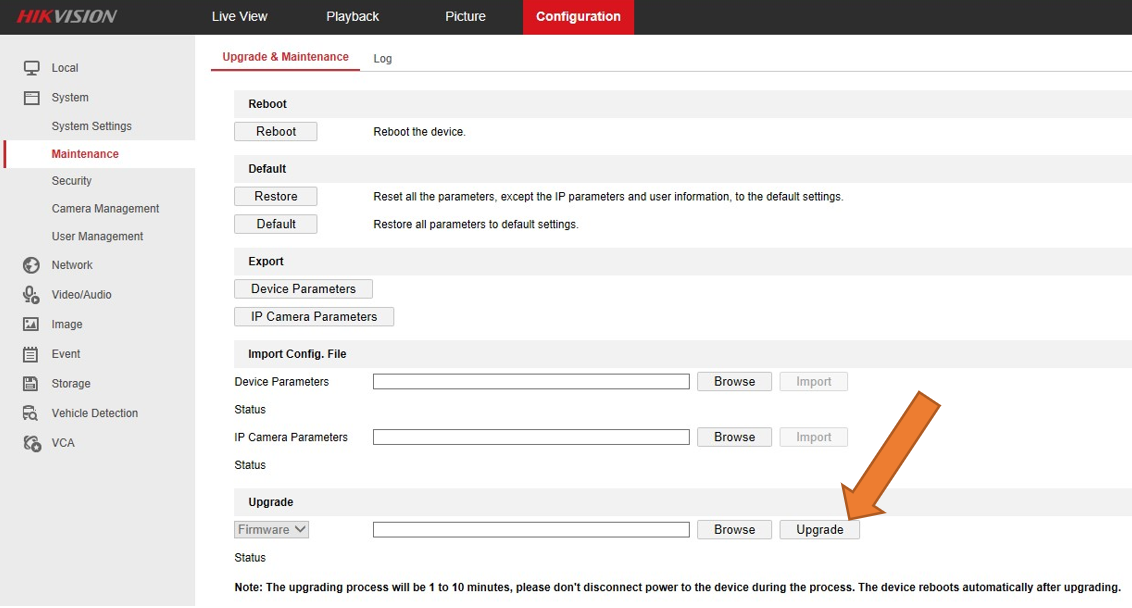Views: 27
New Hikvision Firmwares in 2024, Hikvision regularly updates the firmware in our products to resolve potential issues and keep your system running smoothly. Below, you can find guidance on how to update your system accordingly.
By downloading the firmware from this web page you are agreeing to Hikvision’s Software User License Agreement. Please be aware that Hikvision products are region-specific and regionally supported. If you have purchased your Hikvision products from an online source or unauthorized distributor, they may not be compatible with the North American region’s firmware and are considered to be “gray market” product. If your camera has “CH” in the serial number, you are most likely using a “gray market” product.
Updating the firmware from this site can lead to several complications in those cameras, up to and including camera failure. Restoring a “gray market” product to its original condition is a factory process and will result in a Chinese interface. As Hikvision warranty is void in this case, you must rely on the dealer for any service, support, and warranty of the “gray market” product. If you have any questions or concerns about the official status of your Hikvision distributor, please contact Hikvision USA Customer Service at cust.usa@hikvision.com.
Upgrade Device Firmware
For a device added via IP/Domain, its new version can be detected by the Mobile Client. Once detected, you can upgrade the device to its latest version.
Note:
For details about how to enter the Live View page, see Start and Stop Live View.
The Mobile Client will download the upgrade file first and then start upgrading the device.
Note:
You can also enable the Mobile Client to automatically download the upgrade file in Wi-Fi networks once a new device version is detected. For details, see Auto-Download Upgrade File.
UPDATING FIRMWARE
Hikvision regularly updates the firmware in our products to resolve potential issues and keep your system running smoothly. Below, you can find guidance on how to update your system accordingly.
Updating Hikvision IP Camera Firmware
To upgrade the firmware of a Hikvision IP camera, please follow the steps below:
Click here to see a video tutorial of the above steps.
Upgrading Hikvision DVR/NVR Firmware
To upgrade the firmware of a Hikvision DVR or NVR, please follow the steps below:
How do I get Firmware Updates for my Hikvision Gear?
Hikvision Australia’s website has firmware updates for available IP cameras.
https://www.hikvision.com/au-en/
Use the search bar to try and find your product. Firmware updates are usually available on the product page.
IF YOU BOUGHT EQUIPMENT FROM US:
You will need to contact us if you can’t find your camera listed or if you require firmware for your NVR / DVR.
You will need to also provide the full serial number of the device as well as your current firmware.
This is to ensure upgrades are done properly. In some instances middlle firmware is required before upgrading to the latest version.
We do not recommend doing intercom firmware upgrades. Please check with us if there is any doubt.
If you didn’t buy equipment from us, please contact the people who you bought the equipment from.
New Hikvision Firmwares in 2024
How to Upgrade Camera Firmware via Hikvision NVR
This Video shows you how to upgrade your Camera firmware from the NVR.

Hikvision Australia’s website has firmware updates for available IP cameras.
https://www.hikvision.com/au-en/Support/Downloads/Firmware/IPC
NOTE this is only for IPC.
You will need to contact us if you can’t find your camera listed or if you require firmware for your NVR / DVR.
You will need to also provide the full serial number of the device as well as your current firmware.
This is to ensure upgrades are done properly. In some instances middlle firmware is required before upgrading to the latest version.
We do not recommend doing intercom firmware upgrades. Please check with us if there is any doubt.
How do I update Hikvision firmware remotely for my TetherX installation?
If your system was installed by one of our security installation partners please contact them to update your cameras. If you would like to update your Hikvision devices yourself please follow the guide below.
Note: the UK firmware is different from the US firmware. For UK firmware, please follow use the UK Downloads page.
The actual upgrade will take up to 10 minutes and the device will automatically reboot at the end of the upgrade process.
This video from Hikvision Technical Support shows the upgrade process:

Click here to see a video tutorial of the above steps.
00 Temperature Screening-2020-07-10
01 Density Control-2020-07-10
02 Mask Detection-2020-07-17
03 Front Ends-2020-12-02
04 Back Ends-2023-03-15
Access Control & Video Intercom-2020-12-02
Accessaries-2021-12-01
Alarm-2023-06-21
ANPR & Speed Radar Display-2023-07-10
Dell image-2022-12-12
Mobile-2023-07-03
Paxton related materials-2023-05-26
Portable Series-2024-02-06
Thermal-2023-07-07
Transmission & Display-2022-12-16
DVR-2023-08-11
IPC-2021-11-04
NVR-2021-11-26
PTZ-2021-09-23
fw and model list.xlsx10.27KB2019-04-09
New Hikvision Firmwares in 2024
Also Read : Hikvision M series – New Firmware
|
DS-2CD2021G1-I(W) |
Firmware_V5.7.2_211230 |
|
|
DS-2CD2023G0-I |
Firmware_V5.6.6_210625 |
|
|
DS-2CD2023G2-I(U) |
Firmware_V5.7.2_211109 |
|
|
DS-2CD2025FHWD-I |
Firmware_V5.6.6_210625 |
|
|
DS-2CD2025FWD-I |
Firmware_V5.6.6_210625 |
|
|
DS-2CD2026G2-I(U) |
Firmware_V5.5.800_211009 |
|
|
DS-2CD2026G2-I(U) |
Firmware_V5.7.2_211109 |
|
|
DS-2CD2026G2-IU/SL |
Firmware_V5.7.2_211109 |
|
|
DS-2CD2027G2-L(U) |
Firmware_V5.5.800_211009 |
|
|
DS-2CD2027G2-L(U) |
Firmware_V5.7.2_211109 |
|
|
DS-2CD2027G2-L(U) |
Firmware_V5.5.800_211009 |
|
|
DS-2CD2027G2-L(U) |
Firmware_V5.7.2_211109 |
|
|
DS-2CD2043G0-I |
Firmware_V5.6.6_210625 |
|
|
DS-2CD2043G2-I(U) |
Firmware_V5.7.2_211109 |
|
|
DS-2CD2045FWD-I |
Firmware_V5.6.6_210625 |
|
|
DS-2CD2046G2-I(U) |
Firmware_V5.7.2_211109 |
|
|
DS-2CD2046G2-IU/SL |
Firmware_V5.7.2_211109 |
|
|
DS-2CD2047G2-L(U) |
Firmware_V5.7.2_211109 |
|
|
DS-2CD2047G2-LU/SL |
Firmware_V5.7.2_211109 |
|
|
DS-2CD2063G2-I(U) |
Firmware_V5.7.2_211109 |
|
DS-2CD2065G1-I |
Firmware_V5.6.6_210625 |
|
|
DS-2CD2066G2-I(U) |
Firmware_V5.7.3_211222 |
|
|
DS-2CD2066G2-IU/SL |
Firmware_V5.7.3_211222 |
|
|
DS-2CD2083G0-I |
Firmware_V5.6.6_210625 |
|
|
DS-2CD2083G2-I(U) |
Firmware_V5.7.2_211109 |
|
|
DS-2CD2085G1-I |
Firmware_V5.6.2_190701 |
|
|
DS-2CD2086G2-I(U) |
Firmware_V5.7.3_211222 |
|
|
DS-2CD2086G2-IU/SL |
Firmware_V5.7.3_211222 |
|
|
DS-2CD2087G2-L(U) |
Firmware_V5.7.3_211222 |
|
|
DS-2CD2087G2-L(U) |
Firmware_V5.7.3_211222 |
|
|
DS-2CD2121G1 |
Firmware_V5.5.100_200312 |
|
|
DS-2CD2121G1-IDW |
Firmware_V5.5.100_200312 |
|
|
DS-2CD2123G0-I(S) |
Firmware_V5.6.6_210625 |
|
|
DS-2CD2123G0-IU |
Firmware_V5.6.6_210625 |
|
|
DS-2CD2123G2-I(S) |
Firmware_V5.7.2_211109 |
|
|
DS-2CD2123G2-IU |
Firmware_V5.7.2_211109 |
|
|
DS-2CD2125FHWD-I(S) |
Firmware_V5.6.6_210625 |
|
|
DS-2CD2125FWD-I(S) |
Firmware_V5.6.6_210625 |
|
|
DS-2CD2125G0-IMS |
Firmware_V5.6.6_210625 |
|
|
DS-2CD2127G2(-SU) |
Firmware_V5.7.2_211109 |
|
DS-2CD2127G2(-SU) |
Firmware_V5.7.2_211109 |
|
|
DS-2CD2143G0-I(S) |
Firmware_V5.7.2_211109 |
|
|
DS-2CD2143G2-IU |
Firmware_V5.7.2_211109 |
|
|
DS-2CD2145FWD-I(S) |
Firmware_V5.6.6_210625 |
|
|
DS-2CD2147G2(-SU) |
Firmware_V5.7.2_211109 |
|
|
DS-2CD2147G2(-SU) |
Firmware_V5.7.2_211109 |
|
|
DS-2CD2147G2-L(SU) |
Firmware_V5.7.2_211109 |
|
|
DS-2CD2163G2-I(S) |
Firmware_V5.7.2_211109 |
|
|
DS-2CD2163G2-IU |
Firmware_V5.7.2_211109 |
|
|
DS-2CD2165G0-I(S) |
Firmware_V5.6.6_210625 |
|
|
DS-2CD2166G2-I(SU) |
Firmware_V5.7.2_211109 |
|
|
DS-2CD2183G0-I(S) |
Firmware_V5.6.6_210625 |
|
|
DS-2CD2183G0-IU |
Firmware_V5.6.6_210625 |
|
|
DS-2CD2183G2-I(S) |
Firmware_V5.7.2_211109 |
|
|
DS-2CD2183G2-IU |
Firmware_V5.7.2_211109 |
|
|
DS-2CD2185FWD-I(S) |
Firmware_V5.6.6_210625 |
|
|
DS-2CD2185G0-IMS |
Firmware_V5.6.6_210625 |
|
|
DS-2CD2186G2-I(SU) |
Firmware_V5.7.3_211222 |
|
|
DS-2CD2186G2-I(SU) |
Firmware_V5.7.3_211222 |
|
|
DS-2CD2186G2-ISU |
Firmware_V5.7.3_211222 |
Hikvision Firmware Download –
Intelligent Traffic Products
|
DS-TP50-16E |
Firmware_V5.3.0_211230 |
|
|
IDS-TCV500-BE |
Firmware_V4.3.5_200827 |
|
|
iDS-TCV500-BI |
Firmware_V4.3.5_200827 |
|
|
iDS-TCV507-BIR |
Firmware_V5.0.2_211025 |
|
|
IDS-TCV900-BE |
Firmware_V4.3.5_200827 |
|
|
IDS-TCV900-BI |
Firmware_V4.3.5_200827 |
|
|
iDS-TCV907-BIR |
Firmware_V4.3.5_200827 |
|
|
iDS-TDI900-A(C) |
Firmware_V4.3.0_210329 |
|
|
iDS-TDI900-A(C)/M |
Firmware_V4.3.0_210329 |
|
|
iDS-TCE500-B |
Firmware_V4.3.5_200827 |
|
|
iDS-TCE507-BR |
Firmware_V5.0.2_211025 |
|
|
iDS-TCE900-B |
Firmware_V4.3.5_200827 |
|
|
iDS-TCE907-BR |
Firmware_V4.3.5_200827 |
|
|
iDS-TCM403-B |
Firmware_V4.3.2_210120 |
|
|
iDS-TCD402-BR |
Firmware_V4.5.0_210601 |
|
|
iDS-TCS402-B/CS |
Firmware_V4.5.0_210601 |
|
|
iDS-TSS300-C |
Firmware_V5.3.1_220113 |
|
|
iDS-TSS500-C |
Firmware_V3.3.7_200813 |
|
|
DS-TCG205-B |
Firmware_V4.3.2_210911 |
|
|
DS-TCG205-E |
Firmware_V5.0.1_211224 |
|
|
DS-TCG405-E |
Firmware_V5.0.1_211224 |
|
|
DS-TCP140-B |
Firmware_V4.3.1_210901 |
|
|
DS-TCP440-B |
Firmware_V4.3.1_210901 |
|
|
DS-TCP440-BH |
Firmware_V4.3.1_210901 |
|
|
DS-TCP440-DB |
Firmware_V4.3.1_210901 |
|
|
DS-TCP440-DBH |
Firmware_V4.3.1_210901 |
|
|
DS-TPM400-P |
Firmware_V3.2.0_201024 |
Hikvision Firmware Download –
Access Control Products
|
DS-K1101 |
Firmware_V2.0.4_201123 |
|
|
DS-K1102 |
Firmware_V2.0.4_201123 |
|
|
DS-K1102A |
Firmware_V2.0.0_200603 |
|
|
DS-K1102A |
Firmware_V2.0.1_201118 |
|
|
DS-K1103 |
Firmware_V2.0.4_201123 |
|
|
DS-K1104 |
Firmware_V2.0.4_201123 |
|
|
DS-K1107AE |
Firmware_V1.0.0_211014 |
|
|
DS-K1107AEK |
Firmware_V1.0.0_211014 |
|
|
DS-K1107AM |
Firmware_V1.0.0_211014 |
|
|
DS-K1107AMK |
Firmware_V1.0.0_211014 |
|
|
DS-K1108A |
Firmware_V2.0.1_201118 |
|
|
DS-K1201AEF |
Firmware_V1.0.0_210309 |
|
|
DS-K1201AMF |
Firmware_V1.0.0_210309 |
|
|
DS-K1T105AE |
Firmware_V1.3.39_210922 |
|
|
DS-K1T105AM |
Firmware_V1.3.39_210922 |
|
|
DS-K1T801E |
Firmware_V2.0.2_190301 |
|
|
DS-K1T801M |
Firmware_V2.0.2_190301 |
|
|
DS-K1T802E |
Firmware_V2.0.4_211028 |
|
|
DS-K1T802M |
Firmware_V2.0.4_211028 |
|
|
DS-K1A340WX |
Firmware_V1.2.1_211022 |
|
DS-K1A340X |
Firmware_V1.2.1_211022 |
|
|
DS-K1T331 |
Firmware_V3.2.30_211110 |
|
|
DS-K1T331W |
Firmware_V3.2.30_211110 |
|
|
DS-K1T341AMF |
Firmware_V3.2.30_211223 |
|
|
DS-K1T342DWX |
Firmware_V3.3.5_211229 |
|
|
DS-K1T342DX |
Firmware_V3.3.5_211229 |
|
|
DS-K1T342EFWX |
Firmware_V3.3.5_211229 |
|
|
DS-K1T342EWX |
Firmware_V3.3.5_211229 |
|
|
DS-K1T342EX |
Firmware_V3.3.5_211229 |
|
|
DS-K1T342MFWX |
Firmware_V3.3.5_211229 |
|
|
DS-K1T342MFX |
Firmware_V3.3.5_211229 |
|
|
DS-K1T342MWX |
Firmware_V3.3.5_211229 |
|
|
DS-K1T342MX |
Firmware_V3.3.5_211229 |
|
|
DS-K1T343EFWX |
Firmware_V3.3.4_211229 |
|
|
DS-K1T343EWX |
Firmware_V3.3.4_211022 |
|
|
DS-K1T343EX |
Firmware_V3.3.4_211022 |
|
|
DS-K1T343MWX |
Firmware_V3.3.4_211022 |
|
|
DS-K1T343MX |
Firmware_V3.3.4_211022 |
|
|
DS-K1T671M |
Firmware_V3.2.30_211110 |
|
|
DS-K1T671M |
Firmware_V1.0.1_210320 |
|
DS-K1T671MF |
Firmware_V3.2.30_211110 |
|
|
DS-K1T671TM-3XF |
Firmware_V1.0.1_210320 |
|
|
DS-K1T671TMFW |
Firmware_V3.2.30_211110 |
|
|
DS-K1T673TDWX |
Firmware_V3.3.1_220114 |
|
|
DS-K1T680D-E1 |
Firmware_V3.2.33_211223 |
|
|
DS-K1T680DFG |
Firmware_V3.2.33_211223 |
|
|
DS-K1T680DFW |
Firmware_V3.2.33_211223 |
|
|
DS-K1TA70MI-T |
Firmware_V1.0.1_210123 |
|
|
DS-K5604A-3XF/V |
Firmware_V3.2.32_211208 |
|
|
DS-K5671-3XF/ZU |
Firmware_V1.0.1_210320 |
|
|
DS-K5671-ZU |
Firmware_V1.0.1_210320 |
|
|
DS-K5671-ZU |
Firmware_V3.2.30_211110 |
|
|
DS-K2600-G |
Firmware_V1.0.4_211028 |
|
|
DS-K2600T |
Firmware_V1.0.4_211028 |
|
|
DS-K2601T |
Firmware_V1.0.4_211028 |
|
|
DS-K2700 |
Firmware_V1.0.2_210414 |
|
|
DS-K27M |
Firmware_V1.0.2_210105 |
|
|
DS-K2800 |
Firmware_V2.0.4_211028 |
|
|
DS-K3B411X |
Firmware_V1.1.0_210408 |
|
|
DS-K3B411X |
Firmware_V1.0.0_200604 |
|
DS-K3B501SX |
Firmware_V1.1.0_210810 |
|
|
DS-K3B801SX |
Firmware_V1.2.0_211101 |
|
|
DS-K3B801SX |
Firmware_V1.0.3_210202 |
|
|
DS-K3B802X |
Firmware_V1.0.3_210903 |
|
|
DS-K3G501 |
Firmware_V1.0.0_210828 |
|
|
DS-K3G501-S |
Firmware_V1.0.0_210828 |
|
|
DS-KAS541 |
Firmware_V1.0.0_210123 |
|
|
DS-K5032-3XFD |
Firmware_V2.1.1_220110 |
|
|
DS-K5032-D |
Firmware_V2.1.1_220110 |