Views: 4
The first step to updating your camera firmware is to download the correct firmware for your camera. This can be done from the following locations:
Once you have downloaded the correct file you will need to extract the downloaded .zip file.
The next step is to log in to your camera with a web browser.
Once logged in to the camera, follow the steps below:
1) Click ‘Setup’ in the top right hand side.
2) Select the Maintenance tab from the top menu bar.
3) Select ‘Choose file’ and locate and select the .bin file previously extracted from the downloaded zip file.
4) Click ‘Submit’.
Your camera will start the firmware update process. The upload bar will populate with the file upload progress and once complete the screen will change to an onscreen countdown timer.
Once the timer has finished your browser should automatically log back in to the camera.
Your firmware update is complete.
***Additional Notes***
To check your firmware has been successful, once you are logged back in to the camera, select ‘Setup’ once again and check the firmware version on the page that is displayed as shown below:

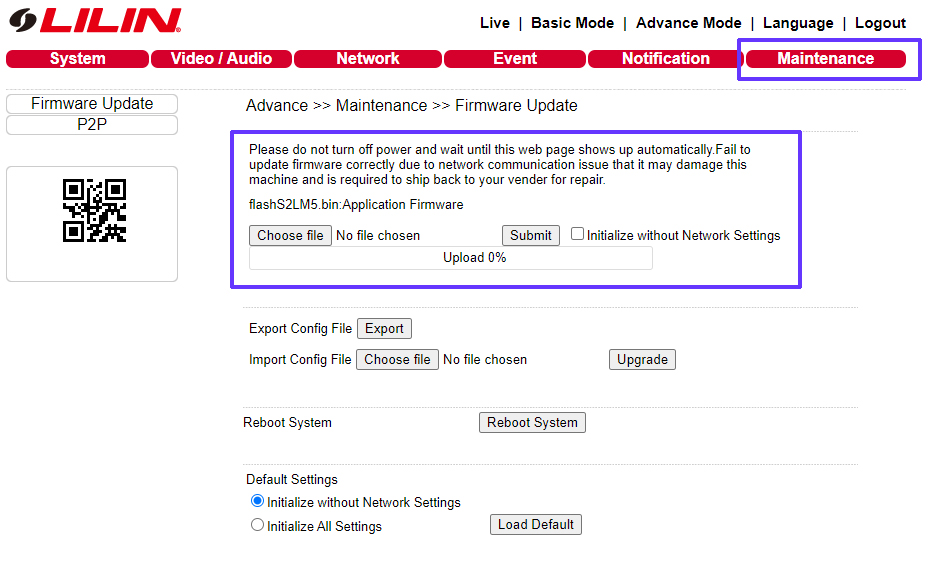
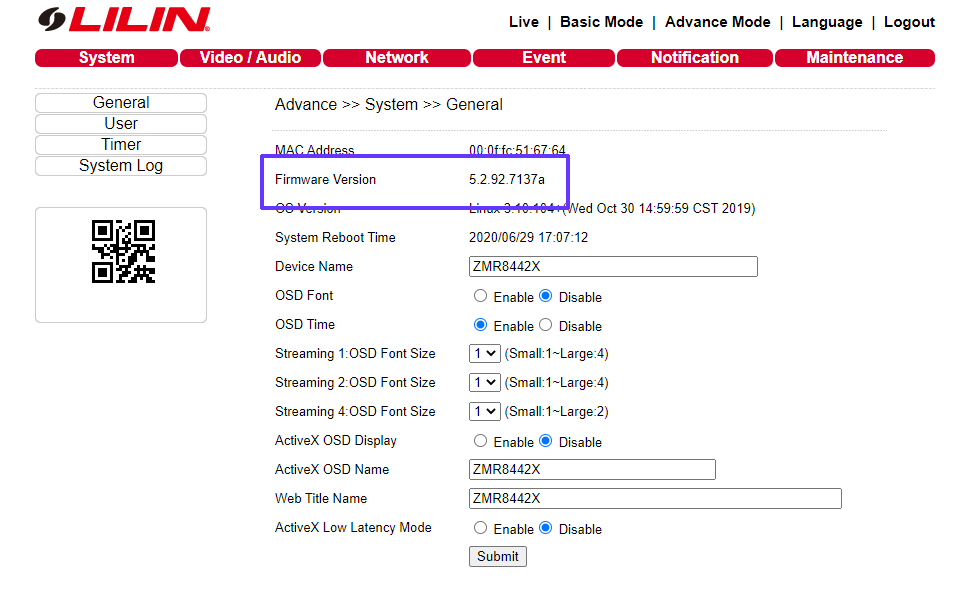
I really love you
I can’t upload
problem not solved thanks
hello nice sharing thanks
Can you write your contact number?
I can’t upload
hi how can i do
I sent an e-mail from the communication channel. Can you help?
my recorder is not working
It really worked, I appreciate it!
my recorder is not working
problem not solved thanks