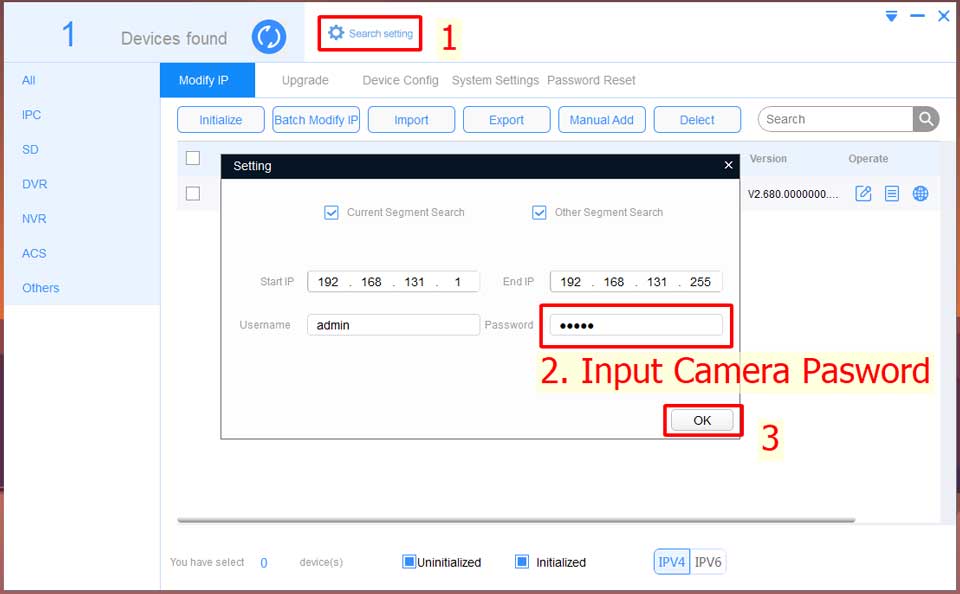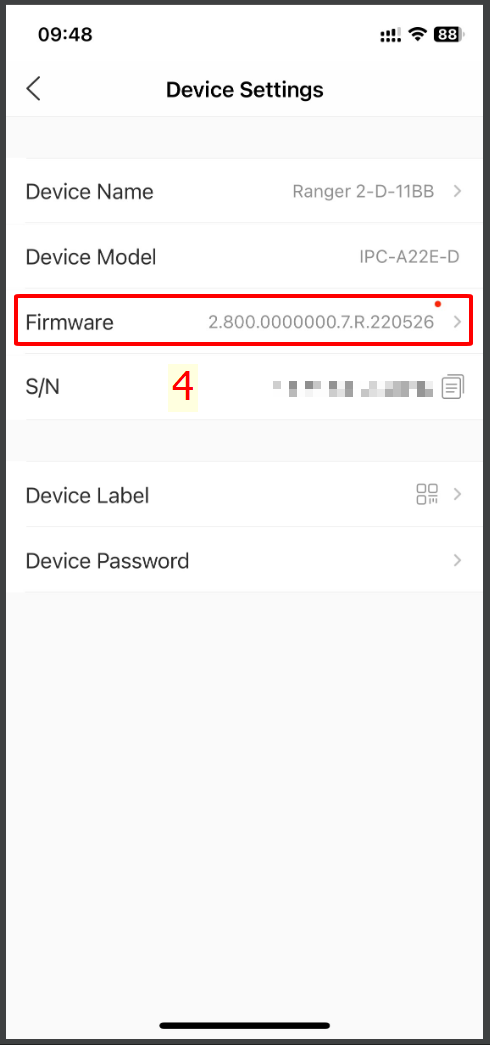Views: 146
How to update IMOU Camera Firmware,
How to upgrade IMOU Camera Firmware
In this article, I will show you how to upgrade the Firmware for the IMOU Camera in 2 ways:
1. Manual upgrade
2. Automatic upgrade on IMOU Life app
1. Why upgrade Firmware?
The benefits of upgrading Firmware:
- Devices using the latest Firmware will improve operating speed.
- Create a better experience during use.
- Improve device security issues.
- Compatible with Camera systems from different brands.
2. Manual Firmware Upgrade Instructions
Do the following steps to upgrade the Firmware manually. You can contact IMOU or the product distributor to get the latest update upgrade file.
This method is used when you already have File Firmware, you want to upgrade
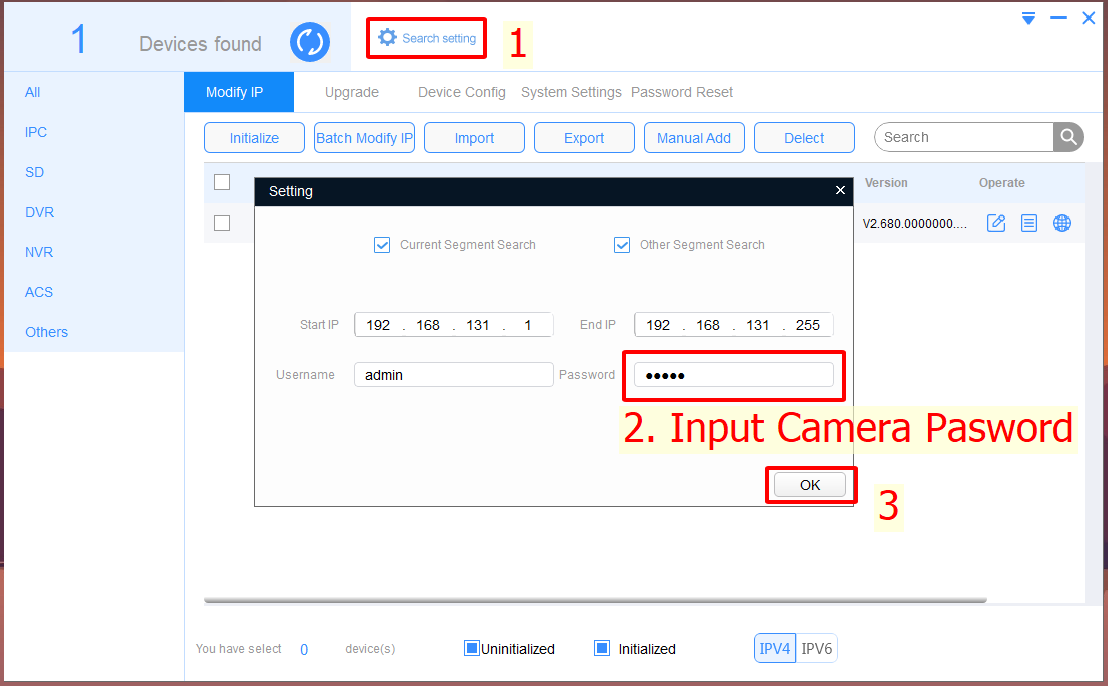
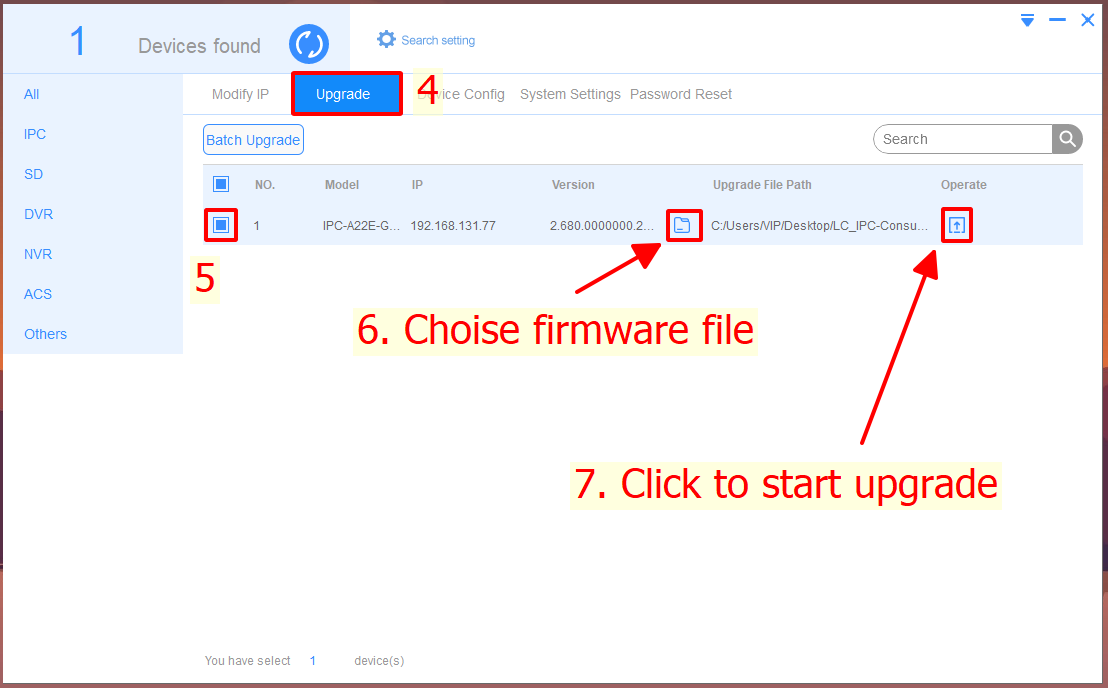
Read Next :
3. Online upgrade on IMOU Life app
For now, upgrading Firmware directly on app IMOU Life is the simplest and easiest way.
Depending on each device, IMOU will also provide different Firmware versions and best suited for the device.
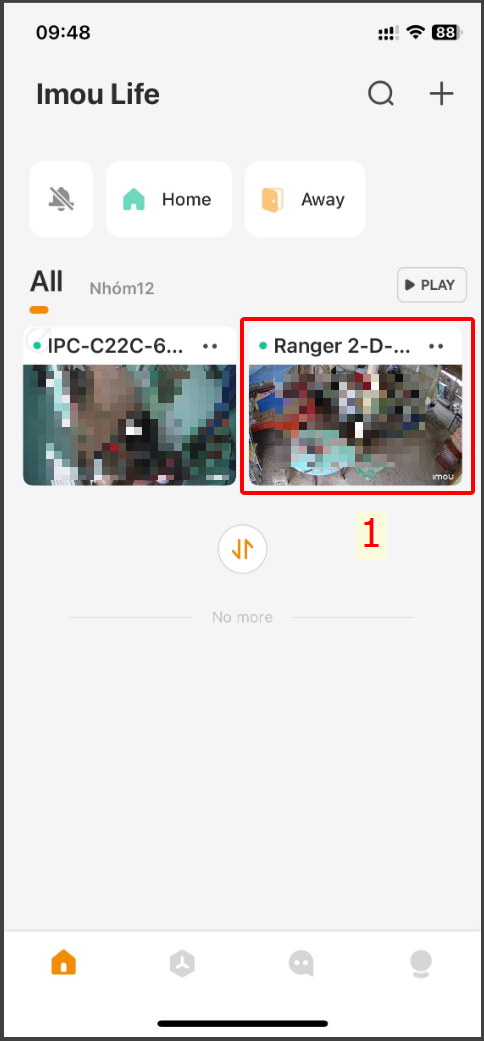
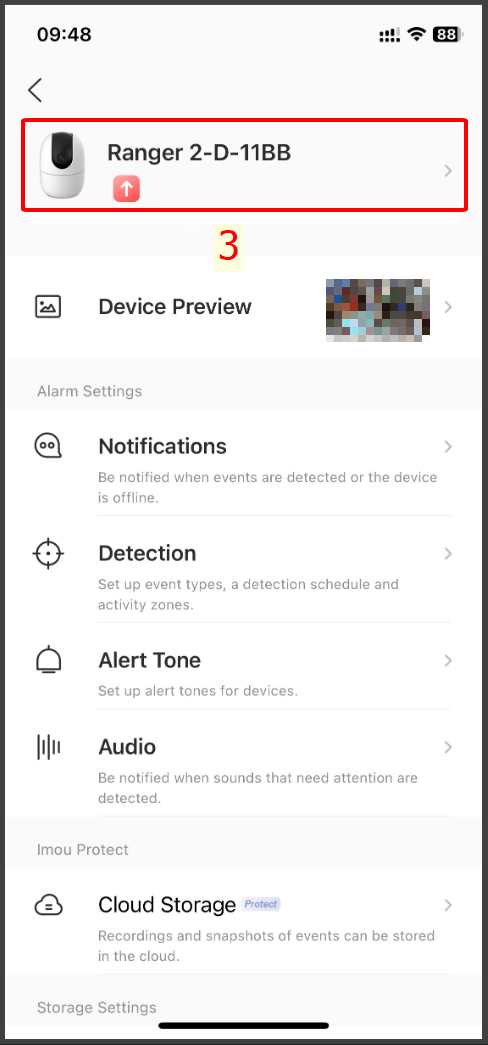
Good luck with your installation!

IMOU Camera Firmware FAQ
How to set up my camera?
If you want to set up your camera, please follow the steps as below.
Please note: ensure the distance between the camera, mobile phone, and router is within 30cm during the configuration procedure.
1. Tap “+” to scan the QR code of the label and tap “Next”.
2. Connect the phone to the camera’s hotspot signal named that begins with “DAP”.
3. Tap the WiFi that you want to connect to.
4. Enter the WiFi password and tap Next.
5. Wait for the connection.
6. Added successfully.
How to share my cameras with others?
1. Reach “Share Device” on the home page.
2. Tap ‘+’ and input the email address you want to share the device with. Or you can share by QR code.
3. Special permissions for the shared user.
How to view history record?
If you want to view history records from Imou APP, please follow the steps below.
In the preview interface.
1. Play the live video and tap the “Event History Timeline”.
2. Select cloud storage or SD card storage to view the recording
3. Tap to view all recordings
In the home interface.
1. Tap “··” on the device menu.
2. Tap “All videos” to view all recordings.
How to select memory card capacity?
1. For 2MP resolution cameras, a 32g memory card can be used for 3 days;
2. For 4mp resolution cameras, a 32g memory card can be used for 1.5 days;
3. When the storage is full, historical video records will be replaced by new videos in chronological order automatically.
How can I stream Imou camera through Amazon Echo Show/ Google Nest Hub?
You can follow the configuration wizard of Google Home to configure Imou account on Google Home, and the demo will be shown on our official YouTube channel.
Where can videos be stored?
Way 1. Use local storage(memory card) as the default mode.
Way 2. If the cloud storage service is enabled, enable the cloud storage and local storage.
Way 3. Use manual recording mode and the recording will be stored in the local storage on the phone or PC.
What to do if there is a false alarm from outside the motion detection zone (general activity zone)?
Turn the Human Detection off.
Can I set human detection area?
Sorry, you can only set the detection area for motion detection instead of human detection.
What to do if there is no alarm after enabling motion detection?
Please try the followings:
1. Turn on the motion detection in the app.
2. Increase the sensitivity in the app.
3. Adjust the dynamic inspection area.
4. Adjust the validity period.
5. Change the memory card property to “read/write”.
How do I fix the device IP?
1. Set static IP with SmartPSS and other tools.
2. Bind IP and MAC in router interface.
3. Set the router’s address lease option to “never expire”.
What to do if the device initialization (password setting) failed?
1. Keep the device and the phone on the same network.
2. Keep your router online.
3. Switch the DNS server to 8:8:8:8, 8:8:4:4.
What to do if the device fails to stream?
1. Check the network connection between the router and the mobile phone, reduce the load of the router, and ensure that the connection is normal.
2. Simplify the networking path of the device and ensure that the device router is connected to the Internet.
3. Check the network configuration and remove the network restrictions of the device.
What to do if the device goes on and offline frequently?
1. Check the WiFi signal strength and keep the device and router unobstructed.
2. Reduce the number of access devices and ensure sufficient uplink bandwidth.
3. Adjust equipment distribution to work in different channels.
What to do if the night vision mode turns on/off repeatedly?
1. Remove the obstructions in front of the lens.
2. Avoid using in narrow space.
What to do if the screen is blurred?
1. Clean the outside of the lens.
2. If the above operation is invalid, return to the factory for maintenance.
What to do if the screen is too bright in Night vision / Infrared / Smart Mode?
1. Adjust the distance from the monitoring object.
2. Adjust the angle of the camera.
What to do if the screen is too dark in Night vision/Infrared/Smart Mode?
1. Adjust the distance from the monitoring object.
2. Switch to the original adapter.
3. Reset the camera and check the parameter settings with imou life app.
What to do if the memory card is not recognized?
1. Clean the golden finger with a rubber.
2. Format the memory card with a PC.
3. Replace the memory card.
4. Access the memory card in the camera using other apps like SmartPSS etc.
What to do if the infrared detection is false or not alarming?
1. Avoid installing the device in areas with rapid temperature changes such as air conditioners.
2. Clean the lens and remove obstacles in the field of vision.
3. Adjust the installation angle to avoid direct strong light.
What to do if the indicator light is off or solid red?
1. Switch to the original adapter.
2. Make sure the device is not powered off and is connected continuously during the upgrade process.
3. If the above operation is invalid, return to the factory for maintenance.
How many years of security updates will IPC products get?
We provide two years of security updates and associated services for IPC devices.