Views: 5
How to check firmware update for Geeni devices in the Geeni App?
To check the firmware update for Geeni devices in the Geeni App, follow the below instructions:
1. From your main device list, click on one of the devices whose firmware you want to be updated.
2. Press the “…” button on the top right corner for advanced settings.
3. Now click on ‘check for firmware update’.
How to check for serial number and version of Geeni camera?
To see serial number and version of Geeni camera, follow the below instructions:
1. Open the Geeni app and from the main devices list select Geeni Camera.
2. Click on the device setting “Three dot icons” (…) at top right corner.
3. Select for what you want (serial number or version) to see them.
The camera appears offline or unreachable, what should I do?
Make sure your Wi-Fi router is online and in range. Make sure you have the latest Geeni functionality by clicking “Check for firmware update (for IP IInd Gen Cam)” & “Check for device version (for Geeni wi-fi smart camera)” in your device settings.
The bulb appears offline or unreachable, what should I do?
Check the light switch and make sure that it’s switched ON. The light bulb requires an “always-on” power supply to operate properly.
Make sure your Wi-Fi router is online and in range.
Make sure you have the latest Geeni functionality by clicking “Check for firmware update” in your device settings.
My device is constantly showing offline. How to fix this?
If the app says “Device Offline” then:
Please check your Wi-Fi router if online and in range. Check if you have the latest Geeni functionality by clicking “Check for firmware update” in your device settings.
For better result, you are able to remove the device, restart the Geeni product and set up again. These are the following steps on how to remove device:
1) From the main device list selects the device which you want to remove.
2) Click on the (…) button on the top right corner.
3) Click on the remove device option.

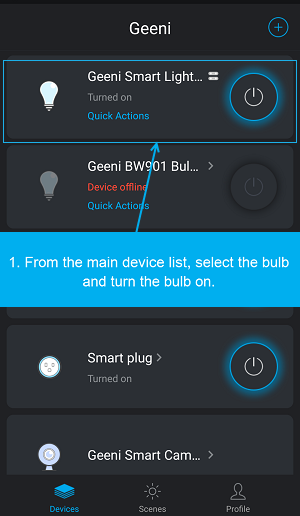
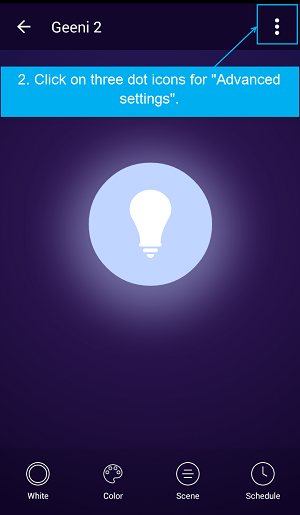
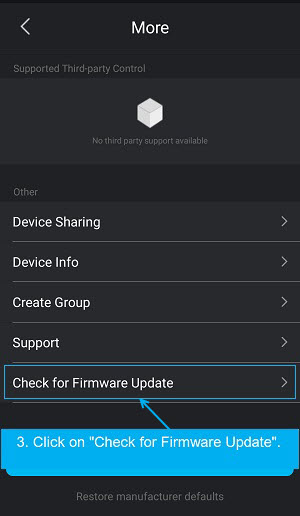
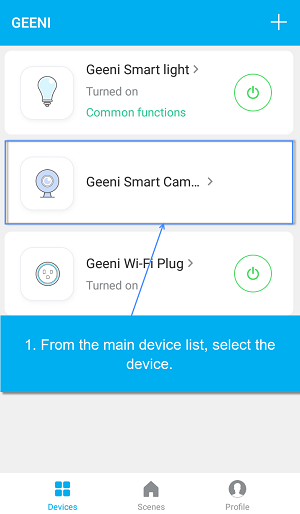
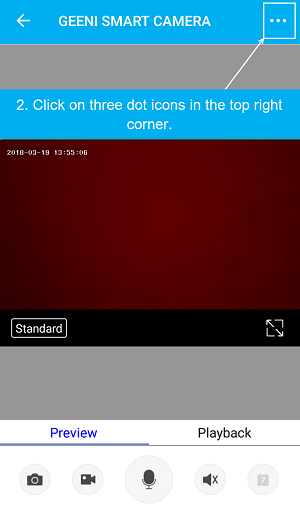
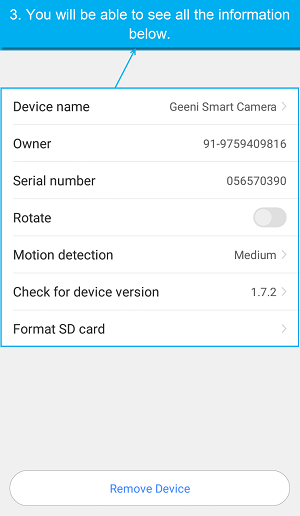
can you help me please
Can you write your contact number?
hi how can i do
I can’t upload
please provide support for me i leave my email address
It really worked, I appreciate it!
I am having trouble with the installation
can you help me please
It was a great sharing
my recorder is not working
I sent an e-mail from the communication channel. Can you help?
It really worked, I appreciate it!
I really love you
It was a great sharing
I really love you