Views: 8
In this guide we are going to indicate the necessary steps to check and update the firmware in the X-SECURITY recorders, both in the firmware version V3.2.
For this update we will use the Internet Explorer and we must install the plugins of the recorder to the web browser.
Access the recorder and then go to INFO
First we have to check the model of the recorder and the firmware version that is currently installed.
Then we go to the Visiotech website and look for the recorder, in this case the XS-XVR6104, click on Downloads and then apply the FIRMWARE filter.
Our recorder currently has the firmware System Version: 3.210.0001.3, Build Date: 12-12-2016 and the Visiotech web version is System Version: 3.218.0000002.5. Therefore we proceed to download the firmware:
The download file is a .zip file, so let’s unpack it. The file we are interested in for the update via web is the .bin file.
Then go back to the recorder, press CONFIG / SYSTEM / UPGRADE and then look for the file you have downloaded by pressing Browse.
Once the file is selected, we proceed to finish the update by pressing UPGRADE.
To update the firmware of an X-SECURITY recorder with Firmware version V4.0.X or higher, the procedure will be the same, however, it changes a little the interface of the recorder.
For this procedure we will also use Internet Explorer as a browser to access the device and perform the update.
After accessing the recorder the first thing to do is to check the firmware version, press Management on the upper left side.
Then we choose INFO.
We see that the recorder is the XS-XVR6208-4KL-HEVC and the firmware version is System Version: V4.000.0000001.13, Build Date: 2019-01-24.
We download the most recent version from the Visiotech website and proceed to update.
In the option MANAGEMENT / SYSTEM / UPGRADE
Press Browse and look for the file that has been downloaded from the Visiotech website.
Remember that the file is a .zip file and you will have to unzip the files contained in it; the update file we are interested in for this procedure is the .bin file.
Once updated, we can check again the version to have the confirmation that it was successfully updated.
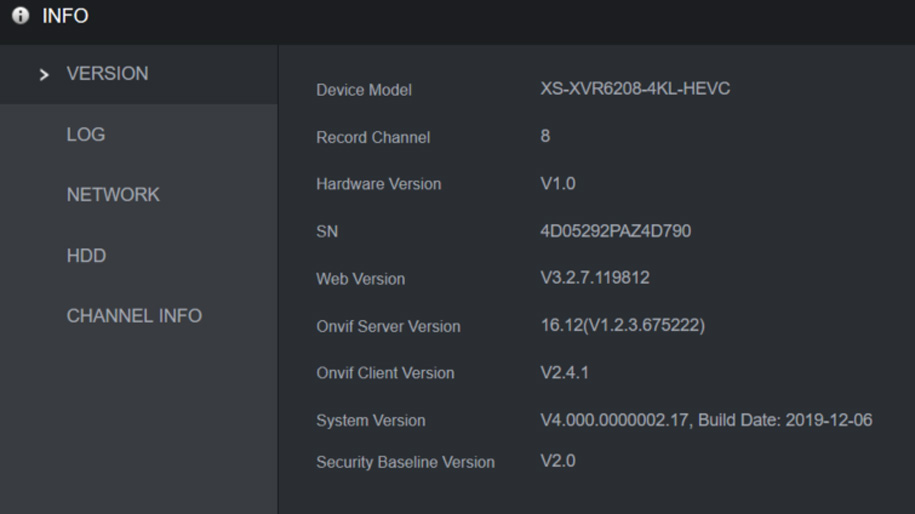
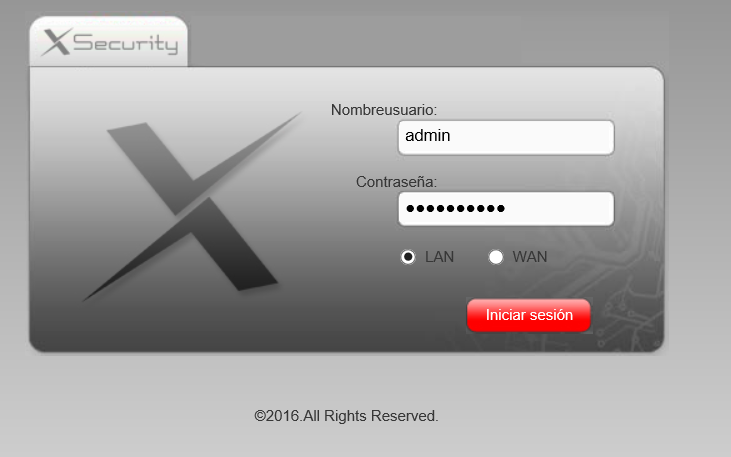
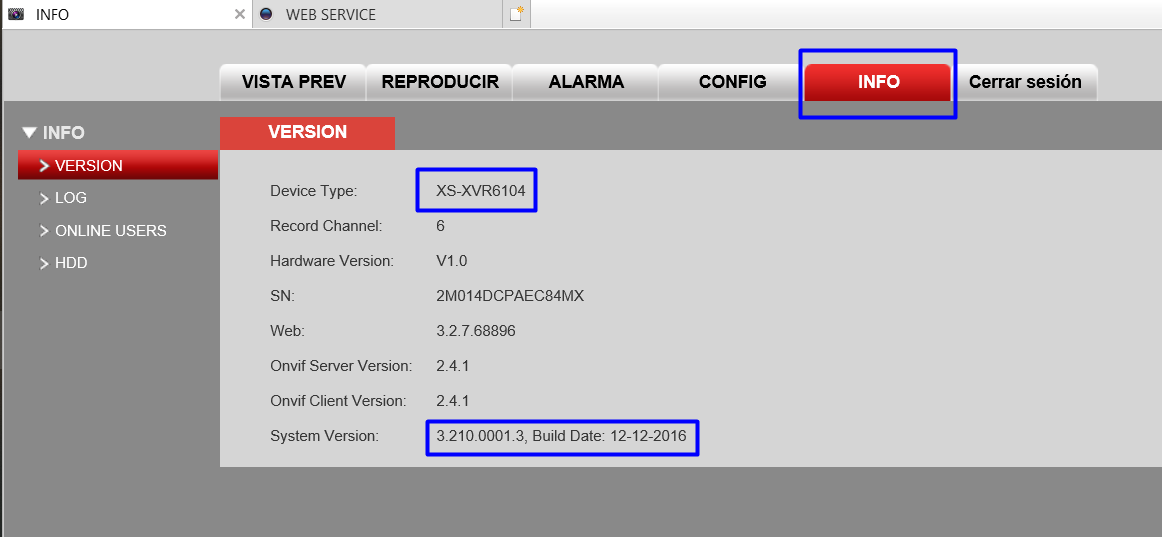
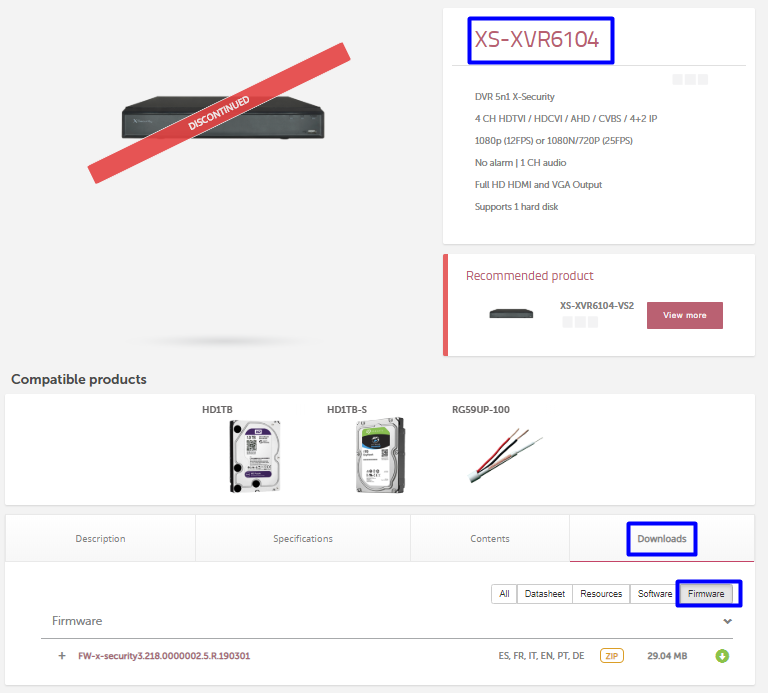
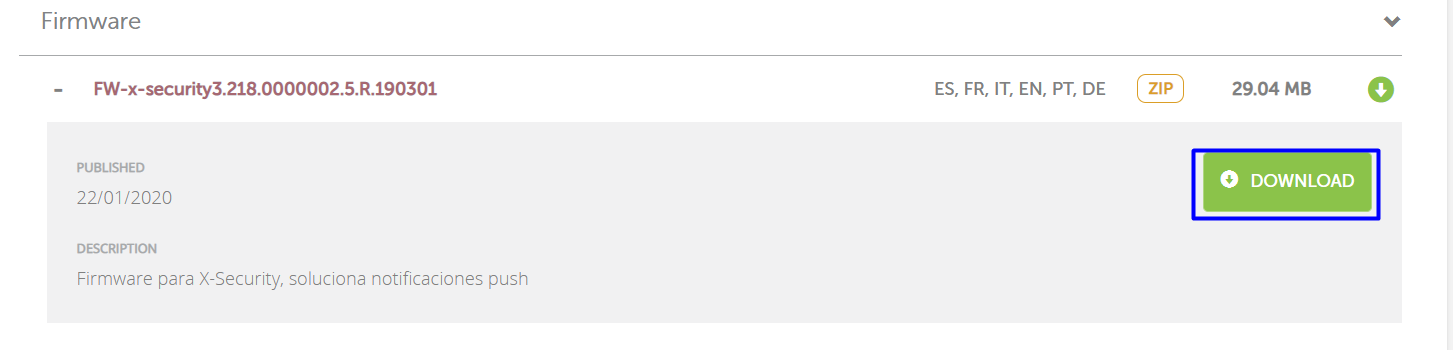
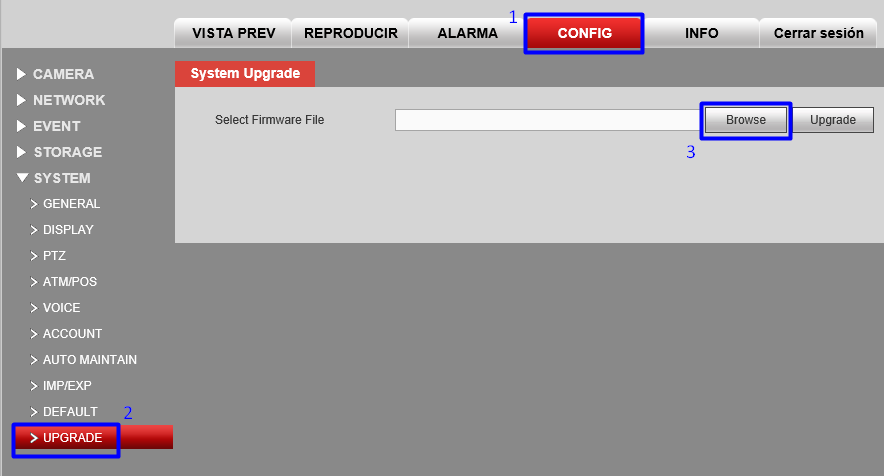
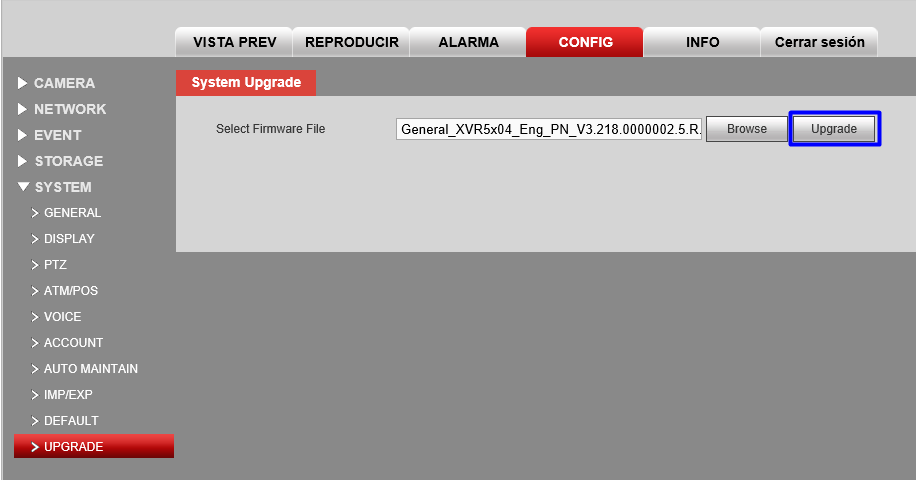
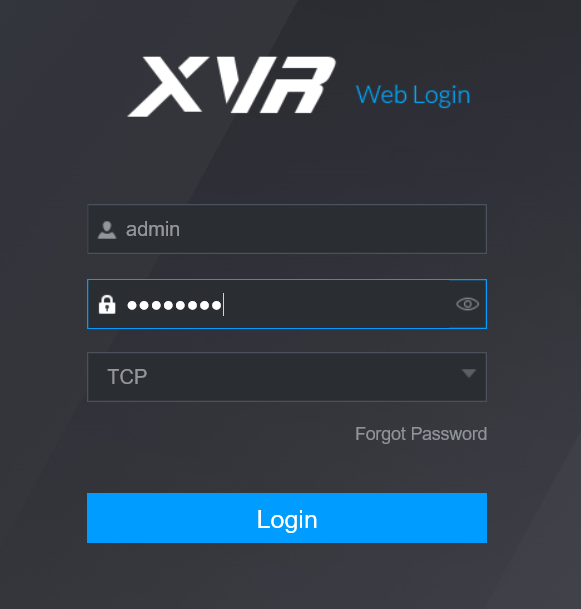
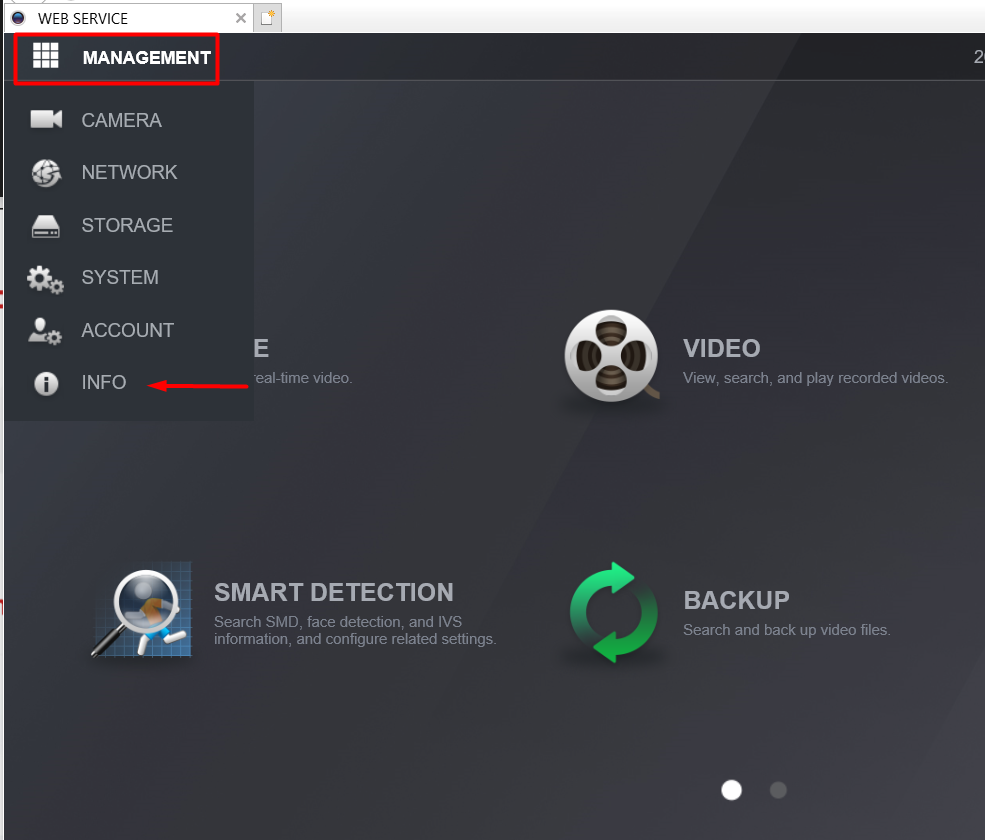
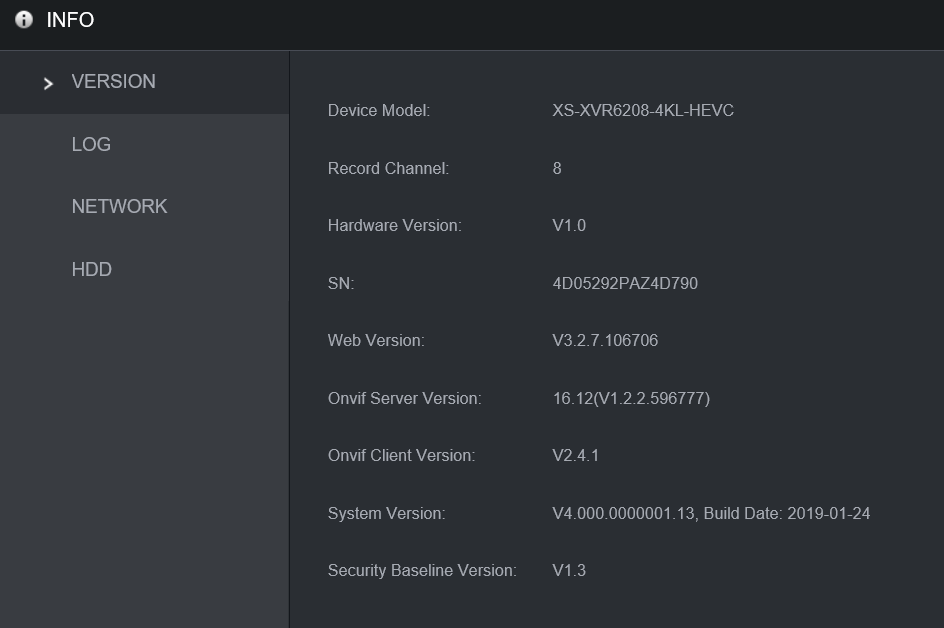
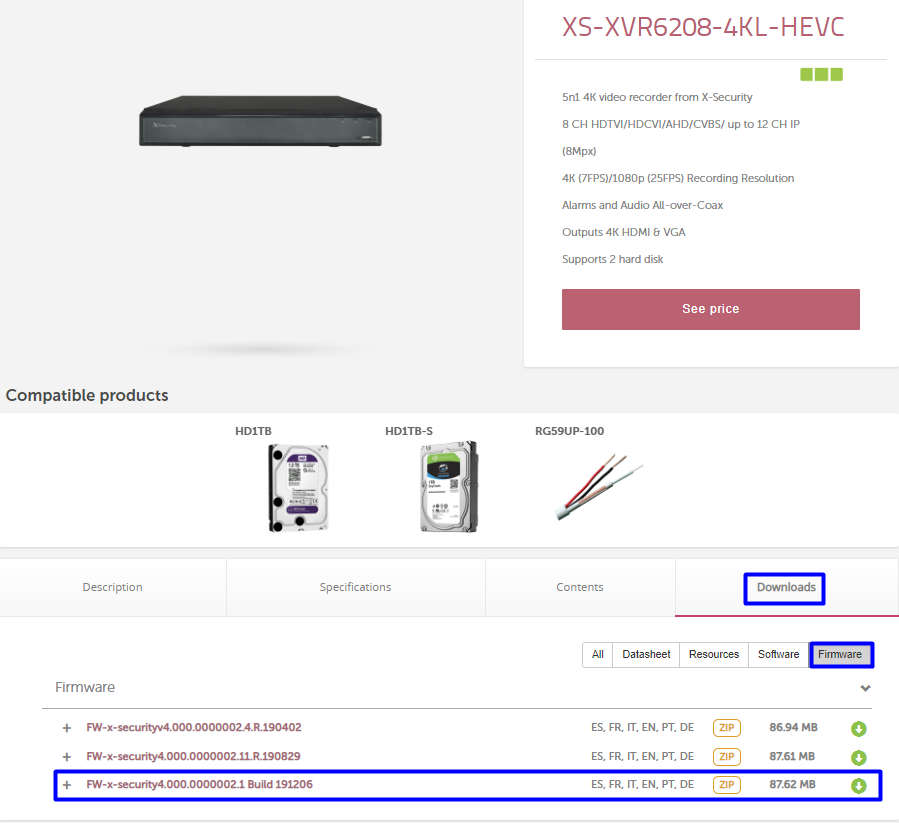
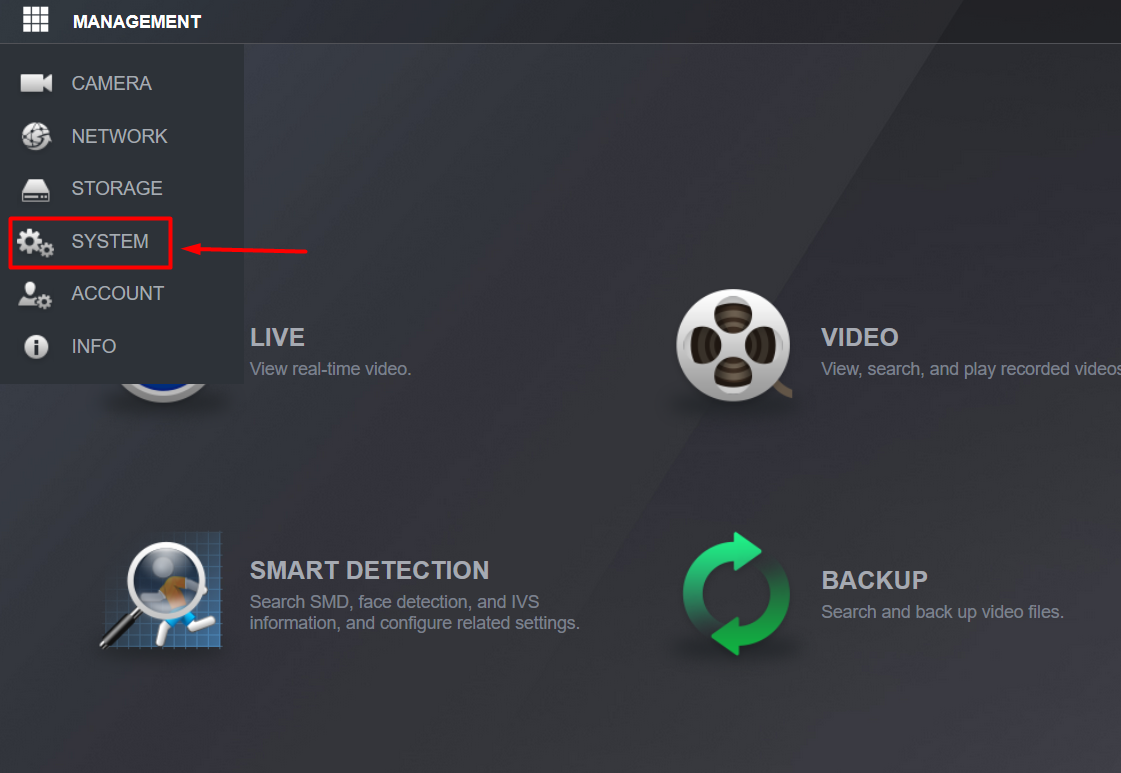
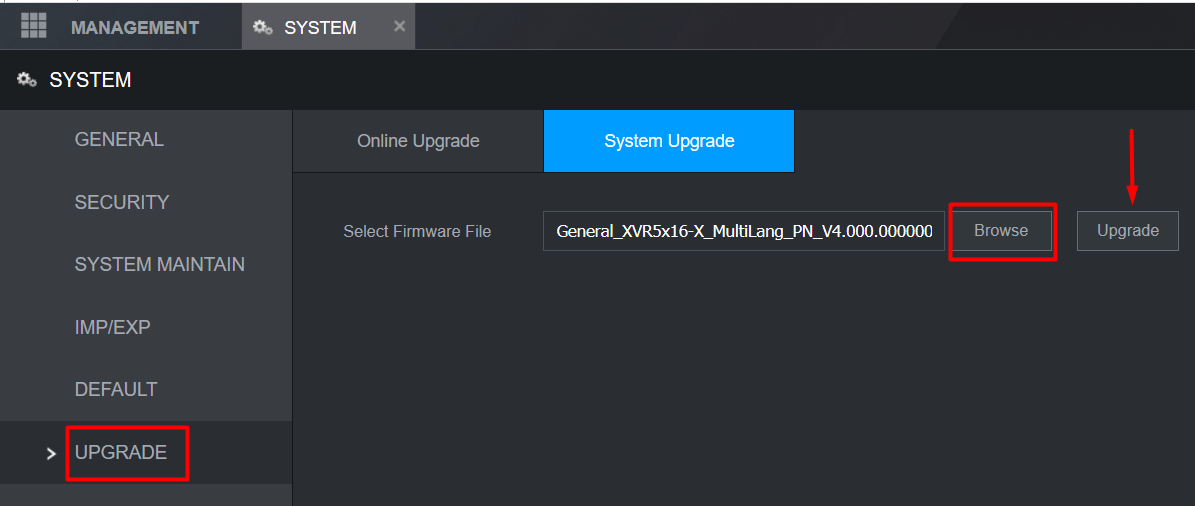
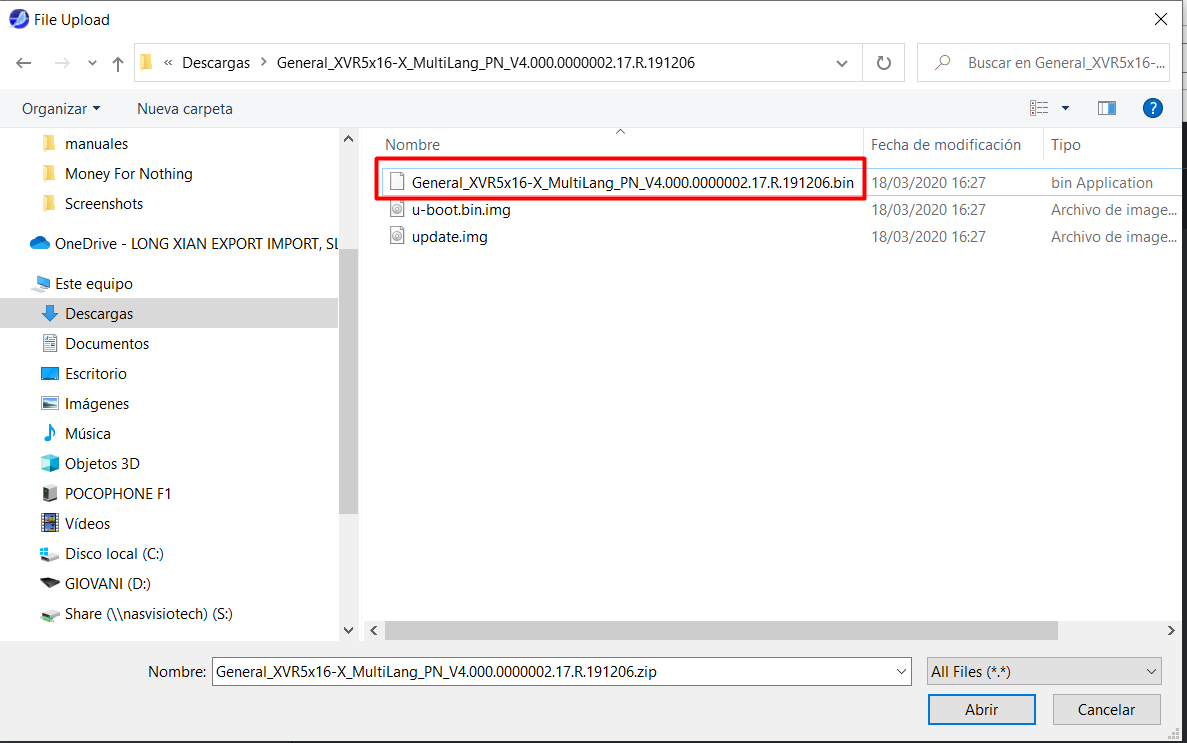
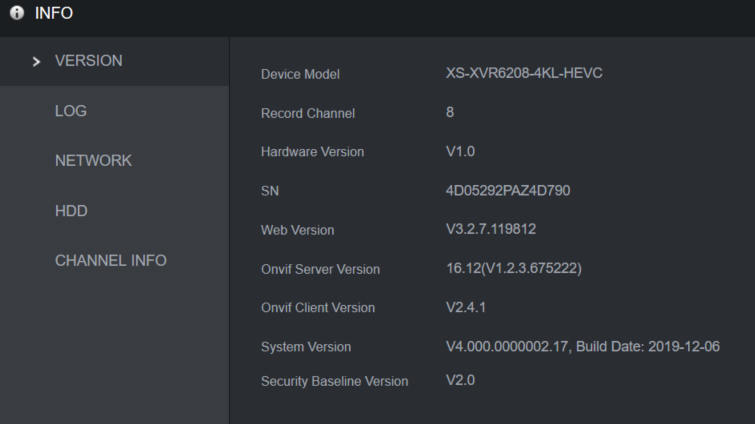
I sent an e-mail from the communication channel. Can you help?
please provide support for me i leave my email address
I am having trouble with the installation
hi how can i do
hi how can i do
hello nice sharing thanks
It really worked, I appreciate it!
hi how can i do
problem not solved thanks
I can’t upload
problem not solved thanks
I really love you
Can you write your contact number?
problem not solved thanks
It was a great sharing
problem not solved thanks
I sent an e-mail from the communication channel. Can you help?
I am having trouble with the installation
hi how can i do
I am having trouble with the installation
can you help me please
hello nice sharing thanks
I really love you
hi how can i do
my recorder is not working
I can’t upload
problem not solved thanks
my recorder is not working
problem not solved thanks
I am having trouble with the installation
can you help me please
my recorder is not working
I can’t upload
my recorder is not working
can you help me please
It really worked, I appreciate it!
can you help me please
Can you write your contact number?
It really worked, I appreciate it!
Can you write your contact number?
hi how can i do